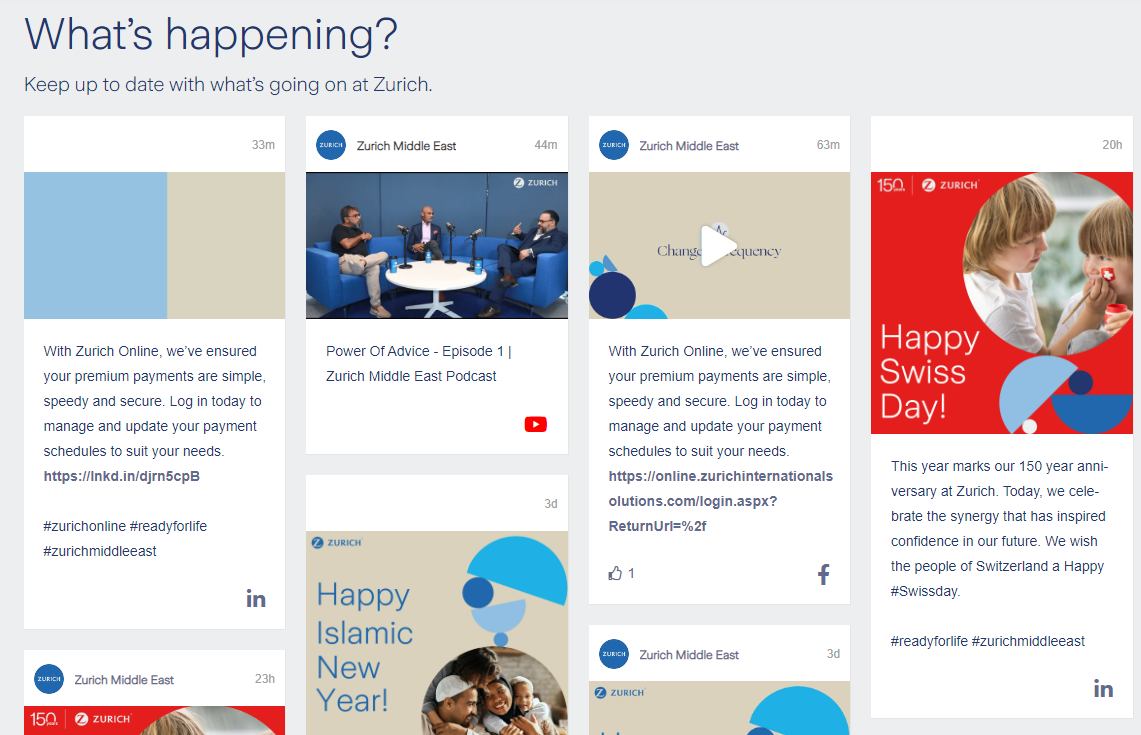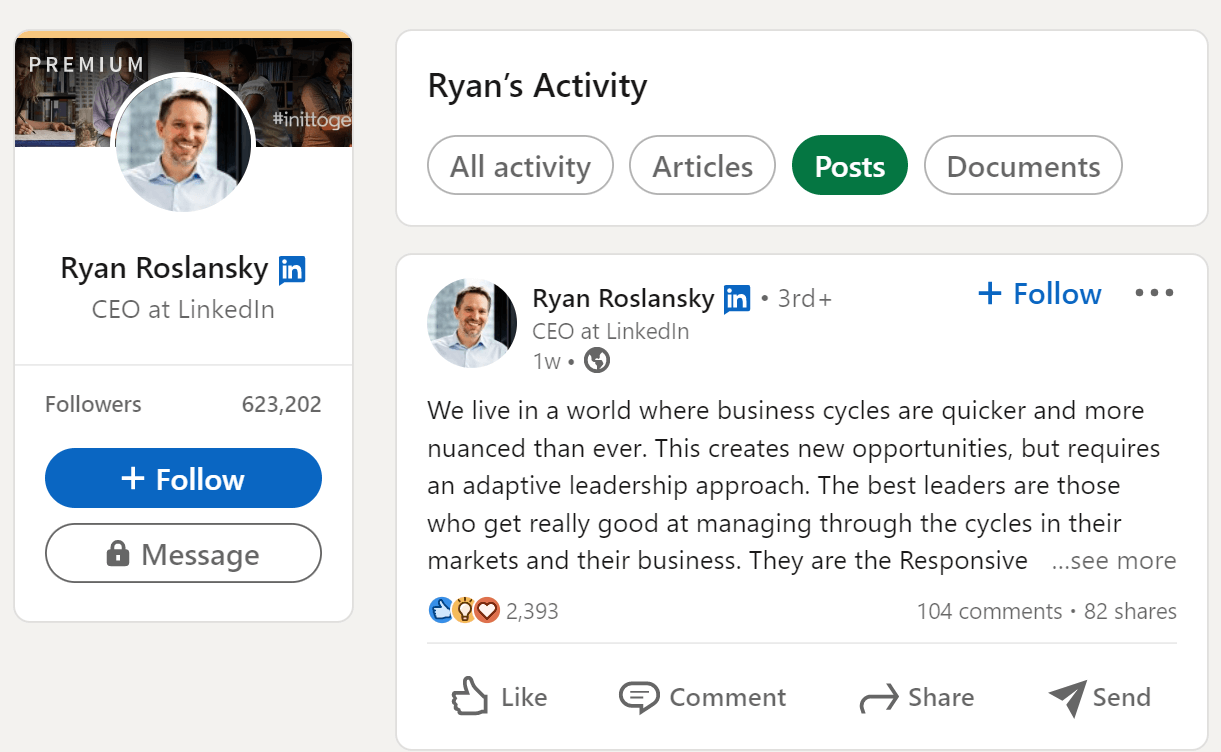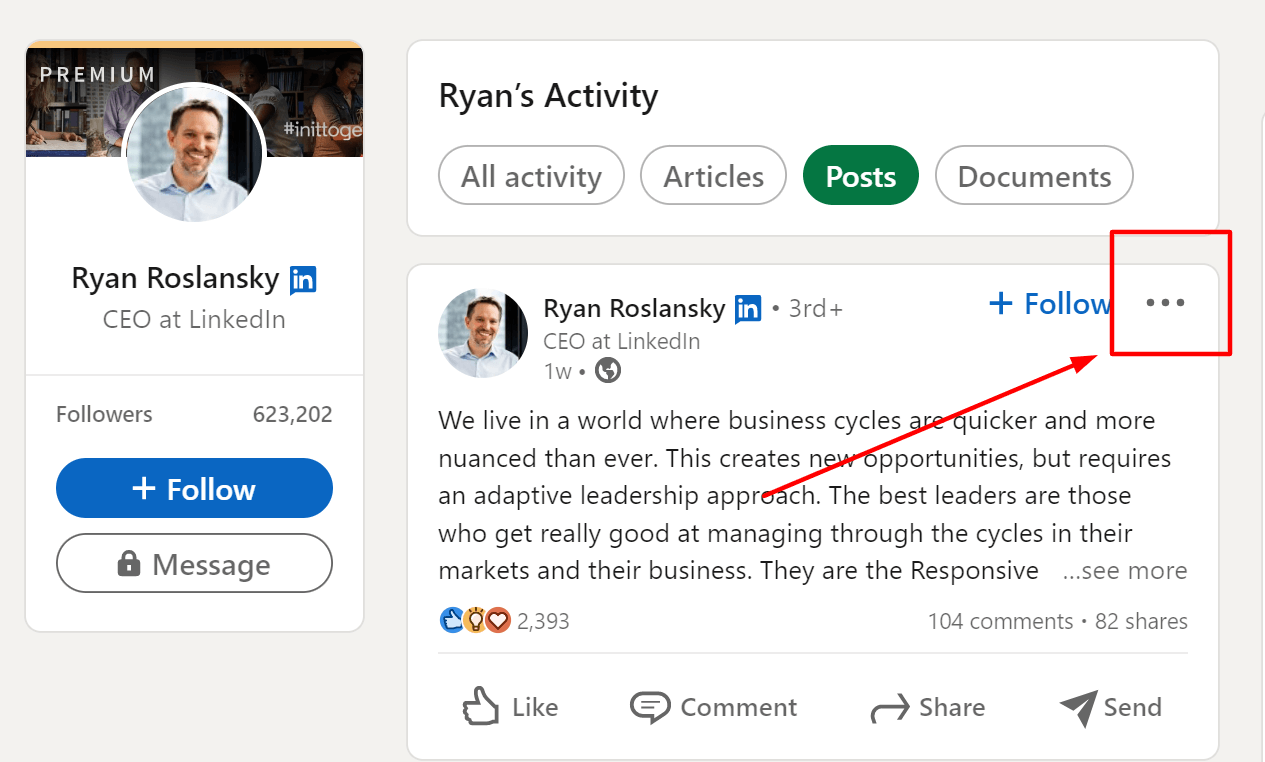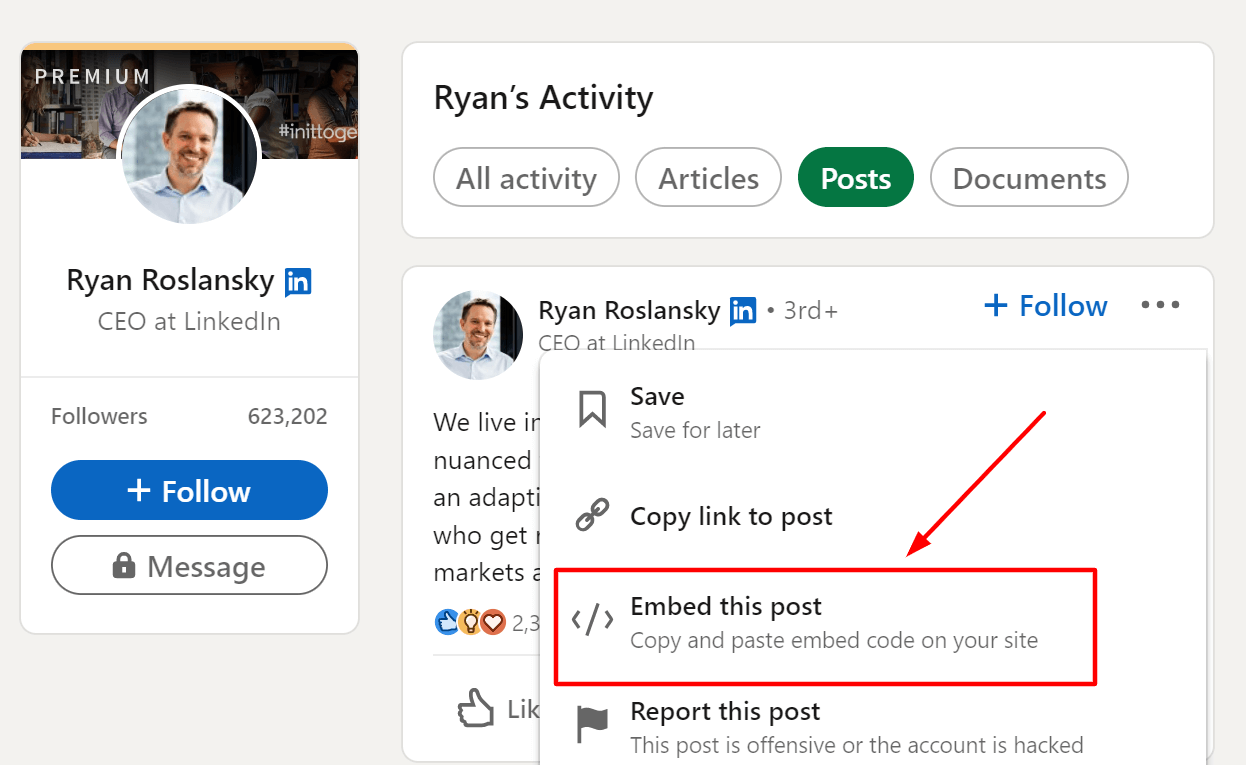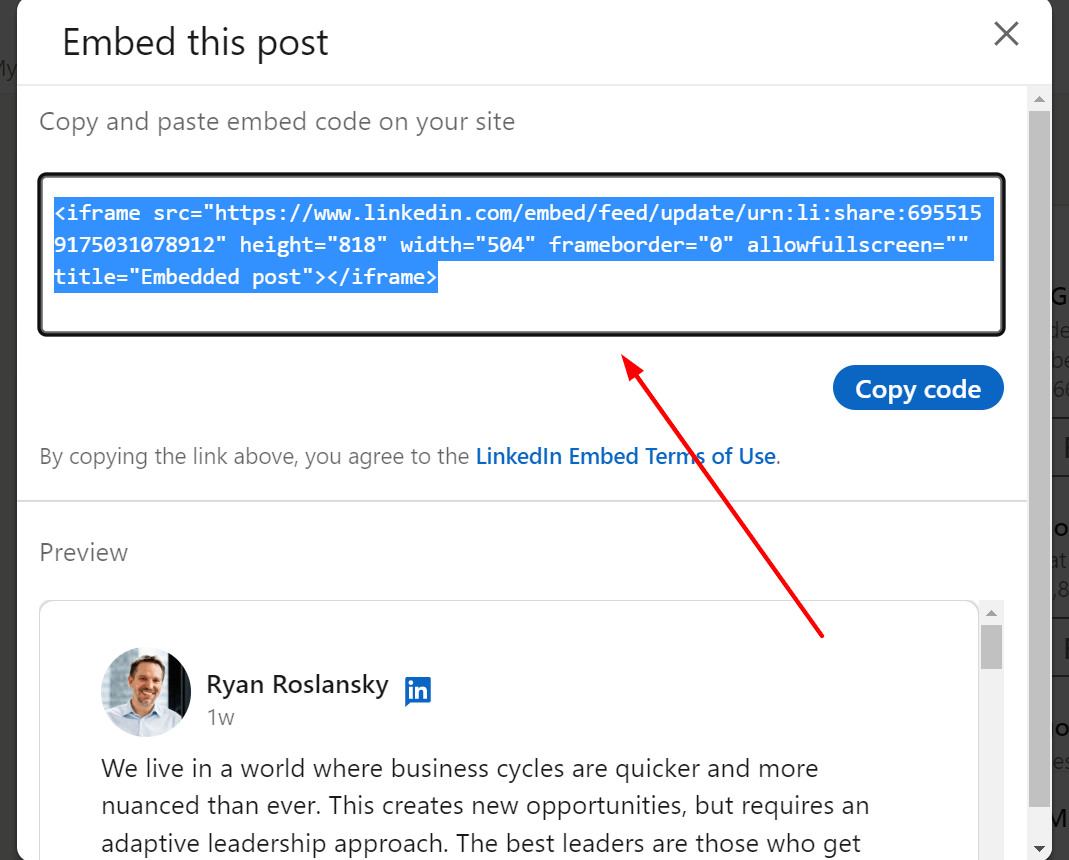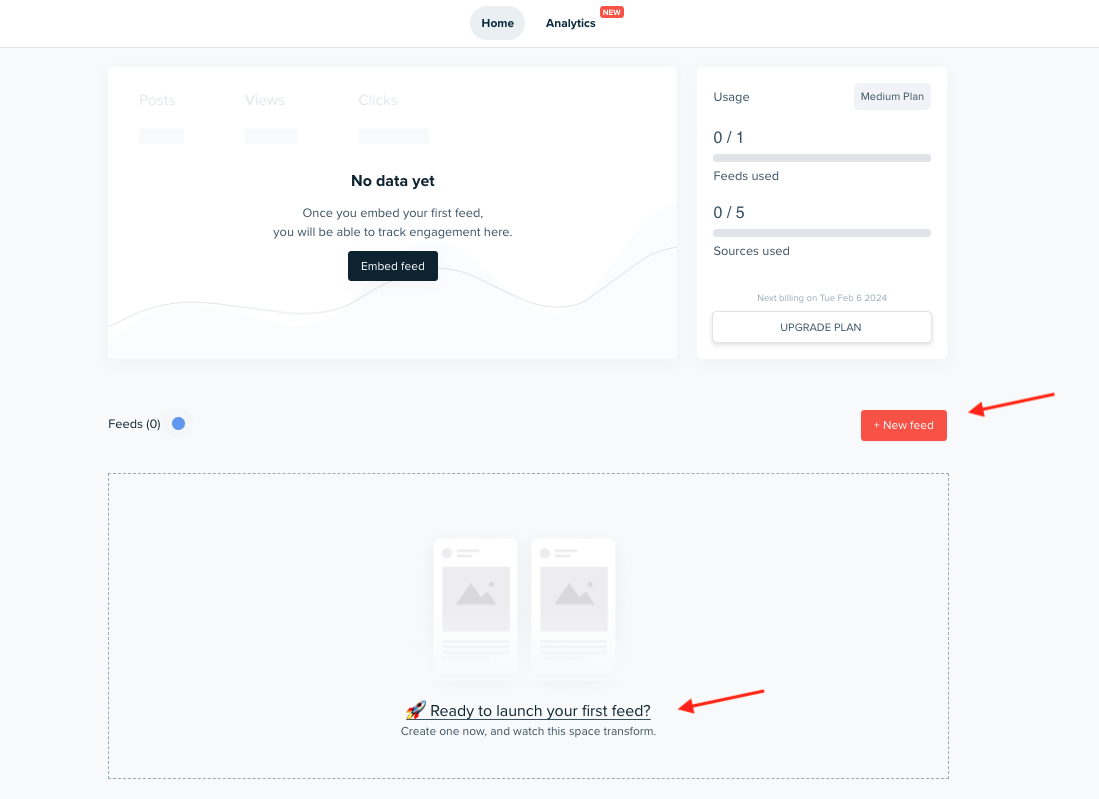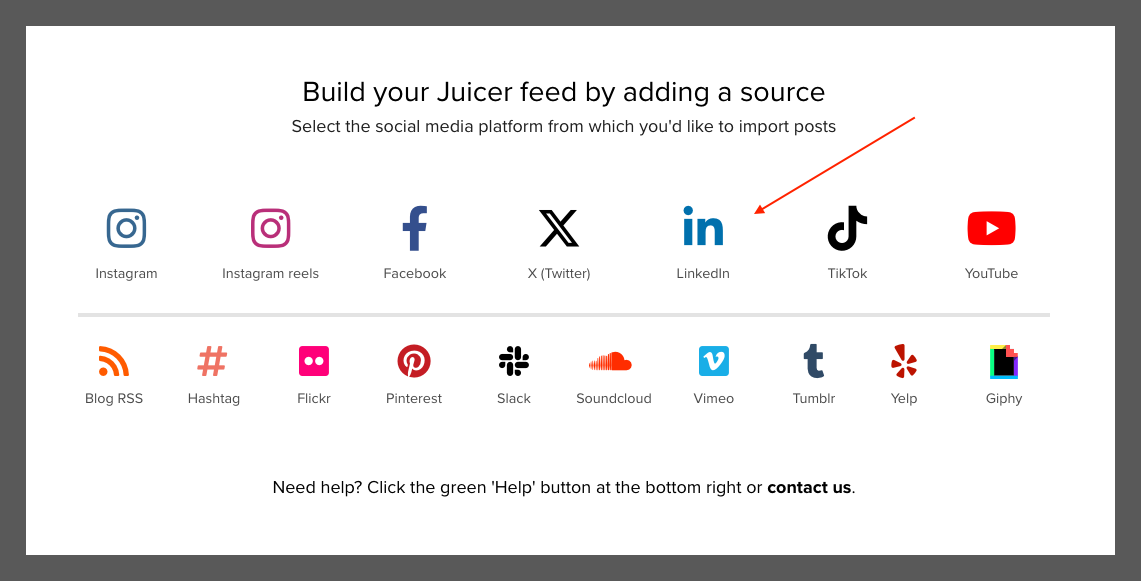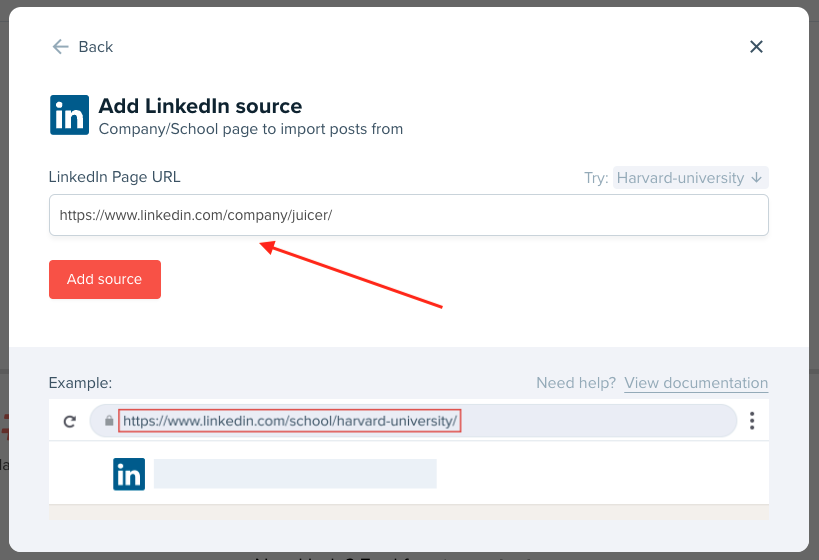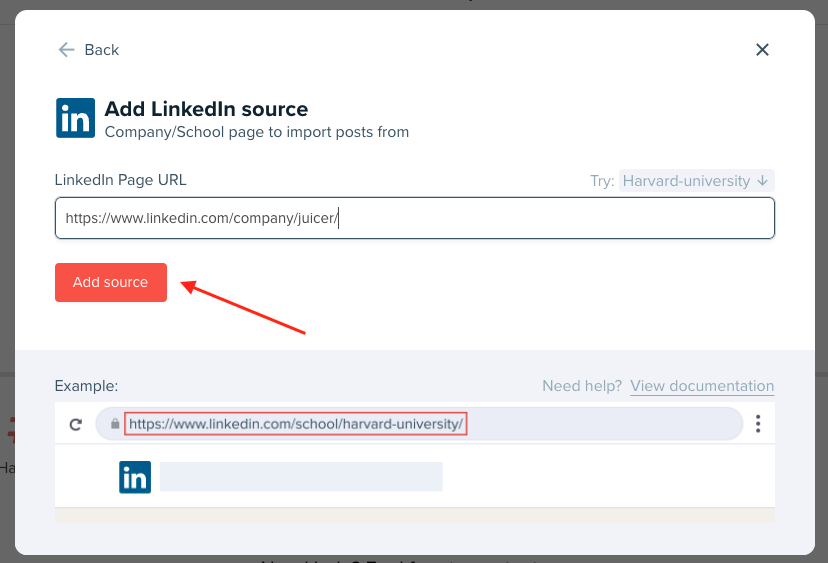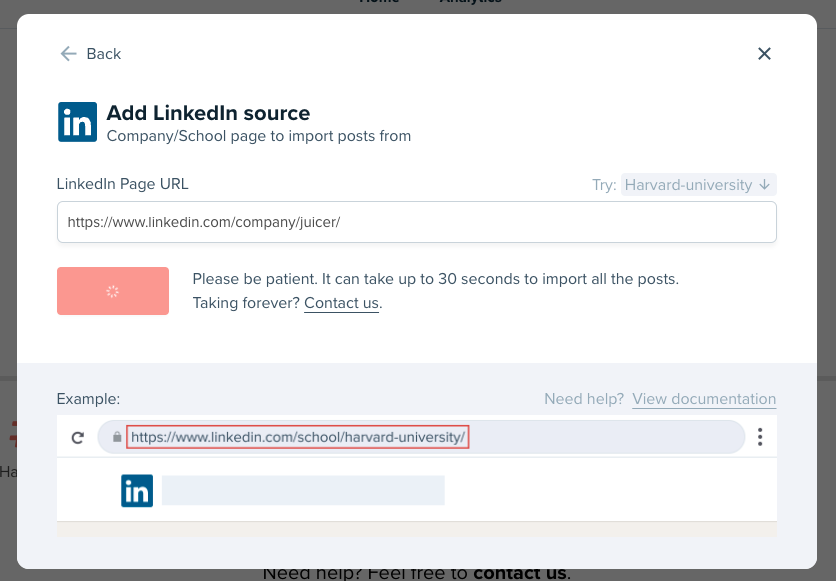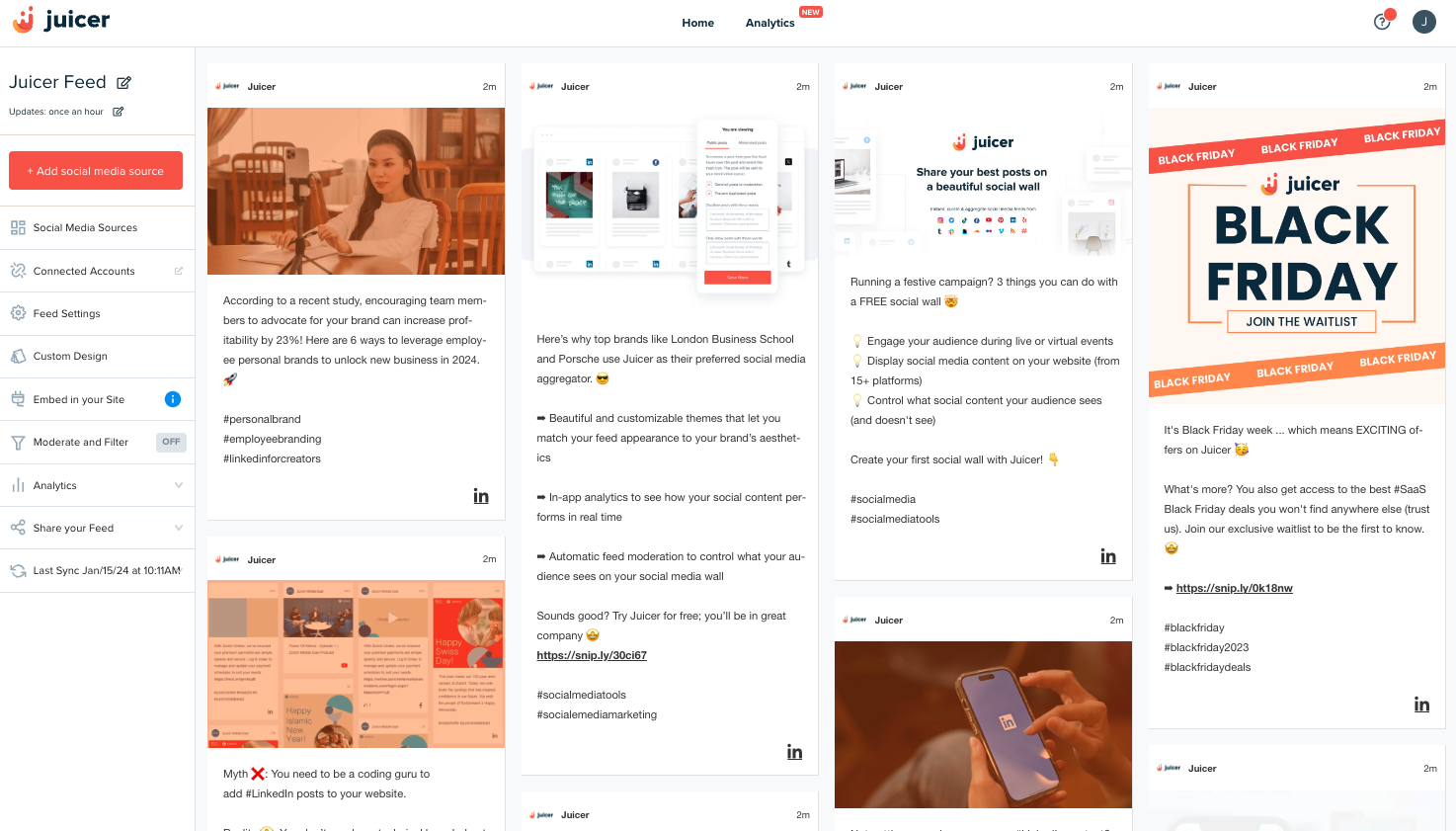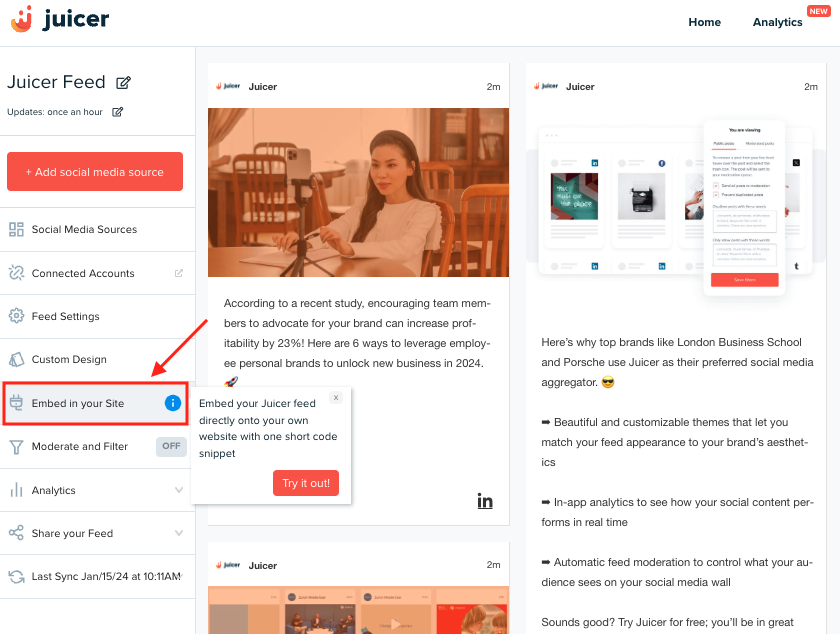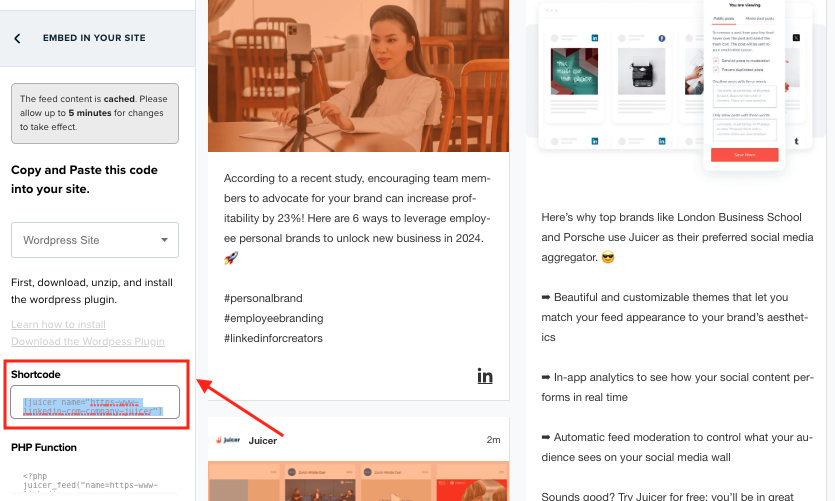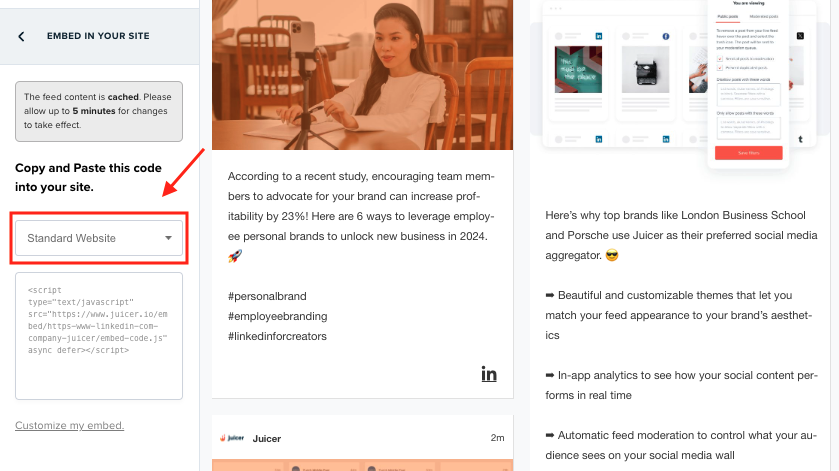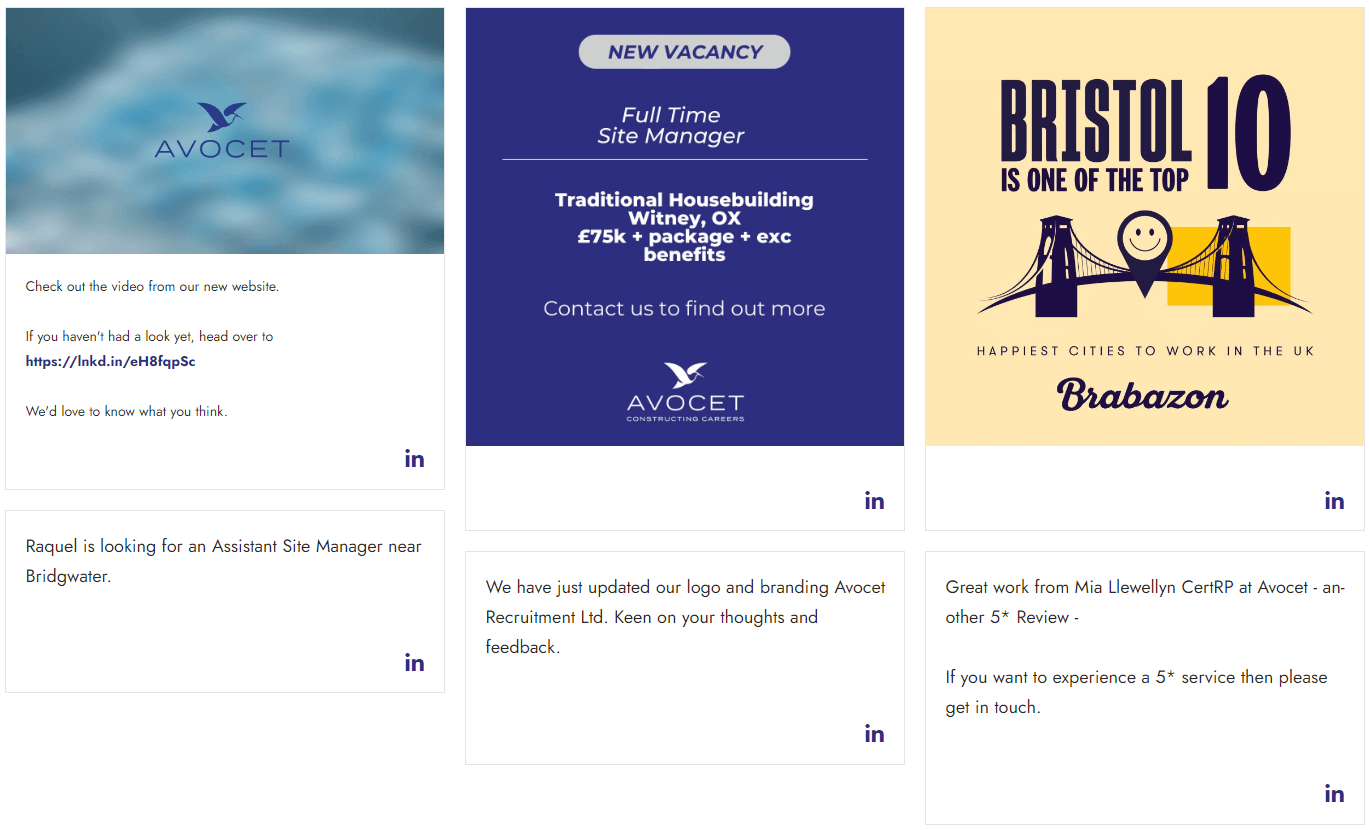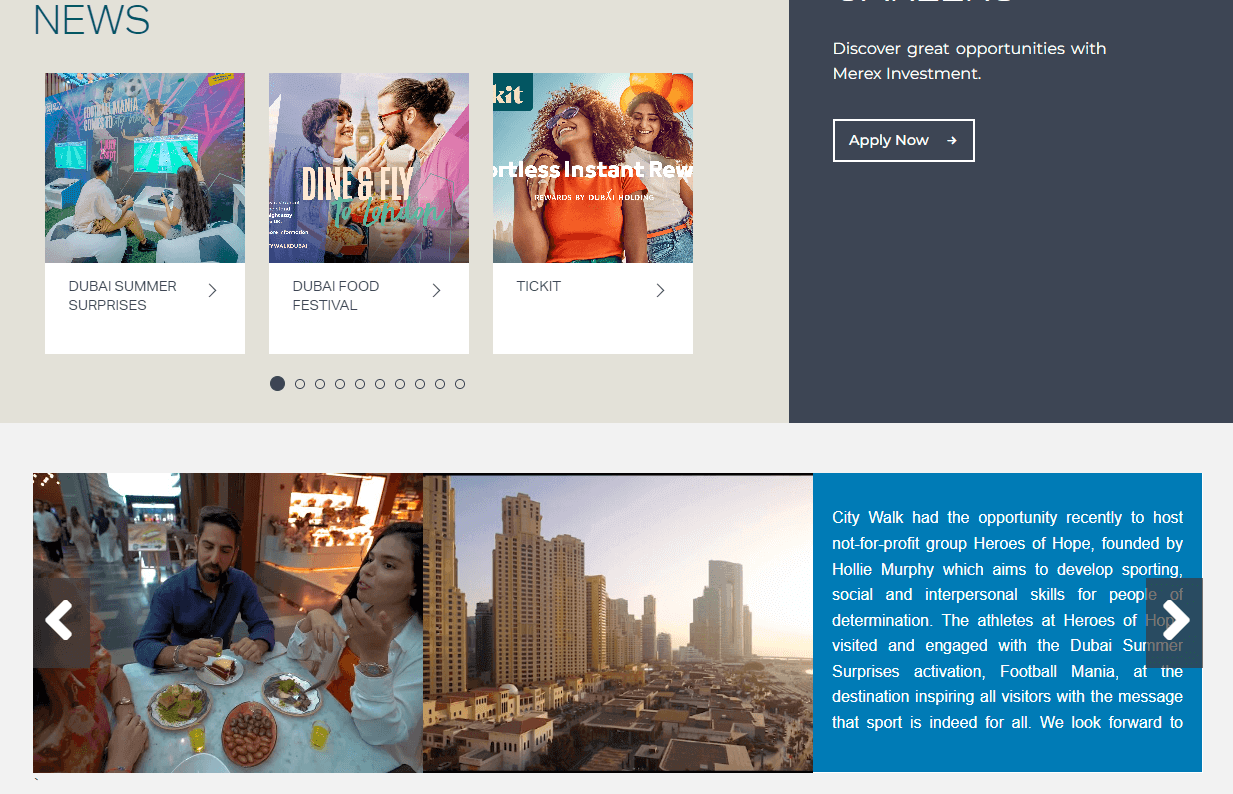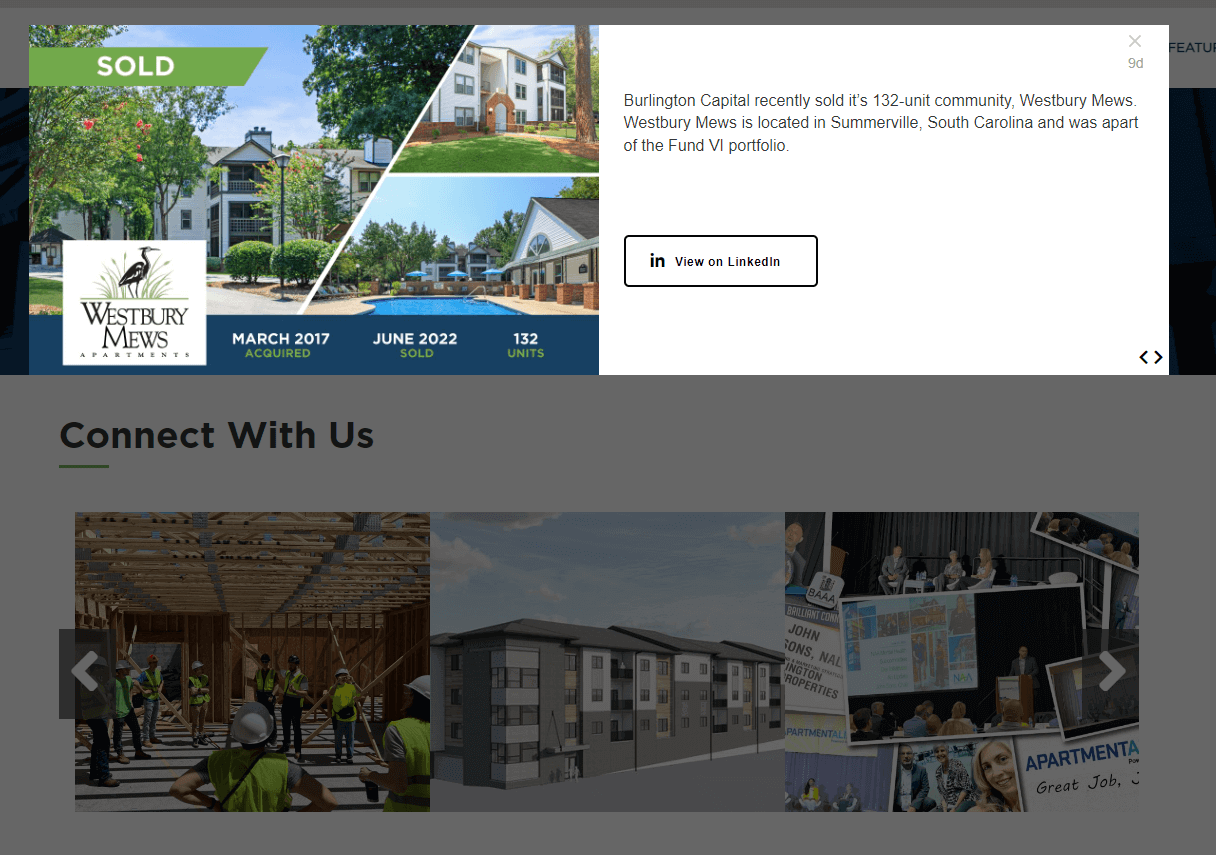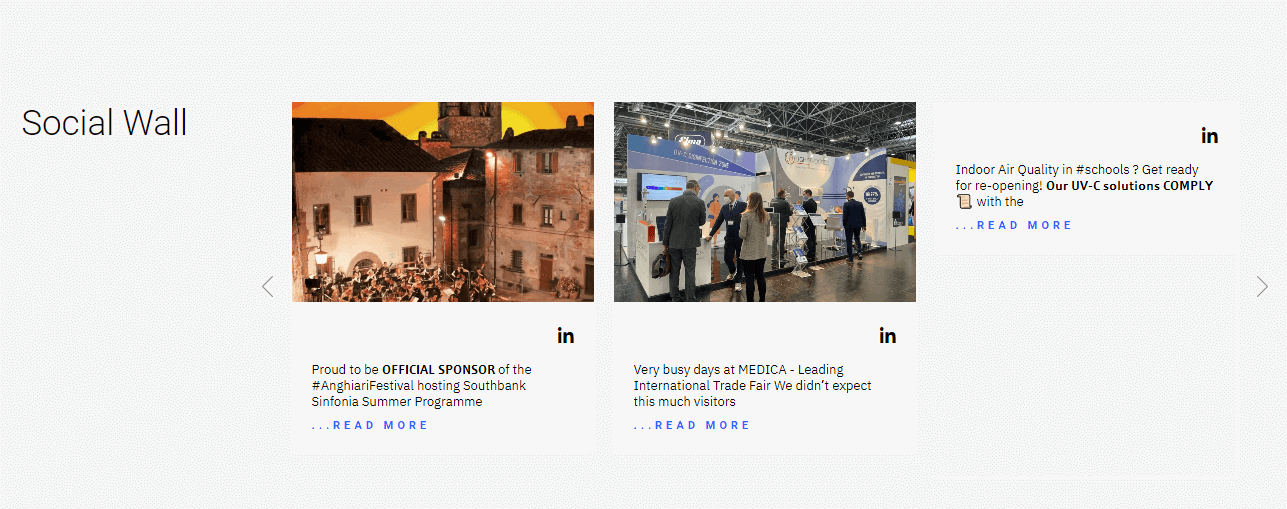If you would like to embed LinkedIn feed on a website or even your LinkedIn profile, you have landed in one of the best guides online! LinkedIn has around 830 million members across 200 locations worldwide. The channel is the most popular social media location for professionals and B2B brands. Within LinkedIn, users can find everything from business updates to video streams, job posts, and networking opportunities.
Embedding a LinkedIn feed directly into your website is a great way to connect your digital marketing strategies and facilitate growth. A social wall of LinkedIn posts can showcase your social campaigns to visitors on your website and encourage them to join your community.
But how do you get started?
The good news is there are various methods companies can use to embed LinkedIn feeds into a website. However, not all of the options available are straightforward. Today, we’re going to be looking at the different ways you can easily embed your LinkedIn company page into WordPress and other website platforms.
Different Ways to Embed LinkedIn Feed on Website
The LinkedIn platform only allows users to individually select posts from their feed and embed them on their website. However, you can only share a single post at a time. This is a problem if you want to give your visitors an up-to-date view of your LinkedIn activity.
LinkedIn also doesn’t allow users to create customized feeds connected to specific profiles or hashtags. To create a dynamic and engaging social media feed where you can showcase multiple posts at the same time, you’ll need a special LinkedIn aggregator tool like Juicer.
Juicer is an all-in-one platform for aggregating and sharing social media content on your website. While there is a free version of Juicer available for beginners, you’ll need one of the Premium packages to create a LinkedIn feed or social wall.
Fortunately, these packages are very affordable, and there are different options to choose from based on your specific needs.
First, let’s check out the official methods:
How to Embed Content from LinkedIn Feed One by One (The Official Way)
LinkedIn provides small documentation about embedding content one by one from a personal profile’s activity feed. These contents include articles, posts, images, and videos uploaded to the platform.
1. Go to a profile’s activity feed, which is publicly visible, and navigate to the post you want to embed.
2. Click on the three-dot icon at the top right corner of the post.
3. Click “Embed this post”.
4. Now copy the code from the new pop-up window and simply paste it wherever you want to embed the post. The same process will apply to articles, images, and videos.
Embed LinkedIn Profile Posts in WordPress Individually, without a Plugin
You can embed personal, “publicly visible” LinkedIn posts to WordPress one by one without using a Plugin. It’s actually super easy to do. Here are the steps:
- Copy the post’s embed code from the LinkedIn feed
- In your WordPress post or page, select the “custom html” from the block editor
- Paste the copied code here
- Done! Now, if you preview the page, you will be able to see the post is already embedded in the page if the post’s visibility is set to public.
How to Embed LinkedIn Company Feed on WordPress or Other Websites with an Aggregator (e.g., Juicer)
So, how exactly do you use an Aggregator like Juicer to embed your LinkedIn content into your website? The process is much simpler than you’d think.
Juicer is an intuitive solution designed to make sorting, managing, and sharing your social media content as simple as possible. Embedding your LinkedIn company page feed on WordPress or on custom non-WordPress websites (e.g., custom HTML websites) is straightforward and convenient.
Not only does Juicer allow you to aggregate your social media feed for your website, but you can also customize your LinkedIn Social wall in WordPress and other platforms. Users can apply their own branding colors, backgrounds, and fonts.
Here are the steps:
- First signup for a Juicer subscription. (LinkedIn is available only in the Power-Up trial period for the small plan or on all of the premium plans).
- Go to your “Home” dashboard and click on the “+ New Feed” button
- After you click on the button, a popup will appear to add a Social Media Source. Simply select LinkedIn from here.
- Now, a new window will let you input the LinkedIn page URL here.
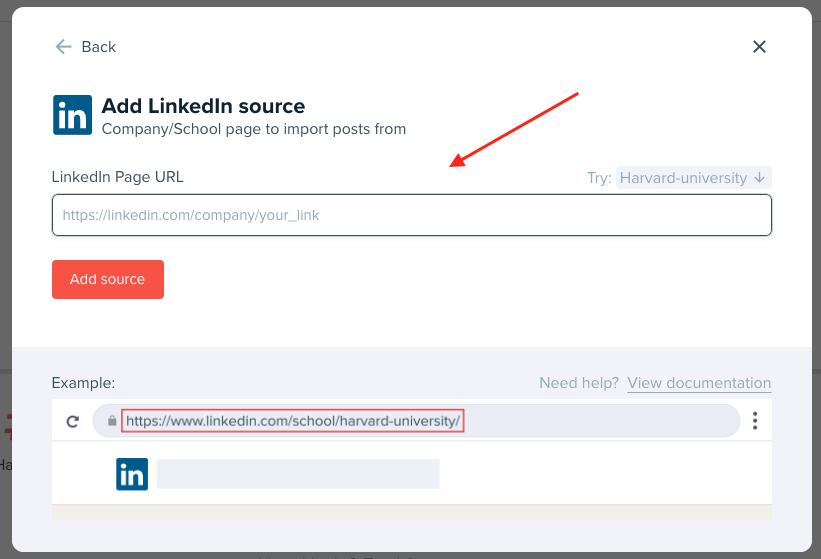
- Click on the Create source button.
- A message will appear: “Please be patient. It can take up to 30 seconds to import all the posts.“
- Wait a few seconds, and refresh the page, done! Your super customizable LinkedIn social wall is ready. You will see your company page post feed is automatically embedded here.
- Now click on the “Embed in your Site” menu at your left sidebar.
Now, you will see 3 drop-down options here:
A) WordPress Site
B) Standard Website
C) iframe
You can now choose the option that you need according to your preferred platform:
A) Embed the Code in a WordPress Site
Ready to add your code to a WordPress website? The process is simple:
- First, install the free Juicer WordPress plugin for LinkedIn Feed from the WordPress plugin repository.
- Now copy and paste the shortcode from the left of the dashboard into any page of your WP site. You can also use the Juicer PHP function.
B) Embed the Code into Other Standard Websites (e.g. HTML sites)
Not using WordPress? You can still add your code to other standard websites (e.g., HTML sites, custom PHP websites, Wix, Shopify, and so on)
- Select “Standard Website” from the drop-down menu at the left of the page.
- Now you have the embed code for a full LinkedIn page feed. Go ahead and embed on any html/php/.net websites created with tools like Shopify, Wix, and more.
- You can also customize your feed however you choose. Follow this help article for all the info on making code customizations for date range, feed style, spacing, filtering, and more.
Benefits of Using Juicer LinkedIn Aggregator to Create Your Automated Social Wall
Effortless Curation
- Curate and embed posts in minutes without any hassle.
- Add, moderate, and curate a page feed super-fast without any custom coding.
- Allow/disallow page posts from LinkedIn with specific words or hashtags.
Seamless Aggregation
- Combine your LinkedIn feed with content from other social channels. Juicer supports 15 social platforms, so you can curate all the content you like.
Customize Your Design
- Match your brand’s style with a responsive grid for dynamic layouts and extensive customizations.
- Use custom CSS whenever you want.
SEO & Technical Benefits
- Learn how your WordPress LinkedIn feed is used by your audience with analytics to make better marketing decisions.
- Aim for better SEO with the help of well-structured permalinks for each of your LinkedIn posts.
Interesting Examples for Embedding LinkedIn Company Page Feeds on Websites
Recruitment Specialist Company Embedding LinkedIn Jobs on Website
No matter if you are a recruitment firm or a general corporate entity, the chances are you’ll be using LinkedIn to build your talent pipeline.
LinkedIn is a great place to post job vacancies, share information about your company culture, and use content to attract candidates. However, it’s also helpful to showcase the content you share on LinkedIn on your official website for your employer branding.
Potential candidates visiting your website regularly will be able to check out all your latest job posts, and may even decide to follow you on LinkedIn.
AVOCET is a construction recruitment specialists platform that supports employers in finding candidates, and specialists in discovering job opportunities. To keep their visitors up-to-date on new positions, AVOCET highlights recent job posts via a sleek website slider.
Example: Avocet Ltd.
Investment Business Utilizing LinkedIn Aggregator by Embedding Social Activity Updates
LinkedIn isn’t just a great place to find candidates for your open job roles. It can also be a great place to connect with investors and potential shareholders in the B2B world. Investment companies can utilize LinkedIn as a way of showcasing the latest opportunities available to investors.
Highlighting these opportunities on your website with a curated LinkedIn feed is a great way to generate more interest from possible shareholders. Visitors to your site will be able to see all of the latest options in your portfolio at a glance.
Merex Investment takes full advantage of the power of the social media wall on its website, with an engaging slider packed full of useful information. The slider showcases photographs of teams and provides key information about each new investment opportunity.
Example: Merex Investment
Burlington Capital
Burlington Capital, a company in the real estate investment industry, uses a similar strategy to keep shareholders up-to-date on new REIT, property management, and development opportunities.
The “New and Featured Projects” page showcases recent news about the company, alongside details about upcoming portfolio options. You can click on each image in the website slider to learn more about the offer, and there’s a button to take you straight to the LinkedIn post.
Example: Burlington Capital
Light Progress LinkedIn Social Wall
Aside from getting people excited about investment or job opportunities, companies can also use LinkedIn as a great way to share valuable information about their evolving business. LinkedIn is a great place to highlight recent achievements, upcoming projects, and major announcements.
Light Progress uses its LinkedIn post slider to keep visitors up-to-date on everything happening within the organization. You can see all of the top posts shared across the last few weeks and click the “Read More” option to dive into each post.
Example: Light Progress
Want to engage your audience and make the most of your LinkedIn profile across the digital landscape? Add your LinkedIn posts to your website the easiest way with Juicer!
Frequently Asked Questions
Have questions? We are here to help.
To embed a LinkedIn feed on WordPress, you can either use Juicer’s WordPress Plugin or this guide that covers various methods on how to embed LinkedIn onto your WordPress website.
To embed a LinkedIn feed on WebFlow, you can either use LinkedIn’s embed code (limited), or you can use Juicer.io, which makes the setup super easy. For more information you can refer to this guide that covers various methods on how to embed LinkedIn onto your WebFlow website.