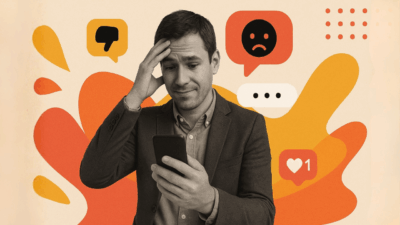Add instant credibility to your Wix site with an Instagram feed. It shows you’re active, transparent, and worth paying attention to.
Throughout this tutorial, we’ll show you several ways to integrate Instagram feeds on your Wix website. We’ll cover everything from the original Wix Instagram feed app to more complex alternatives with greater customization and functionality. As a business owner, content creator, or marketer, you’ll discover the best solution for your case and how to increase engagement with proper social media integration.
Why Add Instagram Feed to Your Wix Website?
Benefits of Instagram Integration
Adding an Instagram feed to your Wix site brings tons of advantages that can seriously impact your online presence and business success.
- Increase Social Proof and Credibility: When visitors see your active Instagram content right on your website, it gives instant social validation. Real customer photos, testimonials, and behind-the-scenes content build trust way better than static testimonials alone.
- Boost User Engagement and Time on Site: Interactive Instagram posts hold users longer while they scroll through your latest updates. This increased dwell time tells search engines that your content is worth their while, which can boost your SEO ranking.
- Showcase Fresh, Interactive Content: Instagram feeds directly update your site with new content without you ever having to update anything manually. This makes your site feel timely and dynamic, enticing repeat visits.
- Drive Cross-Platform Traffic: Your Instagram feed is an intermediary between your site and social media profiles. It invites visitors to follow you on Instagram while driving your Instagram followers to your site.
- Real-Time Marketing Opportunities: In contrast to static content, Instagram feeds consist of real-time information from which you can capitalize on trending subjects, live events, or time-limited promotions instantly. This is especially convenient for 25-45-year-old companies that need to stay current with fast-emerging market trends.
According to Instagram’s official business resources, businesses whose Instagram presence is highly reliant on their website get up to 30% greater engagement.
Native Wix vs. Third-Party Solutions
When you’re looking at adding Instagram feeds to Wix, you’ve got several options. These options include the Wix Instagram feed app and more advanced third-party tools. The standard Wix app includes minimal functions, while apps like Juicer offer greater customization, better performance, and more features.
Here’s the key difference: real-time functionality. Native Wix solutions typically refresh every 24 hours. That means you could miss valuable opportunities to connect with individuals. For marketing executives and business owners who require instant content refreshes, this lag can actually hurt how effectively their campaigns perform and how they interact with customers.
Method 1: Using Wix’s Official Instagram Feed App
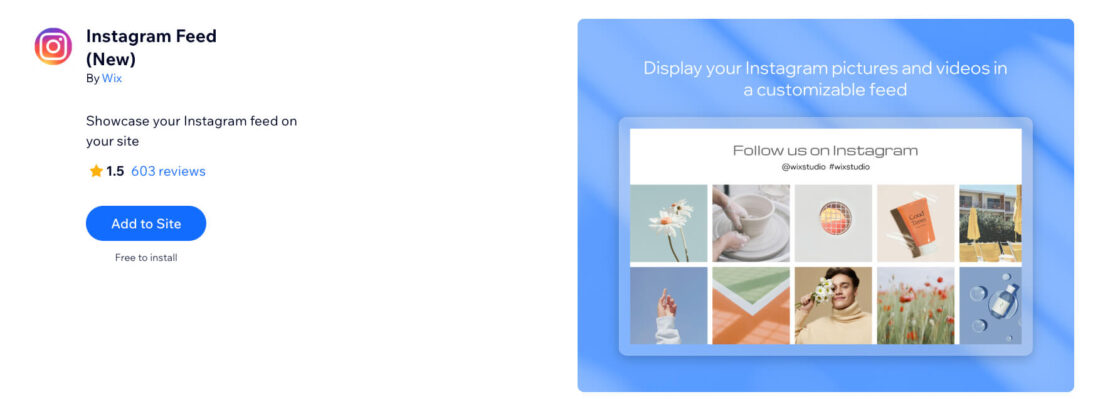
The Wix editor has a built-in Instagram feed app. It is simple to show your Instagram posts on your website. It is a decent choice for novice users who want a fast setup with little configuration. It does, however, include some restrictions that will be bothersome to more experienced people.
Step 1: Adding the App from the Wix App Market
It is easy to get started with the usage of the Wix Instagram feed app. Here is how you can install it on your website from the Wix App Market:
- Open your Instagram account in a separate browser tab to make sure you’re logged in
- Open your Wix Editor and go to the page where you want to add your Instagram feed
- Click “Add Apps” on the left side of the editor (the plus icon)
- Search for “Instagram Feed” in the search bar
- Select the Instagram Feed app from the results
- Click “Add to Site” to install the app
Important Requirements: As of December 2024, Instagram requires you to have either a Creator or Business account to use Instagram feed integrations. Personal accounts aren’t supported anymore for website integrations. Make sure you’re using the latest version of the Instagram application to avoid problems. For additional information, refer to Instagram’s developer documentation.
Step 2: Connecting Your Instagram Account
After adding the app to your Wix site, you need to link your Instagram account in order for content to be shown. Follow these steps:
- Click the Instagram Feed app in your editor
- Click “Account Settings” in the app panel
- Click “Connect” to start the authentication process
-
Select your profile type:
- Creator: Best for individual public figures, content producers, artists, or influencers
- Business: Best for retailers, local businesses, brands, organizations, and service providers
- Follow the authentication prompts to grant necessary permissions
- Complete your profile setup by selecting a category and adding contact information
For more information about Instagram account types, visit Instagram’s official help center.
Step 3: Customizing Display Settings
The Wix Instagram feed app makes it possible for you to manage its appearance to fit your site’s design. Possessing this knowledge makes it easy for you to develop an eye-appealing integration that can improve the appearance of your site.
The element customization options let you control title display, choose which post elements to display, manage hashtag visibility, and use the “All content” option to display everything. They enable you to determine what you see in your feed.
They enable you to determine what you see in your feed. For arrangement in a layout, you can show text as single-line or multi-line. You can also align text, manage spacing through padding options, and switch the display of images on or off.
The design customization features include preset selection, background settings for colors and opacity, border options, corner styling for a modern look, and shadow effects for depth. Small business owners should focus on maintaining consistent brand colors and fonts. Marketing professionals should make sure the feed complements the overall website design.
Limitations of the Native Wix App
While the native Wix Instagram feed app gives you basic functionality, it comes with several major limitations. These might impact your website’s performance and user experience.
The app has limited design flexibility. This makes it tough to create a truly unique look that perfectly matches your brand style. Advanced styling options are minimal, and you can’t add custom CSS modifications for unique branding requirements.
The most critical limitation is update frequency. The native app refreshes content every 24 hours. This means your latest Instagram posts won’t show up immediately on your website. For companies posting frequently throughout the day or implementing time-sensitive campaigns, this lag can be quite an issue.
Here’s an example: you launch a flash sale on Instagram at 2 PM, but visitors to your website won’t learn about it until tomorrow. That’s a missed opportunity that can cost you plenty.
Content moderation capabilities are also severely restricted. You’ve got minimal control over which specific posts appear on your website. The app displays your most recent posts automatically without advanced filtering options.
Marketing professionals find the 24-hour delay particularly limiting when running time-sensitive promotions or responding to trending topics.
Method 2: Advanced Instagram Integration with Juicer
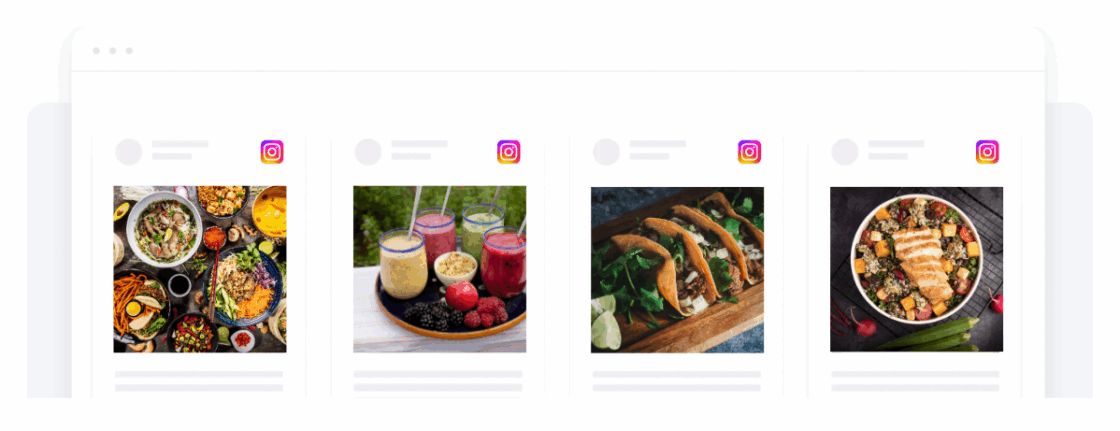
For users seeking superior functionality, better customization options, and more reliable performance, Juicer provides a comprehensive Instagram feed solution. It goes way beyond the limitations of native Wix apps. This is especially valuable for marketing professionals, growing businesses, and content creators who need professional-grade social media integration.
Why Choose Juicer Over Native Solutions
Juicer stands out as the top choice for Instagram feed integration. It gives you significant advantages over built-in Wix apps and other alternatives. The platform provides real-time updates unlike the 24-hour delay with native apps. This makes sure your website always displays the latest posts.
When you post a new product launch, event update, or trending content, it shows up on your website within minutes, not hours.
The superior customization options include extensive design flexibility with custom CSS support. This lets you create Instagram feeds that seamlessly blend with your website’s unique style. Small business owners can maintain perfect brand consistency while content creators can showcase their work with complete visual control.
Multi-platform social media integration lets you pull content from multiple social media platforms, including Facebook, Twitter, LinkedIn, YouTube, and more. This comprehensive approach helps businesses that maintain active presences across multiple platforms consolidate their social proof in one visually appealing display.
Advanced moderation features give you complete control over which posts appear on your website through filtering and manual approval. E-commerce store owners can make sure only brand-appropriate content appears. Marketing professionals can curate feeds that align with campaign objectives.
The platform also has better mobile responsiveness with optimized feeds for all devices. Companies using Juicer’s real-time features report faster response times to customer inquiries posted on social media and higher conversion rates from social media traffic.
Learn more about advanced social media integration strategies in our comprehensive social media aggregation guide.
Setting Up Juicer Instagram Feed on Wix
Getting started with Juicer is pretty straightforward and doesn’t require any technical expertise. This makes it accessible for users with beginner to intermediate tech skills. The setup process has four main phases:
- Account Creation Process: Go to Juicer.io and create your free account. Pick your plan based on your needs (free plan available for small businesses getting started). Verify your email and complete account setup.
- Instagram Connection: Add Instagram as a source in your Juicer dashboard. Open your Instagram account to make sure you’re properly authenticated. Authenticate your Instagram account following the secure OAuth process. Select content parameters such as hashtags, user accounts, or specific post types. Configure update frequency and moderation settings for optimal engagement.
- Customization Options: Choose from Juicer’s large collection of templates or design from a blank page. Modify colors, fonts, and layouts to match your website theme and make attractive displays. Set display options including post count, image sizes, and text display. Add custom CSS for advanced styling if you want.
- Embedding on Wix Site: Copy your unique embed code from the Juicer dashboard. Add an HTML element to your Wix page. Paste the Juicer embed code into the HTML element. Save and publish your changes.
Most users finish the entire process in under 15 minutes. This makes it accessible even for busy small business owners and marketing professionals with limited time.
Juicer’s Advanced Features
Juicer has professional-grade features that set it apart from basic Instagram feed solutions. These capabilities enable sophisticated social media integrations that grow with your business needs and help increase engagement across all your digital touchpoints.
The content filtering and moderation tools let you create custom filters based on keywords, hashtags, user mentions, or content types. You can manually approve posts before they show up on your website. This enables you to completely control your brand’s online presence. It is extremely helpful for owners of e-commerce stores who need to maintain professional brand standards.
Real-time analytics and engagement tracking capabilities let you monitor engagement metrics, click-through rates, and user interactions with your social media feeds. This tells you what type of content works best with your website visitors. Marketing professionals use such knowledge to optimize content strategy and maximize ROI on social media campaigns.
Multi-platform aggregation feature unites Instagram posts alongside those of Facebook, Twitter, LinkedIn, YouTube, TikTok, and more. This gives you a complete social media overview showing your whole online footprint. This unified approach helps businesses maintain consistent messaging across all channels.
Advanced customization for visual appeal includes complete CSS access. This gives you unlimited customization possibilities to create truly unique social media integrations that perfectly match your brand identity. Content creators can showcase their work with professional-quality presentations that enhance their portfolio sites.
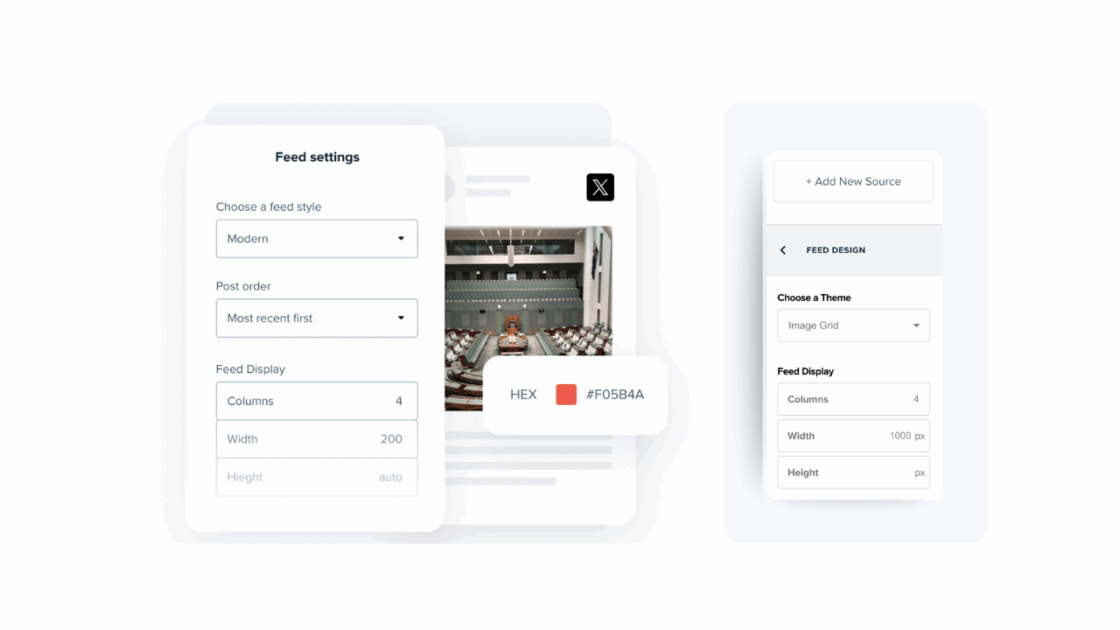
The engagement boosting features include automatic hashtag suggestions to increase discoverability. There are also call-to-action buttons on posts to drive specific actions, social proof widgets that highlight engagement metrics, and cross-platform promotion tools that encourage multi-channel following.
Best Practices for Instagram Feed Integration
Design and Layout Optimization
Successful Instagram feed integration needs careful attention to design and performance considerations. Your feed should enhance your site for users, not diminish it. Meanwhile, you also do not wish to forfeit the visually pleasing look that users love regarding Instagram.
Mobile responsiveness deserves special attention since most Instagram content gets created and consumed on mobile devices. Make your Instagram feed visually appealing on every device by making sure you check how it appears when displayed on different screen sizes and altering layout options accordingly. This is especially crucial for businesses targeting people aged 25 to 45 who mainly use mobile to access social media.
A good visual appearance and staying consistent with your brand help you appear professional and earn users’ trust. Select colors, typefaces, and compositions that complement your existing website design. Your Instagram feed should enhance your site’s appearance, not clash. Marketing teams must make sure feeds align with brand guidelines. Small businesses should strive to develop a single visual experience that instills trust.
Optimize loading speed so that your Instagram feed does not slow down your site. Consider implementing lazy loading for images and limiting the number of posts displayed initially to maintain optimal performance. For detailed performance optimization strategies, refer to Google’s web performance guidelines.
Visual appeal best practices cover several key areas. Maintain consistent image quality and style across all posts to create a professional appearance. Use feeds as focal points to draw attention to key content areas. Implement hover effects and transitions for enhanced interaction. Create visually appealing galleries that encourage exploration while balancing feed prominence with other site elements.
Content Strategy for Maximum Engagement
Effective Instagram feed integration goes beyond technical implementation to strategic content planning. This aligns with your business objectives and enhances interaction on every platform.
Creating interesting content takes consistent posting that is both aligned with your website’s goals and what your users are looking for. Vary product features, behind-the-scenes posting, user-generated content, and educational postings to keep your feed updated and interesting. Creators need to showcase their best works, and store owners need to show products being used.
Strategic hashtagting involves researching industry hashtags and creating branded hashtags for your business to build community and track user-generated content. This makes content more discoverable and enables hashtag filtering within your site feed. For hashtag research strategies, see Sprout Social’s hashtag guide.
Promoting user-generated content is an effective strategy. It involves actively encouraging customers to share photos of your product or service on social media using branded hashtags. This reduces content creation burden while providing authentic social proof.
Real-time content strategy takes advantage of real-time updates to maximize engagement opportunities:
- Share live event coverage and behind-the-scenes content to give followers exclusive access to your business activities
- Promote flash sales and time-sensitive offers to capitalize on immediate purchasing impulses
- Respond to trending topics relevant to your industry to increase visibility and demonstrate thought leadership
- Showcase customer testimonials and reviews immediately to leverage social proof at peak effectiveness
- Highlight new product launches and features to maintain excitement and drive immediate interest
Post consistently during peak audience hours when your target demographic is most active on Instagram. Use location tags to attract local customers. Share user-generated content to build community. Create Instagram Stories that drive traffic to your website. Implement cross-platform campaigns that leverage your website feed to create cohesive marketing messages.
For comprehensive content planning strategies, explore our social media content calendar guide.
Troubleshooting Common Issues
Connection Problems
Instagram feed integrations can run into various technical challenges that need systematic troubleshooting approaches.
Account authentication issues often happen when Instagram updates its security requirements. If you’re having trouble connecting your Instagram account, make sure you have a Creator or Business account as personal accounts are no longer supported. Clear your browser’s cache and cookies and try connecting again.
API limitations can affect feed functionality when Instagram periodically updates its requirements. Keep your integration software updated and be prepared to reconnect your account when Instagram implements new security measures.
Display Issues
Visual and functional problems with your Instagram feed need specific diagnostic approaches to identify and resolve root causes.
Feed update problems happen when content doesn’t refresh as expected. Check your update frequency settings and make sure your Instagram account is actively posting content. For real-time updates, consider upgrading to a premium solution like Juicer that has faster refresh rates.
Image loading issues can come from network connectivity problems or content security policy restrictions. Verify that your Instagram posts contain images and check if your website’s content security policy allows loading images from Instagram’s domains.
Layout problems might indicate CSS conflicts or browser compatibility issues. Review your customization settings and make sure your CSS isn’t conflicting with the feed’s styling. Test your integration across different browsers and devices to identify browser-specific issues.
Instagram Feed Apps Comparison
Understanding the differences between available Instagram feed solutions helps you make informed decisions. You’ll want to know which option best serves your specific needs and budget requirements.
| Feature | Native Wix App | Juicer | Other Third-Party Apps |
|---|---|---|---|
| Setup Difficulty | Very Easy | Easy | Moderate |
| Update Frequency | 24 hours | Real-time | Varies (usually 1-6 hours) |
| Customization | Basic styling only | Extensive + Custom CSS | Moderate options |
| Platform Support | Instagram only | 15+ platforms | Limited (2-5 platforms) |
| Moderation | None | Advanced filtering | Basic filtering |
| Mobile Optimization | Good | Excellent | Variable |
| Analytics | None | Comprehensive | Basic metrics |
| Pricing | Free | Free tier + paid plans | Mostly paid |
| Visual Appeal | Limited templates | Unlimited customization | Template-based |
| Business Features | Basic | Advanced (CTA buttons, social proof) | Limited |
The decision framework varies based on your specific needs and user type. Small business owners should consider Juicer for growth, scalability and professional appearance. Marketing professionals benefit most from Juicer’s campaign flexibility and real-time responsiveness. Content creators find Juicer ideal for portfolio quality and visual appeal. E-commerce stores gain significant value from Juicer’s social proof and conversion optimization features. Budget-conscious beginners might start with the native Wix app for basic functionality, then upgrade as their needs grow.
Conclusion
Choosing the Right Solution
Adding an Instagram feed to your Wix website can really boost your online presence. But picking the right method depends on your specific needs and goals.
For basic requirements with minimal customization needs, the native Wix Instagram feed app gives you a simple, straightforward solution that gets you started quickly. However, if you’re serious about maximizing your social media integration’s impact and increasing engagement, Juicer has superior functionality, customization options, and performance that justify the investment.
Small business owners will find that Juicer’s multi-platform support and advanced moderation features give them the flexibility to grow social media presence across multiple channels while maintaining control over brand image. The real-time updates make sure you never miss opportunities to engage with customers or promote time-sensitive offers.
Content creators benefit significantly from real-time updates and extensive customization options. These make sure their websites always showcase the latest content in the most visually appealing format possible. The ability to create stunning, professional-quality displays helps differentiate their portfolios from competitors.
Marketing professionals need the analytics and insights provided by advanced solutions like Juicer to enable data-driven decisions about content strategy and social media integration effectiveness. Real-time capabilities support agile marketing campaigns and rapid response to trending topics.
E-commerce store owners get tremendous value from social proof integration and immediate product showcase capabilities that help convert social media engagement into sales. Moderation guarantees that only brand-appropriate postings appear with real-time updates, so product details are always current.
Want to take your Wix site’s Instagram integration to the next level? Create your free Juicer account now and see the impact that professional-grade social media integration can make on your online image and engagement numbers.
Frequently Asked Questions
Q: Can I add more than one Instagram account to my Wix site? A: Yes, you can add multiple Instagram accounts using both the Wix app and Juicer. Juicer is especially good at aggregating content from multiple accounts and social media platforms into one feed. This makes it a lot easier to create a complete and engaging social media presence.
Q: Will incorporating an Instagram feed on my website slow it down? A: When properly implemented, Instagram feeds should have minimal impact on loading speed. Choose solutions that offer lazy loading and optimize image sizes. Juicer’s streamlined delivery system provides quick load times without sacrificing visual appeal.
Q: What happens if Instagram changes its API requirements? A: Reliable Instagram feed services like Juicer keep an eye on API changes and update their systems. You may have to reconnect your account periodically, but your feed will keep going with a minimum of disruption.
Q: Is it possible to alter the appearance of my Instagram feed to make it more appealing? A: Yes, there are various ways to style it. The Wix app provides easy styling options, and Juicer has numerous options, including custom CSS, for limitless designs and very nice integrations.
Q: Is it free to add Instagram feeds to Wix? A: Free usage of basic functionalities of Instagram feeds is possible via the Wix app or Juicer’s free plan. However, real-time updating, connecting more than one platform, and enhanced moderation usually necessitate a paid plan.
Q: How often does my Instagram feed refresh on my site? A: Update frequency depends on your chosen solution. The native Wix app updates every 24 hours, while Juicer has real-time updates for immediate content synchronization. This difference can significantly impact engagement and conversion opportunities.
Q: How do I control which Instagram posts show up on my site? A: Advanced platforms like Juicer have strong moderation features. These range from keyword filtering and manual post approval to hashtag filtering so that only the right content is published to your site and so that your site continues to look good and professional.