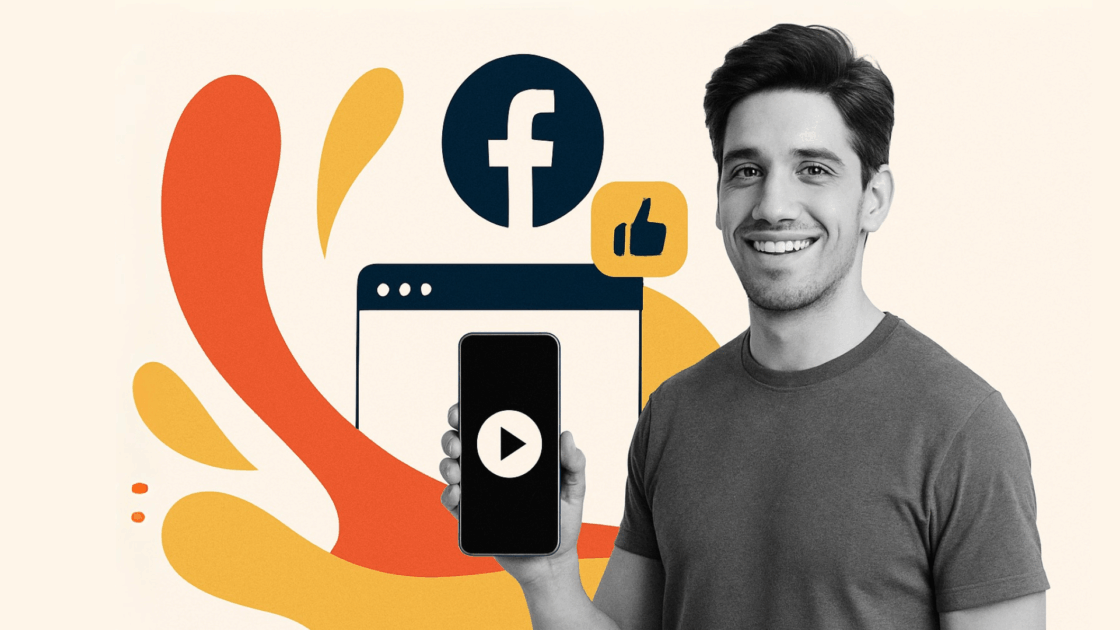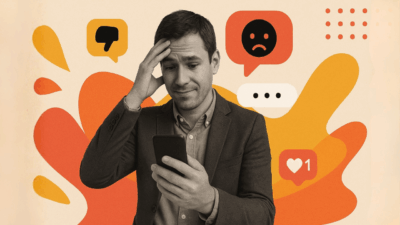Video content is extremely important in keeping the interest of your website’s visitors. Facebook videos have the potential to reach a vast audience and get them involved, so they are a way to maximize your website’s content strategy. Showing these videos on your website can significantly enhance user engagement and time spent on your web pages.
This guide will help you understand how to embed Facebook videos on your website.
Types of Facebook Videos
Facebook videos come in several formats:
- Native Facebook Videos: Videos uploaded directly to a Facebook Page or profile.
- Facebook Live Videos: Live videos that can be embedded during or after streaming.
- Facebook Reels: Short videos.
- Facebook Stories: Short videos that expire after 24 hours.
By early 2024, video content has become the heartbeat of Facebook and Instagram. According to Meta’s Q1 earnings report, over 60% of users’ time on both platforms is now spent watching video content—a shift that reflects how deeply video has reshaped the way people consume, connect, and engage online.
You can embed Facebook reels, lives and even stories directly on your website, transforming static pages into dynamic, interactive experiences for your audience.
Benefits of Embedding Facebook Videos on Websites
Adding Facebook videos to your web page has many benefits that can improve how your site works and how users feel about it.
Videos make people more engaged than plain text or graphics. Research indicates that 84% of customers purchased a product after viewing a brand’s video. By embedding Facebook video content, you create experiences that are more engaging and hold visitors on your website for longer.
Social proof is another significant advantage. When your site visitors see actual Facebook videos on your site, it generates trust and credibility. User-generated videos and testimonials can go a long way in establishing brand authority.
On an SEO level, embedded videos cause users to remain on your site longer. This informs search engines that your content is valuable. Consequently, it can assist with improving your search rankings as well as visibility. The benefits to the user experience are very valuable. Videos can explain difficult subjects, show products in action, or tell stories in a clearer way than text. This enables your audience to understand and retain the information longer.
Facebook videos can help draw people to your website when others find your content and want to know more about your business. This visibility on other websites extends your audience beyond just website visitors.
Finally, Facebook video embedding is a low-budget promotion. Facebook videos are created and posted at little or no expense, and embedding the videos on your website extends their audience without incurring extra production costs.
Here are some interesting statistics. According to a 2025 study by Wyzowl, 99% of video marketers say video has helped increase user understanding of their product or service—an all-time high! 96% say it has boosted brand awareness, up from 90% in the 2024 report. And 84% say video has directly increased sales. All of this clearly shows that businesses should be using video content across their social media pages and websites.
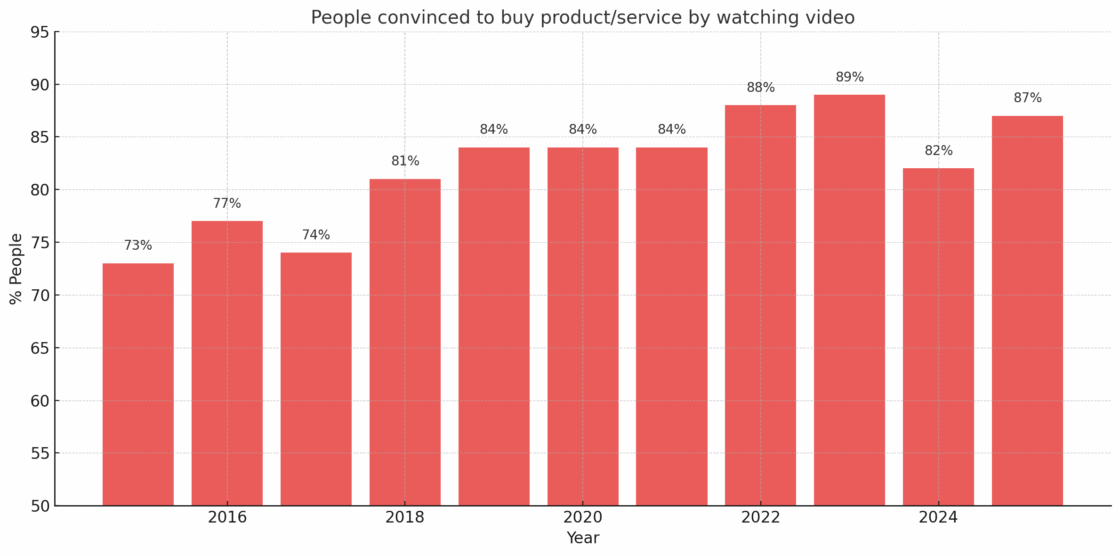
Methods to Embed Facebook Videos on Your Website
Method 1: Manual Embedding Using Facebook’s Embed Code
Facebook also has a simple way to embed videos on other websites using HTML iframe code. Here is how to embed a Facebook video manually:
1. Open Facebook and go to the video you want to embed (the URL usually starts with https://www.facebook.com/watch/)
- Tap the three dots (⋯) at the top right of the post.
- Choose “Embed” from the drop-down menu.

- Copy the generated HTML iframe code. This will include src=”https://www.facebook.com” and other details.
- Paste the code into your website’s HTML editor where you want the video to be placed.
- Edit custom HTML if needed to adjust size or appearance
The HTML iframe code you’ll receive will typically look something like this:
<iframe
src="https://www.facebook.com/plugins/video.php?height=476&href=https%3A%2F%2Fwww.facebook.com%2Ffacebook%2Fvideos%2F12345678901234%2F&show_text=false&width=476&t=0"
width="476"
height="476"
style="border:none;overflow:hidden"
scrolling="no"
frameborder="0"
allowfullscreen="true"
allow="autoplay; clipboard-write; encrypted-media; picture-in-picture; web-share"
allowFullScreen="true">
</iframe>
Key parameters in the Facebook iframe embed code:
- src: The source URL (always starting with https://www.facebook.com) that links to Facebook’s video player
- height and width: Dimensions of the embedded video player
- href: The encoded URL of the specific Facebook video being embedded
- allowfullscreen: Enables full-screen viewing
- allow: Permissions for specific features like autoplay
The manual approach works for basic needs but comes with significant limitations. Customization options are restricted to what Facebook provides in the embed code.You can’t embed multiple videos at once, so you need to do it individually for each. When you add new videos to Facebook, your website doesn’t show them by default—you need to add each new embed code manually. The worst problem is that Facebook’s default embed code can cause design issues on mobile unless you change the CSS settings.
To edit custom HTML for better appearance, you may need to add CSS styles or wrapper divs:
<div class="facebook-video-container">
<iframe
src="https://www.facebook.com/plugins/video.php?height=476&href=https%3A%2F%2Fwww.facebook.com%2Ffacebook%2Fvideos%2F12345678901234%2F&show_text=false&width=476&t=0"
width="100%"
height="auto"
style="border:none;overflow:hidden;aspect-ratio:16/9;"
scrolling="no"
frameborder="0"
allowfullscreen="true"
allow="autoplay; clipboard-write; encrypted-media; picture-in-picture; web-share"
allowFullScreen="true">
</iframe>
</div>
With accompanying CSS:
.facebook-video-container {
position: relative;
width: 100%;
max-width: 550px;
margin: 0 auto;
overflow: hidden;
}
For more details on manual embedding, you can check Facebook’s official documentation on embedding videos.
Method 2: Using Juicer for Seamless Facebook Video Integration
Juicer provides an excellent option for embedding Facebook videos on your website. As a social media aggregator tool, Juicer allows you to customize, and showcase Facebook videos in a beautiful, resizable feed that updates in real-time.
Using Juicer instead of manual embedding has several important benefits. Your Facebook video feeds that are embedded will be refreshed automatically each time you add new content, which is a time-saver and keeps your website showing your newest videos. The various customization options allow you to match the style of your brand by adjusting colors, layouts, and fonts.
Juicer’s responsive design ensures your FB videos and feed look great on all devices without any additional coding or technical expertise. The platform also includes powerful Facebook content moderation tools that let you filter which videos appear on your website based on keywords, engagement metrics, or manual approval.
Juicer helps businesses to understand data by showing how your embedded Facebook videos are engaged with by visitors. Additionally, you can embed videos from multiple social platforms alongside Facebook, creating a comprehensive social media hub on your website.
How to Embed Facebook Videos Using Juicer
Getting started with Juicer is easy and does not require any special skills. The process takes just a few minutes to complete.
First, create a Juicer account by visiting Juicer.io and signing up for a free account. Once registered, you’ll have access to the dashboard where you can begin setting up your Facebook video feed.
Next, connect your Facebook account by adding a new source and choosing Facebook from the available social media platforms. Authenticate with your Facebook credentials when asked and choose the Facebook page that has the videos you’d like to share. Juicer will automatically fetch your existing videos and prepare them for embedding. Note that the tool can only display public video posts.
Once you’ve connected your account, customize your Facebook feed to match your website’s design. Choose from various layout options, including grid, slider, or list views. Select colors that match your brand colors, and decide how many posts to show and what to display along with each video.
To implement the feed on your website, click “Get Embed Code” in your Juicer dashboard. This generates a JavaScript snippet that you’ll copy and paste into your website where you want the videos to appear. The process works with any website platform, from WordPress to custom HTML sites.
The generated embed code will look something like this:
<script src="https://assets.juicer.io/embed.js" type="text/javascript"></script>
<link href="https://assets.juicer.io/embed.css" media="all" rel="stylesheet" type="text/css" />
<ul class="juicer-feed" data-feed-id="your-feed-id-here"></ul>
Juicer functions as a sophisticated code generator, creating all the necessary HTML, CSS, and JavaScript automatically. Unlike the manual iframe method, Juicer’s embed code handles responsive design, caching, and dynamic content updates without requiring you to write additional code or understand complex web development concepts.
Finally, use Juicer’s moderation tools to manage which videos appear on your website. The moderation dashboard lets you approve or hide specific videos and set auto-moderation rules to filter content based on keywords. Also, you can schedule automatic refreshes to keep your feed fresh and dynamic.
Platform-Specific Instructions
WordPress
- Log in to your WordPress admin dashboard
- Create a new post/page or edit an existing one
- Switch to the “Text” or “HTML” tab in the editor
- Paste your Juicer embed code
<script src="https://assets.juicer.io/embed.js" type="text/javascript"></script>
<link href="https://assets.juicer.io/embed.css" media="all" rel="stylesheet" type="text/css" />
<ul class="juicer-feed" data-feed-id="your-feed-id"></ul>- Save and publish your changes
Alternatively, you can use the Juicer WordPress plugin for even easier integration, which allows you to add your feed using a simple shortcode:
[juicer name="your-feed-name"]
This is particularly useful if you want to display Facebook videos on your WordPress site without needing to edit custom HTML directly.
Displaying videos on your WordPress site is one of the most common use cases for Facebook video embedding. WordPress powers over 40% of all websites, making it essential to have a reliable solution for integrating Facebook page videos into your WordPress content.
For more information on WordPress integration, check out WordPress’s documentation on embedding content.
Shopify Website
- Go to your Shopify admin panel
- Navigate to “Online Store” > “Themes”
- Click “Actions” > “Edit code”
- Locate the section where you want to add the video feed (such as theme.liquid or another template file)
- Paste the Juicer embed code or the Facebook iframe code
- Save your changes
Example code for a Shopify website:
<div class="facebook-video-section">
<h2>Our Latest Videos</h2>
<script src="https://assets.juicer.io/embed.js" type="text/javascript"></script>
<link href="https://assets.juicer.io/embed.css" media="all" rel="stylesheet" type="text/css" />
<ul class="juicer-feed" data-feed-id="your-feed-id"></ul>
</div>
For Shopify users, Juicer also offers a dedicated app that can be installed directly from the Shopify App Store.
Wix website
- Edit your Wix page
- Click the “+” button to add new elements
- Select “More” > “HTML iframe”
- For manual embedding: Paste your Facebook iframe code
- For Juicer: Paste your Juicer embed code
- Click “Update” and publish your site
Using HTML iframe in Wix allows you to embed external content like Facebook videos directly. When editing the custom HTML in your Wix website, you’ll have access to a code editor where you can paste either the Facebook iframe code or the Juicer embed script.
For direct Facebook embedding in Wix, use:
<iframe
src="https://www.facebook.com/plugins/video.php?height=476&href=https%3A%2F%2Fwww.facebook.com%2Fyourpage%2Fvideos%2F123456789%2F&show_text=false"
width="100%"
height="476"
style="border:none;overflow:hidden"
scrolling="no"
frameborder="0"
allowfullscreen="true">
</iframe>
For more detailed instructions, check out our guide on how to add social feeds to Wix websites.
HTML Websites
Simply paste the Juicer embed code into your HTML file where you want the videos to appear:
<!-- Your existing HTML content -->
<div class="your-container">
<script src="https://assets.juicer.io/embed.js" type="text/javascript"></script>
<link href="https://assets.juicer.io/embed.css" media="all" rel="stylesheet" type="text/css" />
<ul class="juicer-feed" data-feed-id="YOUR-FEED-ID"></ul>
</div>
<!-- More HTML content -->
For raw HTML websites, you can also directly implement the Facebook iframe code:
<div class="video-section">
<h2>Featured Facebook Video</h2>
<div class="video-wrapper">
<iframe
src="https://www.facebook.com/plugins/video.php?height=314&href=https%3A%2F%2Fwww.facebook.com%2Ffacebook%2Fvideos%2F12345678901234%2F"
width="560"
height="314"
style="border:none;overflow:hidden"
scrolling="no"
frameborder="0"
allowTransparency="true"
allowFullScreen="true">
</iframe>
</div>
</div>
Customizing Your Embedded Facebook Videos
Juicer offers extensive customization options to make your Facebook video feed match your website’s design perfectly. These customization features ensure your embedded videos enhance rather than disrupt your site’s visual identity.
When it comes to size and layout, you can set custom width parameters or use responsive settings that automatically adapt to your website’s container. Choose from several layout types like grid, slider, or list views based on your choice of how you want to display your videos. You can also adjust the post density to set the number of videos that are displayed per row to either form a compact gallery or a spacious view.
Style customizations allow you to personalize the visual appearance of your feed. Customize background, text, and highlight colors to perfectly match your brand palette. Change typography settings to align with your website’s font family and styles. Add borders, shadows, and other visual elements to make your feed stand out or blend seamlessly with your design.
Juicer is mobile-optimized, but you can further improve UX by configuring different layouts for mobile and desktop users. Adjust embedded video size on smaller screens to ensure optimal viewing, and implement options to optimize loading speed specifically for mobile users. Juicer also lets you add call-to-actions to your displayed content, encouraging potential customers to engage with it.
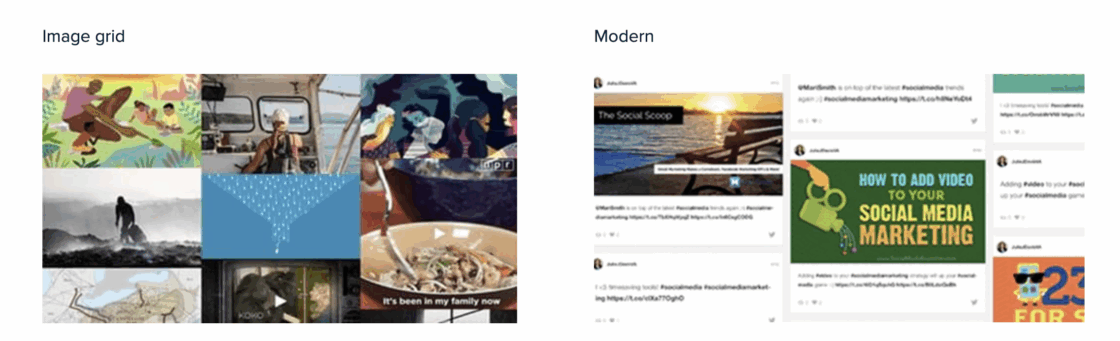
Advanced settings provide even more control over your Facebook video feed. Enable or disable autoplay options based on your preference and user experience goals. Choose from various loading animations to control how videos appear when users scroll to them. For ultimate flexibility, add your own custom CSS to achieve any design effect not covered by the standard options.
By using Juicer, you can also configure how visitors watch videos on your site. You can determine whether videos play automatically or require a click, set volume levels, and manage how the videos behave when a user scrolls past them.
Common Issues and Troubleshooting
When embedding Facebook videos, you may encounter these typical issues:
Videos Not Displaying
If Facebook videos are not showing on your website, there could be many reasons. Facebook’s privacy settings naturally limit what videos are allowed to be embedded—only publicly shared videos can be displayed on external websites. Another common problem that website owners face is faulty or absent embed code, especially when you manually embed it, as one small mistake can cause everything to fail.
Some common mistakes in the Facebook embed code include:
- Incorrect URL format in the src=”https://www.facebook.com/plugins/video.php” attribute
- Missing or malformed parameters in the URL query string
- Removed or altered essential attributes like allowfullscreen or frameborder
Content accessibility issues may also occur if videos have been deleted from Facebook or if regional restrictions apply. If your embedded videos are not displaying, check to see if the video still exists by going to the direct Facebook URL.
Juicer solves these issues by automatically dealing with authentication and permissions using the official Facebook API. If videos are public on Facebook, Juicer makes sure they show up properly on your site without needing technical issue-solving.
Responsive Design Problems
Responsive design issues frequently plague manually embedded Facebook videos. Fixed dimensions in the default embed code can cause videos to appear too large on mobile devices or too small on desktops. A lack of responsive containers around the embedded content prevents proper scaling, while CSS conflicts between your website’s styles and Facebook’s embedded player can create unpredictable display problems.
To make manually embedded Facebook videos responsive, you need to add custom CSS code:
.facebook-video-responsive {
position: relative;
overflow: hidden;
width: 100%;
padding-top: 56.25%; /* 16:9 Aspect Ratio */
}
.facebook-video-responsive iframe {
position: absolute;
top: 0;
left: 0;
bottom: 0;
right: 0;
width: 100%;
height: 100%;
border: none;
}
And modify your HTML code to use this container:
<div class="facebook-video-responsive">
<iframe src="https://www.facebook.com/plugins/video.php?height=314&href=https%3A%2F%2Fwww.facebook.com%2Ffacebook%2Fvideos%2F12345678901234%2F" allowFullScreen="true"></iframe>
</div>
Juicer resolves these problems by creating naturally responsive feeds that automatically adapt to any screen size without additional coding. The system automatically handles device detection and scaling, ensuring your Facebook videos look great whether viewed on a smartphone, tablet, or desktop computer.
For more on responsive design principles, you can check Mozilla’s Web Docs on responsive design.
Loading Speed Issues
Performance problems can significantly impact user experience in embedding Facebook videos. Having too many embedded videos load simultaneously can bog down the browser and slow your whole site down. Large video file sizes consume bandwidth unnecessarily when not optimized for web display. Multiple iframe elements from standard Facebook embeds create additional HTTP requests and connection overhead.
To improve loading speed with manual embeddings, add the loading=”lazy” attribute to your iframe to enable native lazy loading:
<iframe
src="https://www.facebook.com/plugins/video.php?height=314&href=https%3A%2F%2Fwww.facebook.com%2Ffacebook%2Fvideos%2F12345678901234%2F"
width="560"
height="314"
loading="lazy"
allowFullScreen="true">
</iframe>
Juicer implements smart lazy loading techniques, which load videos only when the users scroll to reach them. This helps the page to stay faster by not using extra resources. The website also streamlines video delivery by using Facebook’s CDN and reducing the use of multiple embed codes.
For more troubleshooting tips, visit our help center.
Website performance experts at Google Web.dev recommend lazy loading techniques similar to what Juicer implements to keep your site running smoothly even with embedded media.
Best Practices for Displaying Facebook Videos
To make the most of your embedded Facebook videos, follow these useful tips:
Strategic placement significantly affects video engagement. Position videos above the fold so that visitors see them immediately after pages load. Embed videos near related text content to provide context and encourage consumption. Consider placing videos on landing pages to increase conversion rates by immediately capturing visitor attention with compelling visual content.
Content selection determines whether users will watch your Facebook videos on your site. Choose videos that align with the intent of your site and what you believe your users enjoy. Offer a combination of educational, entertaining, and promotional videos to provide utility and fulfill your business goal. Prioritize videos that have already demonstrated high engagement on Facebook, as this indicates content that resonates with viewers.
If you’re adding videos from a Facebook page, choose wisely which to show. Choose the ones that showcase your expertise, your products, or tell engaging stories about your company. This careful curation ensures visitors see only your best content.
Maintaining a regular update frequency keeps your video content fresh and gives visitors reasons to return. Schedule regular new content additions to your Facebook page, which will automatically appear in your embedded feed with Juicer. Archive or hide older videos that are no longer relevant to prevent content overload. Show seasonal or event-based content during the right seasons or events so you stay relevant.
Performance optimization ensures your embedded videos enhance user experience rather than degrade it. Regularly monitor load times when embedding multiple videos and make adjustments as needed. Use Juicer’s caching features to improve loading speeds by storing video metadata locally. Test your embedded videos across different devices and browsers to ensure consistent performance for all visitors.
Conclusion
Embedding Facebook videos on your website is a great way to increase engagement, social proof, and user experience. Manual embedding is possible, but using a specialized tool like Juicer offers significant advantages in terms of automation, customization, and ongoing management.
With Juicer, you’ll get beautiful, responsive Facebook video streams that are automatically updated to match the appearance of your brand.This saves you time and technical hassle while delivering a better experience for your website visitors.
Ready to improve your website, increase conversion and overall engagement with engaging Facebook videos on your website? Try Juicer for free today and see the difference a professional social media feed can make.
Want to learn more about embedding other social media platforms? Check out our guides on embedding Instagram reels and adding TikTok content to your website.