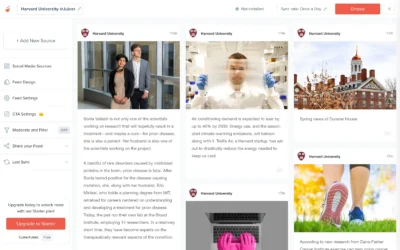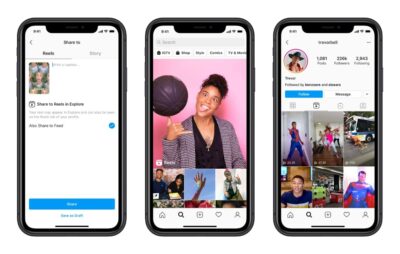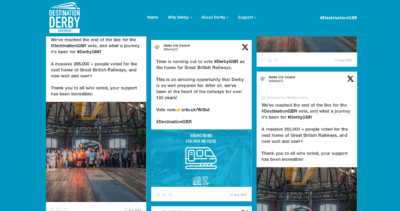Do you want to boost engagement on your website while showcasing your active social media presence? Embedding a Facebook page on your website is an effective way to deliver your social content to your audience without them leaving your website.
With over 2.8 billion monthly active users, Facebook remains one of the biggest players in the social media market. For content publishers and businesses alike, connecting your Facebook page to your website offers a simple integration between web presence and social activity.
Throughout this comprehensive guide, you’ll learn exactly how to add a Facebook page to your website, make it look great, and get the most out of this integration—all with super-easy, step-by-step directions.
Why Add Your Facebook Page to Your Website?
Before jumping into the technical aspects, let’s discuss the most important advantages of embedding your Facebook feed on your website:
1. Build Social Proof and Credibility
When people view your live Facebook community with actual followers, comments, and interactions, it immediately establishes credibility. This social proof tells potential customers that other Facebook users like what you are offering and value your brand.
Real Impact: According to a survey by EnTribe, 84% of people say they’re more likely to trust a brand that uses content from real customers, and 77% are more likely to buy from them. Your Facebook feed provides this social proof automatically.
2. Display Fresh Content Automatically
Your website will showcase a continuous stream of updated content from your Facebook feed without requiring manual updates to your website.
Time-Saving Benefit: Each time you publish something on Facebook, your latest posts automatically appear on your website too—keeping your site fresh and relevant without any extra work.
3. Boost Engagement and Time on Site
Your website will receive a steady flow of new updates from your Facebook page without you needing to update your site.
Engagement Boost: This interaction increases the average time spent on your website, a key metric for both user experience and search engine rankings. Your visitors can explore your recent Facebook posts, videos, and photos while still viewing your main website content. Semrush states that 53% of marketers notice an increase in engagement after updating old content.
4. Grow Your Social Media Following
By showing your Facebook feed on your website, you are making it simple for your website visitors to find your social media content.
Audience Growth Strategy: Add noticeable follow buttons and calls-to-action near your embedded feed to convert website visitors into social media followers. This creates multiple touchpoints with your audience and saves them the trouble of searching for your pages.
5. Improve SEO Performance
Fresh content you create for your Facebook feed continually signals to search engines that your site is active and relevant.
SEO Benefit: Search engines prioritize fresh web content. By incorporating your Facebook feed, you’re adding fresh content on a regular basis that search engines will crawl and possibly increase your rankings.
6. Save Time on Content Management
Instead of developing separate content for both Facebook and your website, focus on creating Facebook posts that automatically appear on your site.
Efficiency Gain: This single-source content strategy cuts your content creation workload in half while keeping both platforms active.
Methods to Embed a Facebook Page on Your Website
There are two primary methods to add your Facebook page to your website. Let’s compare them:
| Feature | Facebook’s Native Plugin | Social Media Aggregator (Juicer) |
|---|---|---|
| Cost | Free | Free basic plan, premium plans available |
| Customization | Limited options | Extensive styling and layout options |
| Setup Difficulty | Simple (copy-paste code) | Moderate (account setup required) |
| Content Moderation | Minimal | Advanced filtering and moderation tools |
| Performance Impact | Can slow page loading | Optimized loading options available |
| Mobile Responsiveness | Basic | Highly responsive with multiple layout options |
| Multi-platform Support | Facebook only | Can combine multiple social channels |
| Analytics | None | Available in premium plans |
| Update Frequency | Real-time | Configurable (hourly to daily) |
Let’s walk through the complete process of adding your Facebook page to your website using both methods:
Method 1: Using Facebook’s Native Page Plugin
Step 1: Access the Facebook Developer Page Plugin Tool
- Go to Facebook’s Page Plugin tool
- You don’t need a developer account to use this tool
Step 2: Configure Your Plugin
Enter your Facebook Page URL, set width and height parameters, and select display options such as showing friend’s faces, posts from your page, header size, and cover photo visibility.
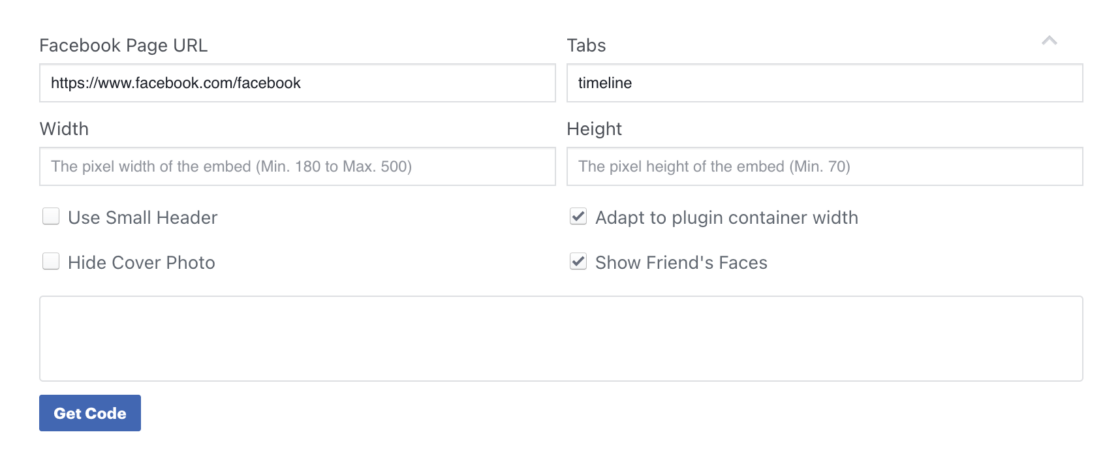
Step 3: Generate and Copy the Code
Click “Get Code” to generate your embed code, choose between HTML5 or iFrame version (HTML5 is recommended for better performance), and copy both code snippets provided.
Step 4: Add Code to Your Website
Paste the JavaScript SDK code right after the opening <body> tag of your website, place the plugin code where you want the Facebook feed to appear, then save and publish your changes.
Platform-Specific Instructions:
For WordPress site:
<!-- Add to a text/HTML widget or using a custom HTML block in your page editor -->
<div id="fb-root"></div>
<script async defer crossorigin="anonymous" src="https://connect.facebook.net/en_US/sdk.js#xfbml=1&version=v14.0" nonce="YOUR_NONCE"></script>
<div class="fb-page" data-href="https://www.facebook.com/YourPageName" data-tabs="timeline" data-width="500" data-height="700" data-small-header="false" data-adapt-container-width="true" data-hide-cover="false" data-show-facepile="true"></div>
Method 2: Using Juicer for Enhanced Integration
Step 1: Create a Free Juicer Account
Visit Juicer.io, sign up with your email address, create a password, and verify your account through the confirmation email.
Step 2: Connect Your Facebook Page
In your Juicer dashboard, click “Add Social Media Source,” select “Facebook,” authorize Juicer to access your data, and select the Facebook page you want to display.
Important Facebook Page Requirements: Your page must have a custom vanity URL, be set to public, and you’ll need just the username part of your URL (e.g., yourbusiness from https://www.facebook.com/yourbusiness).
Step 3: Customize Your Facebook Feed
In the menu on the left, choose a feed layout style (Grid, Slider, List, or Carousel), customize the design to match your site, adjust default colors and spacing, set the number of posts to display, and configure how your content is shown.
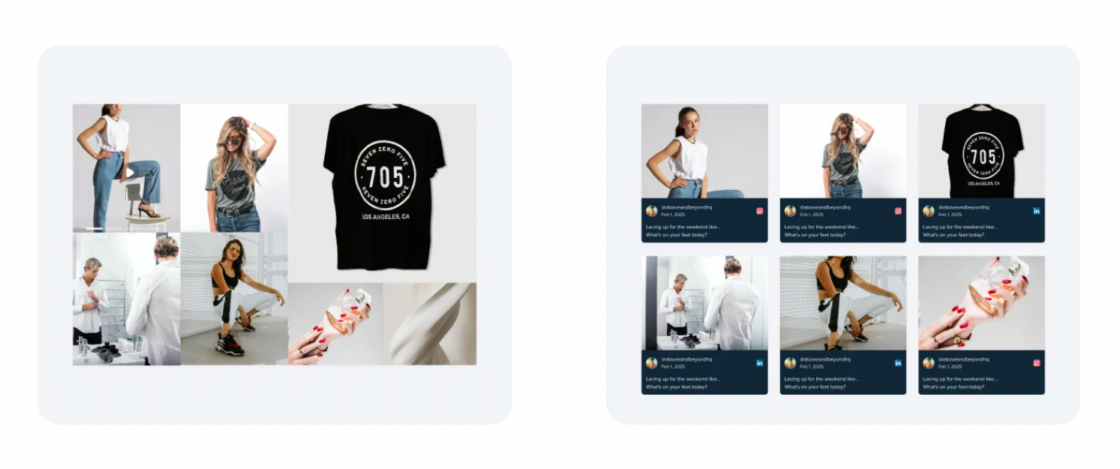
Step 4: Get Your Embed Code
From your Juicer dashboard, click “Embed” in the top navigation and copy the generated HTML code snippet.
Step 5: Add the Code to Your Website
For WordPress, Wix, Squarespace, or custom HTML sites, add the Juicer embed code to the appropriate location following your platform’s specific procedure for adding custom HTML.
Customization Best Practices
Make your Facebook feed highly effective with these customization best practices:
Design Integration
Make your feed look like it’s a part of your website by using your site’s color palette, you can adjust the width for proper fit, and choose complementary typography.
Content Optimization
Show 6-10 posts initially for faster loading, use “Load More” buttons rather than infinite scroll, and set appropriate post heights based on your content type.
Content Curation
Pin important posts and user-generated content to the top, remove irrelevant content, and feature high-engagement posts for better social proof.
Strategic Placement
Include clear follow buttons with your feed, add engaging call-to-action text, and consider adding eye-catching elements to encourage visitor interaction.
Troubleshooting Common Issues
Even with a straightforward setup process, you might experience challenges. Here’s how to fix common problems:
Facebook Feed Not Loading
Ensure your Facebook page is public, JavaScript is activated, your embed code is positioned correctly, and try clearing the cache in your browser.
Styling Issues
When your Facebook feed doesn’t match your website design, check for CSS conflicts, experiment with different layouts, adjust size parameters, or use custom CSS overrides.
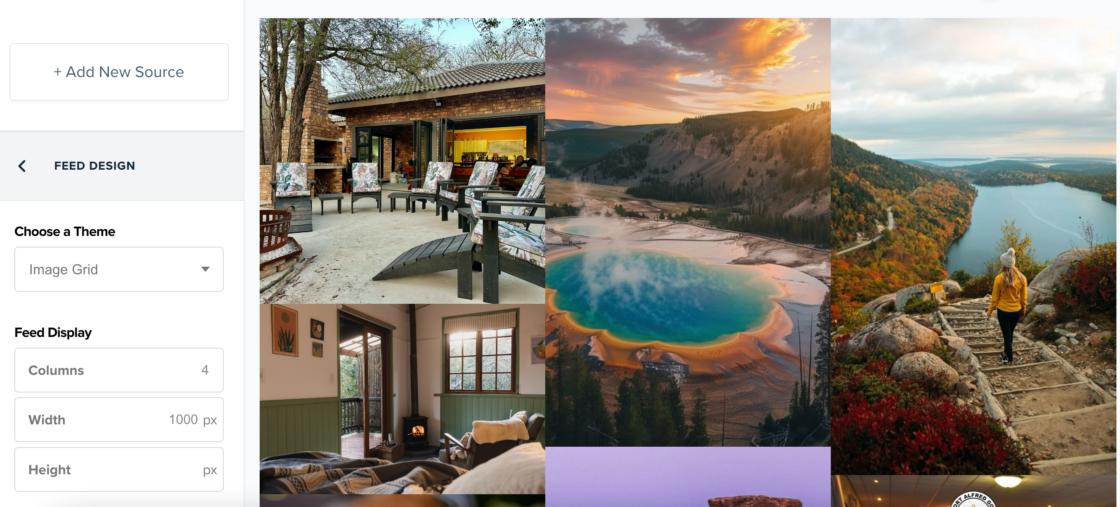
Content Not Updating
Check your configuration settings, ensure new posts meet your filter criteria, verify authorization status (which typically expires every 60 days), or manually refresh your feed.
Performance Optimization Tips
Keep your website fast while displaying your Facebook content by limiting the initial post number, enabling lazy loading, using compressed images, and positioning your feed strategically on your page.
Measuring Success
Track these metrics to measure the effectiveness of your embedded Facebook feed:
Engagement Metrics
Monitor time on site, bounce rate, social growth, engagement rates, and conversion impact to see how your embedded Facebook feed is performing. Consider adding UTM parameters to links in Facebook posts so that you can track them more easily.
Conclusion
Adding your Facebook page to your website combines the power of your social media presence with your main web platform. The right implementation can boost engagement, build credibility, and keep your content fresh.
Whether you choose Facebook’s native plugin for an integration or a social media aggregator for greater customization control, your posts will be shown on your website properly if you follow the simple steps in this guide.
Remember to optimize for mobile users, carefully curate your content, and regularly review performance metrics to ensure your embedded Facebook feed delivers maximum value.
Ready to get started? Choose the method that works best for you, follow the step-by-step instructions above, and start engaging your website visitors with your Facebook content.
Juicer includes 9 built-in social media feed styles that display your Facebook content in different ways. Choose from Facebook feed styles that focus on the image alone and ones that include additional content like captions and usernames. Some feed styles work better with light themes, while others work well with darker themes. Whatever you choose, there’s sure to be an out-of-the-box Facebook feed style that will look fabulous on your website. Check out all of Juicer’s social media aggregator styles for various social media platforms!