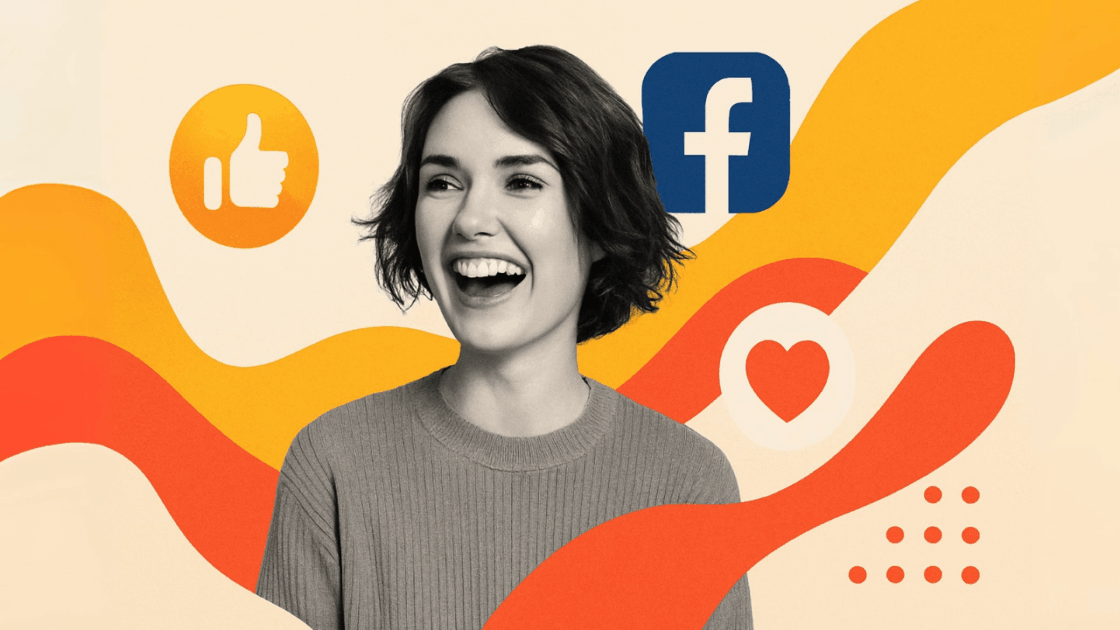Facebook’s got over 2.96 billion active users, making it the world’s biggest social media platform. But here’s the thing – tons of website owners aren’t tapping into the massive engagement potential their Facebook content could bring. When you add a Facebook widget to your website, you’re basically setting up an automatic system to display your latest posts, boost website visitors’ engagement, and grow your Facebook following.
Think of a Facebook widget as turning your static website into this dynamic, fresh content hub that actually shows off your social media activity. Want to embed Facebook posts? Display customer reviews? Get more page likes? The right widget can seriously boost your online presence, and you won’t need any coding skills to make it happen. That’s what makes social media integration doable for all website owners, no matter their technical background.
This guide’s going to walk you through everything about Facebook widgets – from figuring out which types work best to actually getting them up and running on your site using tools that don’t require coding skills whatsoever.
What is a Facebook Widget?
So what exactly is a Facebook widget? It’s basically a small piece of code that grabs content straight from your Facebook page and shows it on your website. Picture it as a bridge that connects your social media presence with your website visitors. These widgets update automatically whenever you post new Facebook content, which means your website’s always showing fresh, engaging material.
Facebook widgets do several things for website owners. First off, they bump up user engagement by giving visitors dynamic content that makes them want to stick around longer. Plus, they work as social proof, showing potential customers that you’ve got an active, thriving community on social media platforms. Here’s the best part though: modern Facebook widgets can be set up without any coding skills, so they’re accessible to every website owner.
Want more insights on social media best practices? Check out Facebook’s official Business Help Center for their latest guidelines and tips.
Types of Facebook Widgets
There are different types of Facebook widgets out there, and understanding them helps you pick the right one for what you need. Each type does something unique and gives different benefits for your website visitors and social media strategy.
Facebook feed widgets are probably the most popular option. They show a stream of your latest Facebook posts right on your website. These can display all kinds of Facebook content – text posts, images, videos, links, you name it. They update automatically when you publish new content, keeping your website fresh and engaging for people who come back while strengthening your social media presence.
Facebook page like widgets show your Facebook page info along with a big “Like” button that makes it super easy for website visitors to follow your Facebook page without having to leave your site. They usually display your page’s cover photo, profile picture, and how many followers you have – creating this compelling visual representation of your social media presence.
Facebook events widgets work great for businesses that host events regularly. They showcase your upcoming Facebook events directly on your website. Visitors can see event details, dates, and even RSVP right through the widget, which streamlines your event promotion efforts across your social media channels.
Facebook comments widgets allow your users to comment on your content on your site through their Facebook accounts. This allows engagement and a sense of community around your content in addition to being integrated with your larger social media ecosystem.

Benefits of Adding Facebook Feed using Widgets
Adding Facebook widgets to your website comes with tons of advantages that can really impact your online marketing success and help you serve your website visitors better. The biggest benefit? Increased engagement. Fresh, dynamic Facebook content gets website visitors to spend more time exploring your website. When people see constantly updated content from your social media channels, they’re way more likely to browse additional pages and actually interact with your brand.
Social proof is another huge advantage. Active discussions and positive interactions build trust and credibility for your brand among website visitors. When potential customers see your Facebook page has an engaged community, positive reviews, and regular interactions, it creates this sense of reliability and social validation that often influences purchasing decisions.
You can also grow your followers seamlessly by converting website visitors into Facebook followers through smart content placement. Show off your best Facebook content directly on your website, give visitors immediate value, and encourage them to follow your page for more updates. This creates a powerful cross-platform funnel that expands your social media reach.
Automated content updates keep your website current with minimal effort since new Facebook posts appear automatically. No more manual content updates – your website always features fresh material. Cross-platform integration creates a cohesive brand experience across your website and social media channels, reinforcing your brand message and keeping everything consistent.
Getting rid of technical barriers is probably the most important benefit for many business owners. Modern widgets need zero coding skills, making social media integration accessible to everyone. This basically means even small businesses without technical resources can add professional-grade social media features to their websites.
Facebook widgets also give you powerful social proof. When potential customers see active discussions, positive reviews, or a thriving community around your Facebook page, it builds trust and credibility for your brand. This social approval has a tendency to influence purchase decisions and customer loyalty, transforming casual website visitors into engaged prospects. Businesses that are actively engaged with social media witness significantly higher conversion rates than those that are not.
If you wish to maximize the use of social media, consider social media aggregation tools that allow you to post from numerous sites without coding.
How to Create a Facebook Widget (Step-by-Step)
Making a Facebook widget for your site isn’t rocket science – you don’t have to be some computer whiz or programming expert. Modern widget tools have made the process accessible for business owners with any technical background. You can literally have a professional Facebook widget running on your site in minutes, no coding skills required.
Here’s how to get your Facebook widget up and running:
Step 1: Choose Your Widget Type and Tool
First, figure out which type of Facebook widget works best for your goals. Want to showcase recent posts and keep your website content fresh? Go with a Facebook feed widget. Looking to grow your Facebook following? A page like widget is your best bet.
Next, pick a reliable widget creation tool. There are plenty of options out there, but Juicer really stands out for several reasons. Unlike competitors that slap large, distracting branding on free plans, Juicer gives you clean, professional widgets without overwhelming promotional elements. Best part? Juicer needs absolutely no coding skills, making it perfect for business owners who want professional results without technical complexity.
Step 2: Connect Your Facebook Account
After you’ve chosen your tool, you’ll want to link your Facebook account so that you can provide the requisite permissions. This usually involves:
- Logging into your Facebook account through the widget platform
- Authorizing the widget tool to access your page content
- Selecting which specific Facebook page you want to feature
- Granting necessary permissions for content retrieval
Make sure you have administrator access to the Facebook page you want to feature. Most tools need this level of access to reliably pull posts and page information. This step’s completely guided and needs no coding skills – just point-and-click simplicity.
For security stuff when connecting social media accounts, check out Facebook’s App Security guidelines to understand best practices.
Step 3: Customize Design and Settings
This is where Juicer truly shines compared to the other sites. You have the ability to personalize the appearance of your widget to perfectly fit your website branding without requiring coding knowledge. Layouts allow you to choose between grid, list, or carousel formats based on your site design and availability of space. Color customization makes sure your widget matches your brand colors and website theme perfectly, creating a seamless visual experience for visitors.
Display settings give you control over which Facebook content types show up in your widget. You can opt to display only photo posts, display videos, or show all types of posts. Size and spacing settings allow you to make the widget fit into your site’s design, regardless of whether you place it in a sidebar, footer, or content section.
Update frequency options specify how frequently the widget will fetch new content from your Facebook page. You can set it to update in real-time, hourly, or daily, depending on your content publishing schedule and website performance preferences.
Set up which types of Facebook content you want to display, update frequencies, and any content moderation preferences you need. Quality tools like Juicer offer extensive customization options without needing any coding knowledge, making sure your social media integration looks professional and matches your brand perfectly.
New to social media widgets? You might find our guide on Instagram widgets helpful for understanding the broader possibilities of social media integration.
Step 4: Generate Embed Code
After customizing your widget, the tool generates an embed code – basically a snippet of HTML you’ll add to your website. This code tells your website where and how to display the Facebook widget.
Copy this code carefully since you’ll need it for the next step. Most modern tools give you clear instructions and even preview options to make sure everything looks perfect before you actually implement it. Don’t worry if HTML isn’t your thing – you don’t need any coding skills to use this embed code.
Step 5: Add to Your Website
The last step is adding the embed code to your website. The exact process changes depending on your website platform, but the general approach stays consistent across different systems. This step needs no coding skills and can usually be done in just a few clicks.
For WordPress website visitors: You can add the code through a Custom HTML block or widget area. Most modern WordPress themes support HTML widgets in sidebars, footers, or content areas. Just paste the embed code into the HTML block – no coding skills needed.
For Wix, Squarespace, and other platform users: Look for HTML embed options or custom code sections where you can paste the widget code. These platforms are designed to be user-friendly for website visitors without technical backgrounds.
For custom websites: If you’ve got a developer managing your site, they can easily implement the embed code. The beauty of modern social media widgets is they work seamlessly across all website types, making sure your website visitors have a consistent experience regardless of your platform.
The implementation process is designed to be simple enough for any website owner, regardless of coding skills. Most website visitors find they can complete this step in under 5 minutes.
For detailed platform-specific instructions, check our website integration guide that covers the most popular content management systems.
WordPress users can also check out the official WordPress Codex for additional guidance on widget implementation.
Best Facebook Widget: Tools Comparison
Not all tools that offer Facebook widget creation provide the same level of quality, customization, and value for social media integration. Here’s an honest comparison of the leading options in the market today, focusing on ease of use for website visitors with varying coding skills.
| Feature | Juicer | Elfsight | Tagembed |
|---|---|---|---|
| Free Plan Quality | Clean, no branding | Large branded overlay | Limited features |
| Coding Skills Required | None | None | Basic HTML knowledge |
| Design Templates | Multiple professional designs | 8 basic templates | 5 standard layouts |
| Customization Options | Extensive color, layout, size | Limited color options | Basic customization |
| Loading Speed | Optimized, fast loading | Average performance | Slower load times |
| Customer Support | Responsive support team | Email only | Business hours only |
| Pricing (Paid Plans) | From $15/month (Lite plan) | $32/month | $18/month |
| Multi-Platform Support | 15+ platforms supported | WordPress focused | Limited platforms |
Juicer comes out as the clear winner for most users, offering the best combo of features, design flexibility, and value for social media management. Unlike competitors, Juicer’s free plan doesn’t hit your website with large, distracting advertisements or promotional banners that can hurt your professional appearance. The platform gives you superior design templates, better customization options, and more reliable performance – all without needing any coding skills from website visitors.
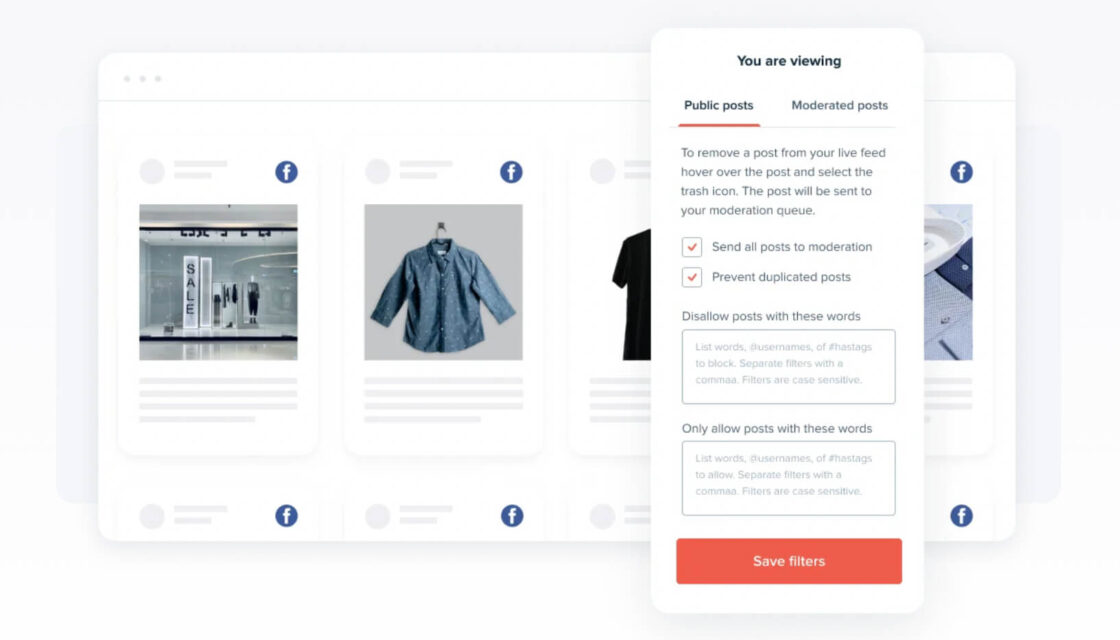
Elfsight is popular in social media widget circles, but they add significant branding to free accounts, which can hurt your website’s professional appearance. Their paid plans are also way more expensive than Juicer’s offerings, making them less accessible for small businesses and startups. Plus, their interface can be confusing for users without coding skills.
Tagembed provides decent functionality for social media aggregation but lacks the design sophistication and customization options that Juicer offers. Their interface is also less intuitive, making it challenging for non-technical website visitors to create professional-looking widgets without coding skills.
What sets Juicer apart is its commitment to giving you genuinely useful free plans that don’t mess with your website’s appearance. The platform offers superior design templates, better customization options, and more reliable performance compared to alternatives in the market. Most importantly, Juicer’s entire platform is built for users with no coding skills, making sure any website owner can create professional social media widgets.
For comprehensive reviews of social media tools, industry experts at Social Media Examiner provide detailed tool comparisons that can help inform your decision.
Learn more about social media marketing tools and strategies in our comprehensive social media marketing guide.
Conclusion
Adding a Facebook widget to your website is one of the most effective ways to connect your social media presence with your website’s content strategy. By automatically displaying fresh Facebook content, you can boost engagement, build social proof, and create more opportunities for audience growth while giving more value to your website visitors.
Success comes down to picking the right tool and implementation strategy. With platforms like Juicer offering professional-grade widgets without the limitations and intrusive branding of competitors, there’s never been a better time to enhance your website with dynamic Facebook content. Best of all, modern social media widgets need no coding skills, making professional Facebook integration accessible to every website owner.
Ready to get started? Try Juicer’s free plan today and see how easy it is to create professional Facebook widgets that boost your website’s engagement and effectiveness – no coding skills required.