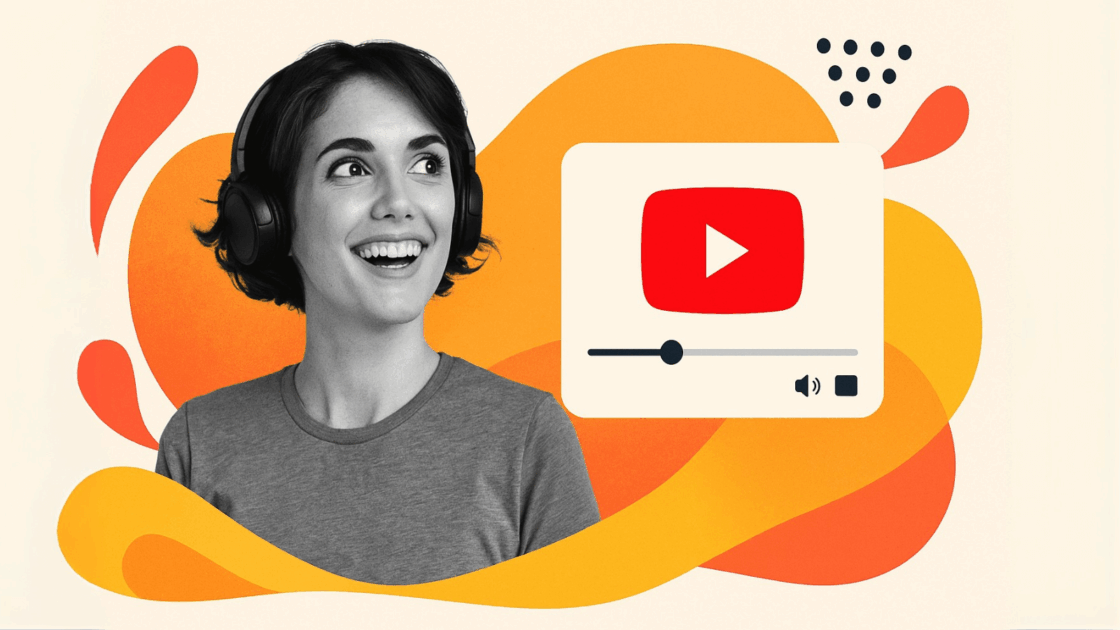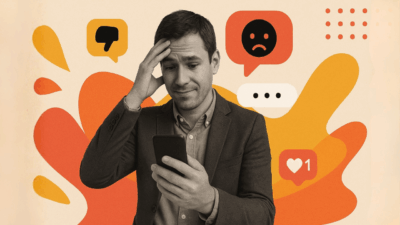A study conducted by HubSpot in 2024 indicates that 85% of companies are now utilizing video as a marketing instrument, with embedded video content accounting for 1200% more shares than images and text combined. As we move into 2025, the need for effortless video integration persists to escalate across every sector.
While native iframe embedding is possible on YouTube, the technicalities of the process typically deter marketers and content creators from maximizing the potential of their videos. Modern YouTube widgets have emerged as the solution, offering easy video embedding along with extended customization and cross-platform compatibility.
This detailed guide explains how YouTube widgets work in 2025 and shows why Juicer’s YouTube widget is the ideal solution for website video integration.
What is a YouTube Widget in 2025?
A YouTube widget is an advanced embedded application that seamlessly integrates video content into websites, blogs, and web pages. Beyond the standard iframe embeds, modern widgets offer sophisticated features like multi-video presentations, automatic content updating, and cross-platform aggregation capability.
YouTube widgets in 2025 are no longer just video players but full-fledged content management solutions. They allow companies to present whole YouTube channels, playlists curated by hand, and even Shorts in responsive, customizable layouts that maximize user experience without compromising brand identity.
Modern advanced YouTube video integration products feature dedicated playlist widgets and Shorts widgets, allowing creators to present curated video lists in conjunction with overall channel widgets. These advanced embedder tools offer fine-grained control over YouTube player widget behavior, feed widget functionality, and channel-based content curation.
A modern YouTube channel widget goes beyond basic video embedding to deliver engaging channel experiences that automatically sync with your feed, presenting your latest uploads, most popular videos, and themed playlists in cohesive, branded layouts.
Types of Video Content You Can Display
Show promotional videos along with educational tutorials to build complete experiences. Whether you are highlighting product demos, customer testimonials, or behind-the-scenes footage, these tools flex to present all types of videos beautifully on any given page of your site.
Video widgets provide rich functionality that elevates the standard embedding into engaging content experiences. At a fundamental level, the tools have embedded players that present selected content directly on web pages, without requiring users to leave your site.
The customization options go well beyond basic dimension changes, providing granular control over color schemes, playback controls, and associated video settings. Every element of the viewing experience can be tweaked, from controlling whether associated videos are displayed at the conclusion of playback to setting up autoplay and loop behaviors that reinforce their content strategy.
Technical implementation remains streamlined despite advanced capabilities – most widgets require only a video URL or ID to generate the necessary embed code. Simply copy and paste the provided code into any web page to create an engaging destination. The responsive design architecture provides the identical experience on desktop and mobile devices, naturally resizing layouts and controls to offer an ideal viewing experience on every device. Robust analytics and tracking features provide content publishers with detailed insights into user engagement patterns, allowing them to better understand engagement metrics and optimize video marketing efforts.
Why Video Widgets Matter in 2025
The online environment of 2025 has essentially transitioned to video-first content strategies. As per Cisco’s most recent Visual Networking Index, video traffic currently represents 87% of all consumer internet traffic, with mobile video usage growing by 35% year-over-year.
Enhanced User Experience: Video widgets provide seamless viewing experiences that keep visitors engaged on your website longer.
SEO Benefits: Video material dramatically enhances user involvement measurements that search engines appreciate. Sites with inserted videos experience more dwell time and lower bounce rates as viewers spend additional time watching content. Though widgets don’t have a direct impact on rankings, the improved user experience they give is conducive to more satisfactory SEO results.
Mobile-First Optimization: Since 78% of video viewing occurs on mobile devices, as per Statista’s 2024 report, video widgets respond automatically to varying screen sizes, so you get the best viewing experiences on every platform.
Cross-Platform Content Strategy: Unlike single-platform solutions, advanced video widgets enable content aggregation from multiple sources, creating comprehensive social media walls that showcase your entire digital presence.
Juicer vs Competitors: The Clear Winner for 2025
When evaluating video widget solutions, Juicer consistently outperforms competitors across key metrics:
| Feature | Juicer | Elfsight | Tagembed |
|---|---|---|---|
| Platforms Supported | 15+ social platforms | YouTube focus only | 6 platforms |
| Free Plan | ✅ 2 sources forever | ❌ Limited trial | ❌ No free tier |
| Content Moderation | ✅ Advanced filtering | ⚠️ Basic options | ⚠️ Limited controls |
| Setup Complexity | 🟢 No coding required | 🟡 Technical knowledge needed | 🟡 Complex configuration |
| Real-time Updates | ✅ Automatic sync | ⚠️ Manual refresh | ⚠️ Delayed updates |
| Event Display | ✅ Full-screen support | ❌ Not available | ❌ Limited options |
| Analytics | ✅ Comprehensive tracking | ⚠️ Basic metrics | ⚠️ Limited insights |
Multi-Platform Aggregation: While Elfsight and Tagembed focus primarily on single-platform widgets, Juicer aggregates content from 15+ social media platforms, including YouTube, Instagram, TikTok, and Twitter, creating unified social media aggregator experiences.
No Technical Expertise Required: Unlike complex solutions requiring coding knowledge, Juicer’s intuitive dashboard allows anyone to create professional YouTube widgets in minutes, not hours.
Advanced Moderation: Juicer provides comprehensive content filtering and moderation tools, ensuring only brand-appropriate content appears on your website – a feature often missing from basic YouTube embedding solutions.
Transparent Pricing: Starting with a free plan supporting two social sources, Juicer offers clear, scalable pricing without hidden fees or usage limitations common with other providers.
Real-Time Updates: Content automatically syncs with your YouTube channel, ensuring your website always displays the latest videos without manual intervention.
How to Embed Videos with Juicer’s YouTube Widget
Creating a YouTube channel widget or YouTube feed widget with Juicer is straightforward and requires no coding expertise. Follow this step-by-step guide to add YouTube feed to website:
Setting Up Your YouTube Feed in Simple Steps
Connect Your YouTube Source: Click on “Add Source” and select “YouTube”. You can add your YouTube channel URL, specific playlists, or even other users’ YouTube channels. This flexibility allows you to create comprehensive video feeds that showcase multiple content sources.
Create Your Account: Sign up for a Juicer account – the process takes less than 2 minutes and requires no credit card for the free plan.
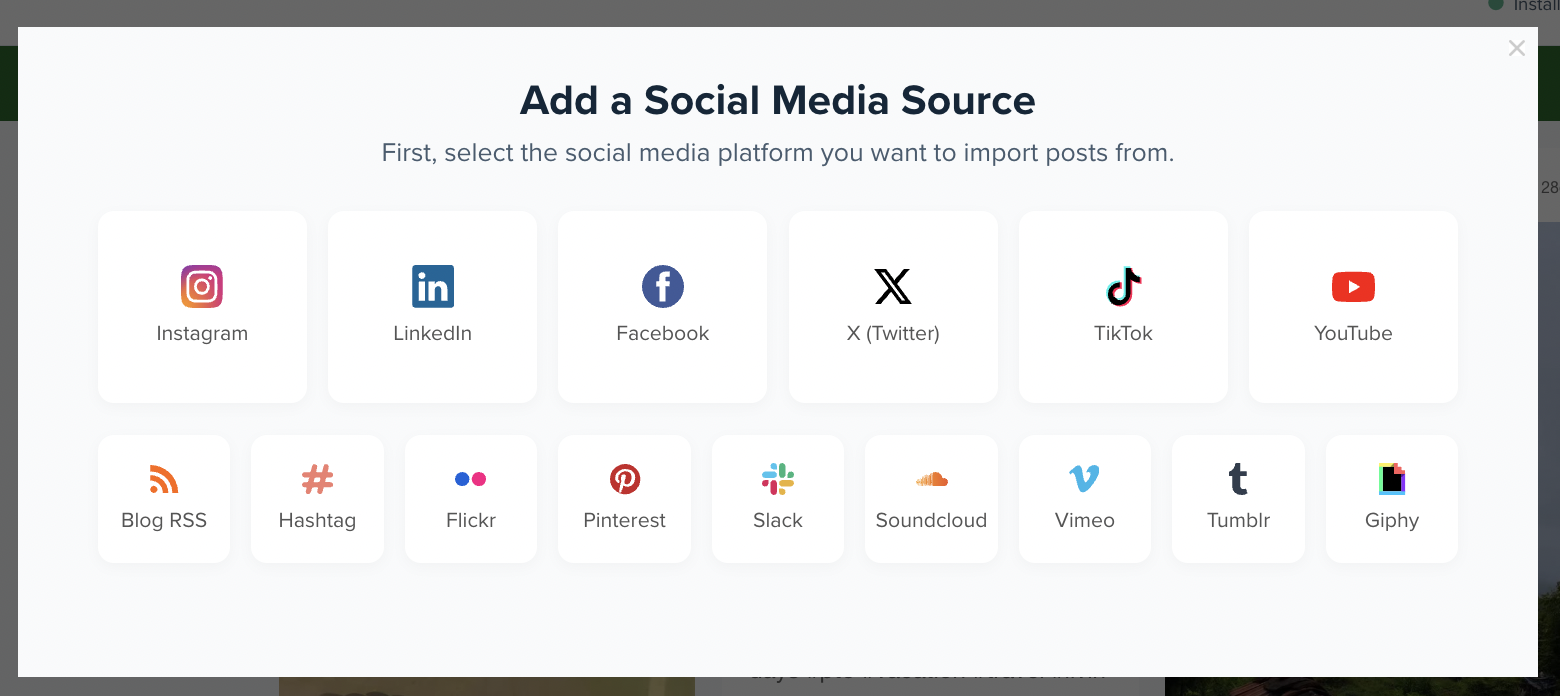
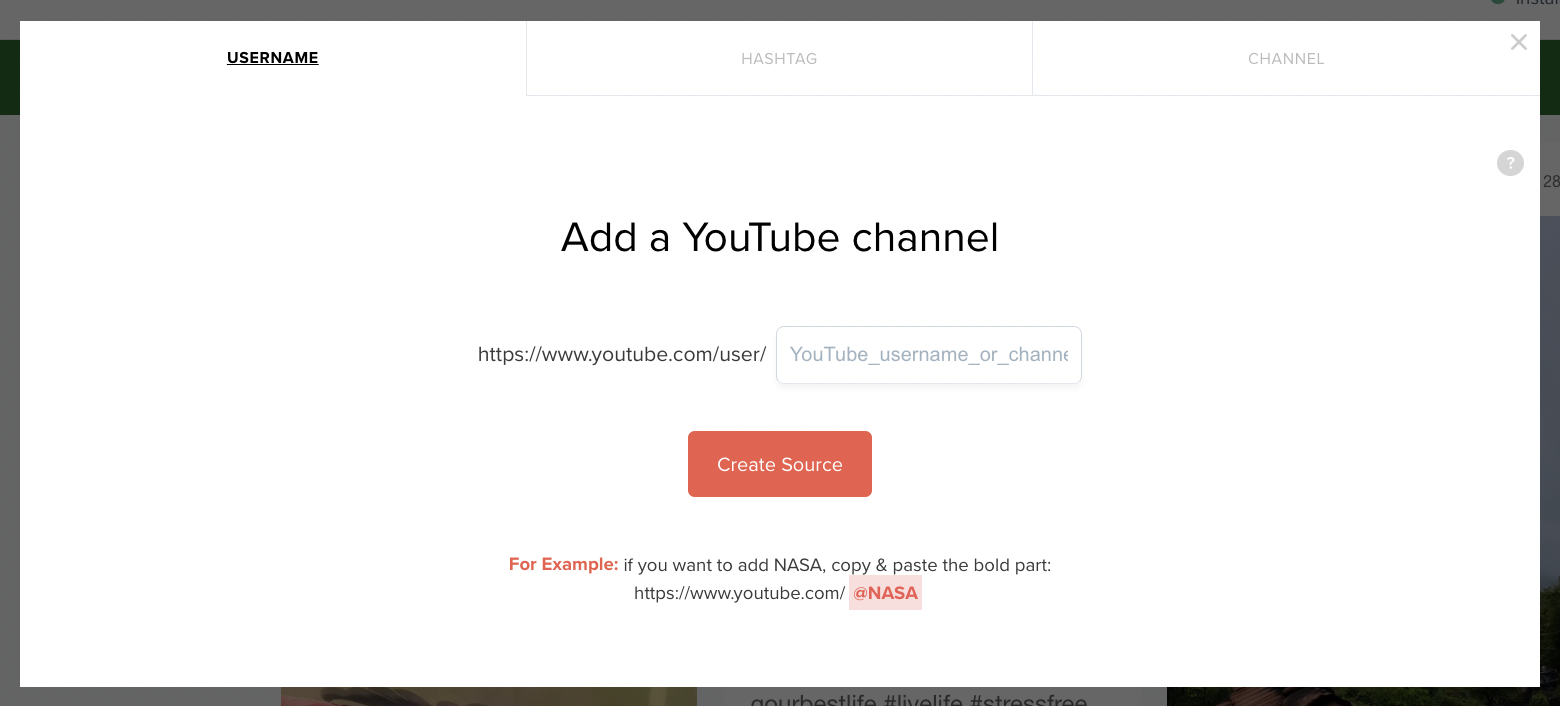
Customize Your Widget: Tap into Juicer’s wide-ranging customization features to suit your brand identity. Select among nine professional templates, modify colors, spacing, and display options to provide a unified visual experience.
Implement and Deploy: Copy your unique embed code and paste it into your website’s HTML. The widget is completely responsive and will automatically fit your site’s design on all devices.
Seamless Integration Across Any Website Platform
Your YouTube video feed will immediately come to life, displaying your latest content in an elegant, user-friendly format. This free tool provides seamless integration that works with any website platform, from WordPress to Shopify. See Juicer’s YouTube widget in action on high-profile sites such as the Golden Globes, where they effortlessly integrate Facebook, YouTube, and Twitter content into combined social media walls.
The integration makes your video feed display videos directly onto your website, and visitors to the website can watch promotional videos as well as video tutorials without leaving your page. This offers an interactive experience that will keep visitors on your website for longer and showcase your excellent content.
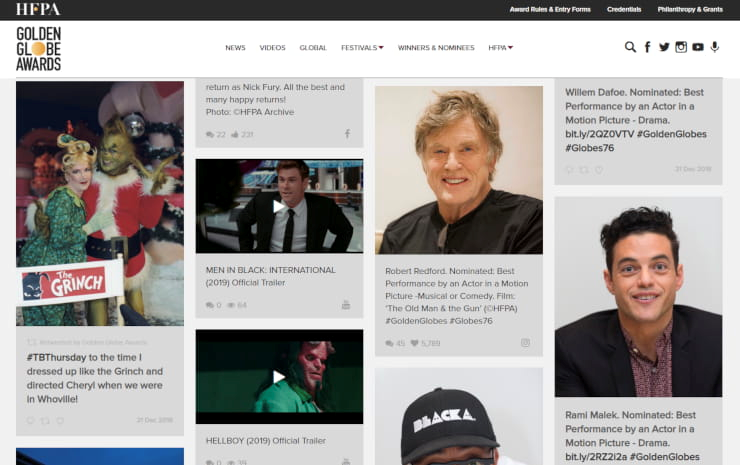
Advanced Features & Customization Options
Analytics Dashboard for Data-Driven Insights
Monitor performance metrics such as view counts, click-through rates, and user engagement patterns. This information is used to optimize your content strategy and track ROI from your video marketing initiatives. Keep an eye on how users engage with your video feed in order to know which content is sending the most traffic to your website.
Custom Styling and Developer Tools
On top of default templates, Juicer also offers advanced CSS customization options for developers who require complete control over widget appearance and feel. Add background images, customize the banner section, and create unique visual experiences that blend seamlessly with your site’s aesthetic.
Benefits of using Juicer’s YouTube Widget
Juicer’s YouTube video widget delivers exceptional value beyond basic video embedding, offering comprehensive solutions for modern website video integration:
Enhanced User Experience for Website Visitors
1. Comprehensive Multi-Platform Video Integration: Juicer revolutionizes video widget functionality by combining YouTube content with videos from TikTok, Instagram, Vimeo, and 15+ other platforms in unified displays. Unlike standard YouTube embedders that limit you to single-platform content, Juicer transforms your video marketing into comprehensive social proof experiences. This multi-platform approach showcases your complete digital presence while providing advanced customization options, including grid layouts, carousel formats, and masonry designs. Professional content moderation tools ensure only brand-appropriate videos appear, with keyword filtering, user account controls, and engagement metrics providing granular content curation. Check out pricing for all our plans for platform options and moderation features.
2. Professional Event and Enterprise Solutions: Transform your YouTube channel widget into powerful marketing tools for conferences, trade shows, lobby installations, and corporate communications. Juicer’s dedicated URLs enable seamless full-screen display capabilities that convert standard video feeds into immersive brand experiences. The platform provides enterprise-grade analytics including view counts, click-through rates, and user engagement patterns that help optimize content strategy and measure ROI from video marketing efforts. Learn more about event marketing solutions and how major brands leverage Juicer for high-impact visual displays.

3. Advanced Customization and Brand Integration: Choose from nine beautiful social media template options specifically optimized for video content display, or leverage advanced CSS customization for complete design control. Juicer enables sophisticated brand integration through customizable colors, spacing, columns, width, and height settings that create unique video widget experiences seamlessly aligned with your website’s aesthetic. The responsive design architecture automatically adapts to different screen sizes while maintaining optimal loading performance through advanced thumbnail optimization and lazy loading capabilities.
Growing Your Channel and Subscriber Base
Display your YouTube channel prominently to help grow your subscriber count. When visitors watch your embedded videos and see engaging content, they’re more likely to subscribe to your channel. This creates a positive feedback loop where your website traffic helps build your YouTube audience, while your YouTube content brings more visitors to your site.
Best Practices for YouTube Widgets in 2025
Performance Optimization for Better User Experience
Optimizing YouTube widget performance requires strategic attention to both technical implementation and user experience considerations. Performance optimization forms the foundation of successful widget deployment, demanding careful thumbnail sizing and lazy loading implementation for off-screen content. These technical considerations maintain fast page speeds while delivering rich video experiences that align with Google’s Core Web Vitals guidelines for optimal search engine performance.
Accessibility and Mobile-First Design
Accessibility compliance represents a critical component of modern widget implementation, requiring proper alt text, comprehensive keyboard navigation support, and full screen reader compatibility to meet WCAG 2.1 AA standards. This inclusive approach ensures your video content reaches the broadest possible audience while demonstrating commitment to digital accessibility best practices.
Content Curation and Feed Management
Mobile-first design principles and content curation strategy work together to create engaging user experiences across all platforms. Constant content curation and review maintain ongoing relevance and brand consistency, with keyword filtering automating the defense against off-topic content inclusion.
Mobile Traffic Optimization
Mobile optimization takes precedence given that mobile traffic now dominates video consumption patterns across all demographics, requiring responsive design approaches that prioritize touch-friendly interfaces and optimized loading sequences for varying connection speeds. Ensure your video feed provides excellent support across all devices and screen sizes.
Transform Your Website with Juicer’s YouTube Widget
Easy Implementation Without Coding Knowledge
Implementing a YouTube widget shouldn’t require technical expertise or compromise your website’s performance. Juicer’s comprehensive platform simplifies video integration while providing enterprise-level features that scale with your business growth.
Create Engaging Video Experiences
From content moderation to multi-platform aggregation, Juicer delivers the tools modern websites need to create engaging, dynamic video experiences that convert visitors into loyal customers. Display your playlist content strategically to guide users through your video marketing funnel.
Get Started with Your Video Feed Today
Ready to revolutionize your website’s video strategy? Start your free Juicer account today and experience the difference professional YouTube widget integration can make. Transform any page of your site into an engaging video destination that encourages visitors to watch, engage, and return.