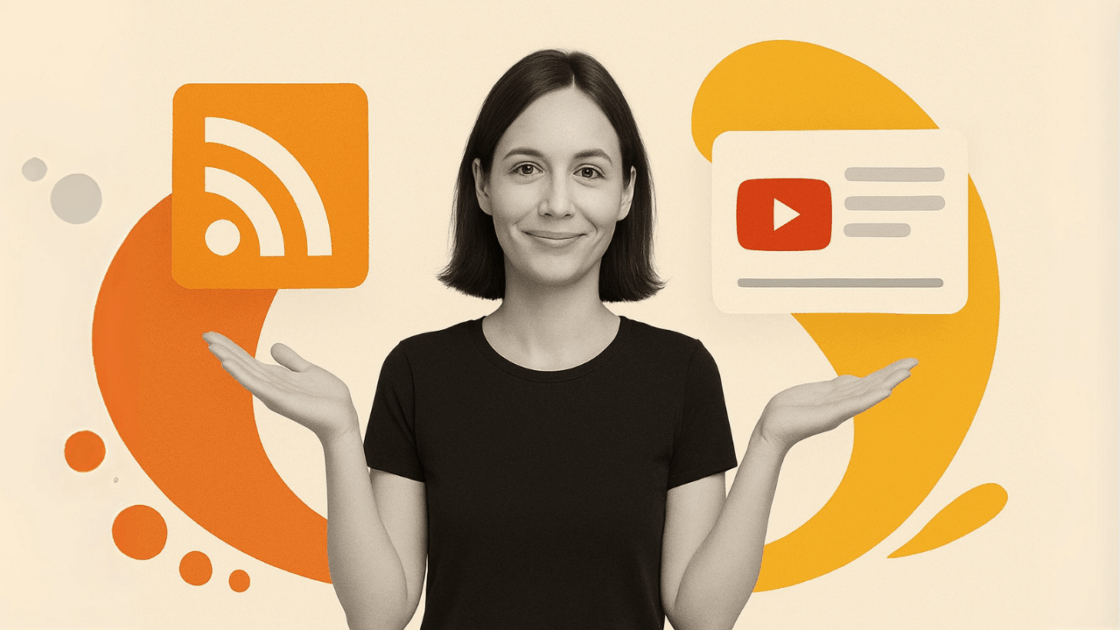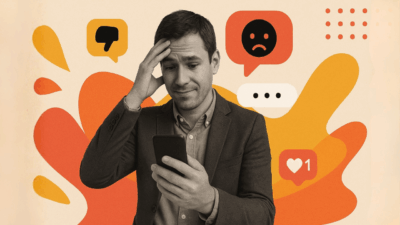Keeping your website content fresh and engaging isn’t easy. And with video playing a bigger role on corporate sites than ever before, it’s the perfect time to start using dynamic content. The challenge? Finding a simple, hassle-free way to bring YouTube content into your site without running into tech issues.
The key is understanding the difference between an embedded YouTube feed and an RSS YouTube feed. Both let you display videos on your site—but the experience they offer (for you and your visitors) is very different.
In this guide, we’ll break down how to embed YouTube content effectively, compare embedded and RSS feeds, and explain why more companies are moving away from RSS in favor of modern embedding solutions.
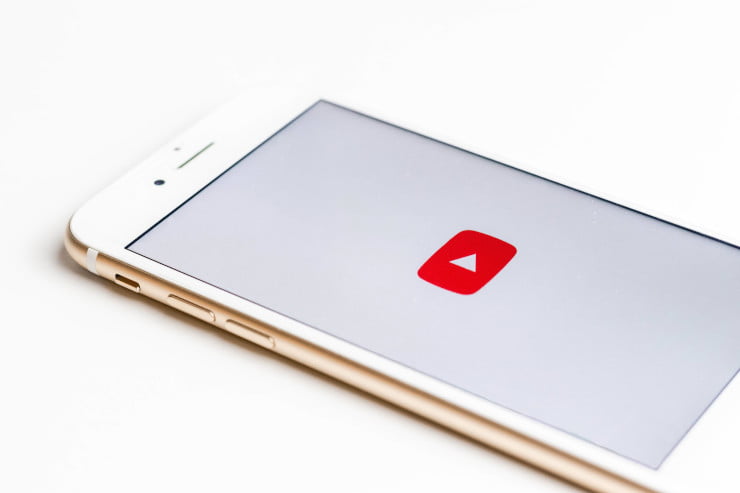
What is an Embedded YouTube Feed?
An embedded YouTube feed is a real-time, interactive presentation of your YouTube videos that naturally fits into your site design. A static data source or simple RSS feed cannot compare with this, since embedded YouTube feeds automatically incorporate your new videos and give your viewers an interactive, social media-like experience directly on your site page.
Imagine duplicating the YouTube experience and bringing it to your site without compromising on your brand’s feel and look. Visitors can watch video, see levels of engagement, and even engage with content without ever leaving your site.
Key Features of Embedded YouTube Feeds:
- Real-time updates when you publish new videos
- Customizable design that matches your website aesthetic
- Multiple layout options (grid, carousel, masonry, list)
- Social engagement features like view counts and timestamps
- Mobile-responsive design for all devices
- Advanced filtering and curation capabilities
- Analytics and performance tracking for content optimization
- HTML code integration without complex programming
- API key management handled automatically by the service
Modern embedded YouTube feed solutions like Juicer go beyond basic video display by offering multi-platform aggregation, allowing you to combine YouTube content with other social media feeds for a comprehensive content strategy.
Advanced Customization Options
Professional embedded YouTube feeds provide an excellent level of customization features that enable you to shape the look and feel to your individual requirements on various web pages. Customization involves fine-grained color scheme control for alignment with your company color scheme for all web pages, advanced font choice elements for consistency across typography on your website, fine-grained spacing control for seamless integration within the layout, and easy-to-use border styles with corner radius settings for improved visual worth.
Layout customization is much more than simple templates and includes dynamic grid layouts with adjustable column counts from 2 to 6 columns, interactive carousel presentations with auto-scroll capabilities and easy navigation controls, Pinterest-inspired masonry presentations that produce aesthetically pleasing constructions, and de-cluttered list views adequately for chronological or ordered content presentation.
The functional customization options provide powerful content management capabilities, including advanced content filtering systems that operate by keywords, hashtags, or video duration parameters. Additionally, robust moderation controls enable sophisticated content approval workflows, while intelligent loading behaviors incorporate lazy loading and infinite scroll technologies that optimize user experience and website performance.
Technical Implementation Without API Key Complexity
Unlike traditional implementations that require extensive API key setup and management, modern embedded feeds handle all technical complexity automatically. This eliminates the necessity of going through complicated API key creation and security procedures, sidesteps intricate rate limiting and quota management configurations, removes authentication flow and token refresh process complications, and offers complete error handling for API failure without involving technical effort.
Real-World Use Cases
E-commerce Websites: Include product videos and behind-the-scenes to create trust and drive more conversions. Video content keeps becoming more essential to product marketing and customer interaction.
Service Businesses: Use client testimonials, case studies, and informative content to build authority and produce leads.
Content Creators: Develop rich content hubs by mixing YouTube videos with other social media content.
Company Websites: Use company culture, product demonstrations, and industry insight to establish brand awareness.
What is a YouTube RSS Feed?
A YouTube RSS feed is the old method of inserting YouTube content into websites. RSS (Really Simple Syndication) enables websites to automatically syndicate YouTube playlist or channel content.
YouTube automatically generates RSS feeds for channels and playlists accessible through https://www.youtube.com with specific URL structures:
- **Channel RSS feeds:** `https://www.youtube.com/feeds/videos.xml?channel_id=CHANNEL_ID`
- **Playlist RSS feeds:** `https://www.youtube.com/feeds/videos.xml?playlist_id=PLAYLIST_ID`
But RSS feeds do need some technical expertise and have limited functionality compared to innovative embedded solutions. Google’s developer documentation explains the technical complexity involved in working with YouTube’s data.
Technical Requirements for RSS Implementation
Having a YouTube RSS feed on your website page normally needs considerable development of HTML code with numerous technical aspects. The key demands are top-level XML parsing libraries optimized to accommodate RSS feed data structures, large-scale custom HTML code implementation for video thumbnail display and rich metadata, advanced CSS styling code for visual presentation and cross-device responsive support, and advanced JavaScript code for dynamic support in loading and smooth user interaction.
Sample HTML Code Structure:
<!-- Basic RSS feed container -->
<div id="youtube-rss-feed" class="rss-container">
<div class="feed-header">
<h3>Latest Videos from https://www.youtube.com</h3>
</div>
<div id="video-list" class="video-grid">
<!-- Videos populated via JavaScript -->
</div>
</div>
Embedded YouTube Feed vs RSS YouTube Feed: The Complete Comparison
| Feature | Embedded YouTube Feed | RSS YouTube Feed |
|---|---|---|
| Setup Complexity | Simple, no coding required | Requires technical knowledge or plugins |
| Design Flexibility | Fully customizable layouts and styling | Limited to basic RSS styling |
| Real-time Updates | Automatic synchronization | Manual refresh or delayed updates |
| Mobile Responsiveness | Built-in responsive design | Requires additional development |
| Content Filtering | Advanced filtering by keywords, hashtags | Limited to channel or playlist only |
| Performance Impact | Optimized loading and caching | Can slow website loading times |
| Multi-source Integration | Combine multiple channels + platforms | Single channel or playlist only |
| Analytics & Insights | Detailed engagement analytics | Basic or no analytics |
| Maintenance Required | Minimal to none | Regular updates and fixes needed |
| User Experience | Interactive, engaging display | Static, basic presentation |
| API Key Management | Handled automatically | Manual API key setup required |
| HTML Code Integration | Simple embed code copy-paste | Complex custom development |
| Website Page Compatibility | Works on any website page | Requires platform-specific implementation |
| Customization Options | Extensive design and functional options | Limited to basic RSS formatting |
When to Choose Each Approach
Embedded YouTube feeds represent the optimal choice when you prioritize professional, branded appearance across every website page, require mobile responsiveness as a fundamental necessity, need seamless content integration from multiple sources, lack dedicated technical development resources, prioritize user engagement and retention as core business objectives, and demand extensive customization options for brand consistency.
RSS feeds should only be considered when you possess extensive in-house development capabilities, operate within legacy systems that demand specific technical approaches, require complete custom coding control for specialized implementations, and maintain dedicated resources specifically for complex API key management and ongoing technical maintenance.
Benefits of Using Embedded YouTube Feeds
1. Enhanced User Engagement
Embedded YouTube feeds create an immersive experience that keeps visitors on your website longer. Modern video content significantly improves user engagement and website interaction metrics.
2. Fresh, Dynamic Content
Your YouTube feed automatically updates whenever you publish new content, ensuring your website never feels stale. This dynamic content helps with SEO by signaling to search engines that your site is actively maintained and relevant.
3. Improved SEO Performance
Search engines favor websites with engaging, regularly updated content. An embedded YouTube feed provides both, plus the added benefit of reduced bounce rates as visitors stay to watch videos. Video content is increasingly important for SEO performance.
4. Professional Brand Presentation
Unlike basic RSS feeds that cause issues against web designs, contemporary embedded feeds are well-suited to blend seamlessly with your brand identity. You can adjust colors, fonts, layouts, and spacing to make the YouTube feed widget superior to the design and look of your site.
5. Multi-Platform Content Strategy
Advanced embedding solutions allow you to combine your YouTube channel feed with content from Instagram, Twitter, Facebook, and other platforms, creating a comprehensive social media hub on your website.
How to Add YouTube Feed to Website: 4 Methods Compared
Method 1: Juicer – The Complete Solution (Recommended)
Juicer offers the most comprehensive and user-friendly approach to embedding YouTube feeds on your website. The platform excels because it requires absolutely no coding knowledge while delivering professional results in minutes rather than hours, provides a robust free plan with extensive features that rival paid competitors, enables powerful multi-platform aggregation capabilities that seamlessly combine YouTube with other social networks, offers advanced customization options that ensure perfect brand matching across all website pages, guarantees automatic updates with enterprise-grade reliability and uptime, maintains exceptional security standards with enterprise-level performance optimization, and eliminates API key management complexity entirely.
Step-by-Step Setup:
-
Create Your Free Juicer Account
- Visit Juicer.io and sign up
- No credit card required for the free plan
- No API key setup necessary
-
Connect Your YouTube Channel
- Click “Add Social Media Account”
- Select YouTube and authorize the connection
- Choose specific channels or playlists to include
- Authorization handled without exposing your API key
-
Customize Your Feed Design
- Select from pre-designed templates
- Adjust colors, fonts, and layout options
- Preview changes in real-time
- Access extensive customization options for every website page
-
Generate and Embed Your Code
- Copy the embed code provided by Juicer
- The HTML code is automatically generated and optimized
- Paste it into your website page where you want the feed to appear
- The feed will automatically start displaying your content
-
Advanced Configuration (Optional)
- Set up content filtering by keywords or hashtags
- Configure automatic moderation rules
- Add multiple YouTube channels or other social accounts

Juicer Pro Features provide enhanced capabilities, including complete removal of Juicer branding for white-label presentation, comprehensive advanced analytics and detailed reporting dashboards that provide deep insights into content performance, priority customer support with dedicated account management that ensures rapid response times, and significantly enhanced customization options including custom CSS capabilities that enable unlimited design flexibility.
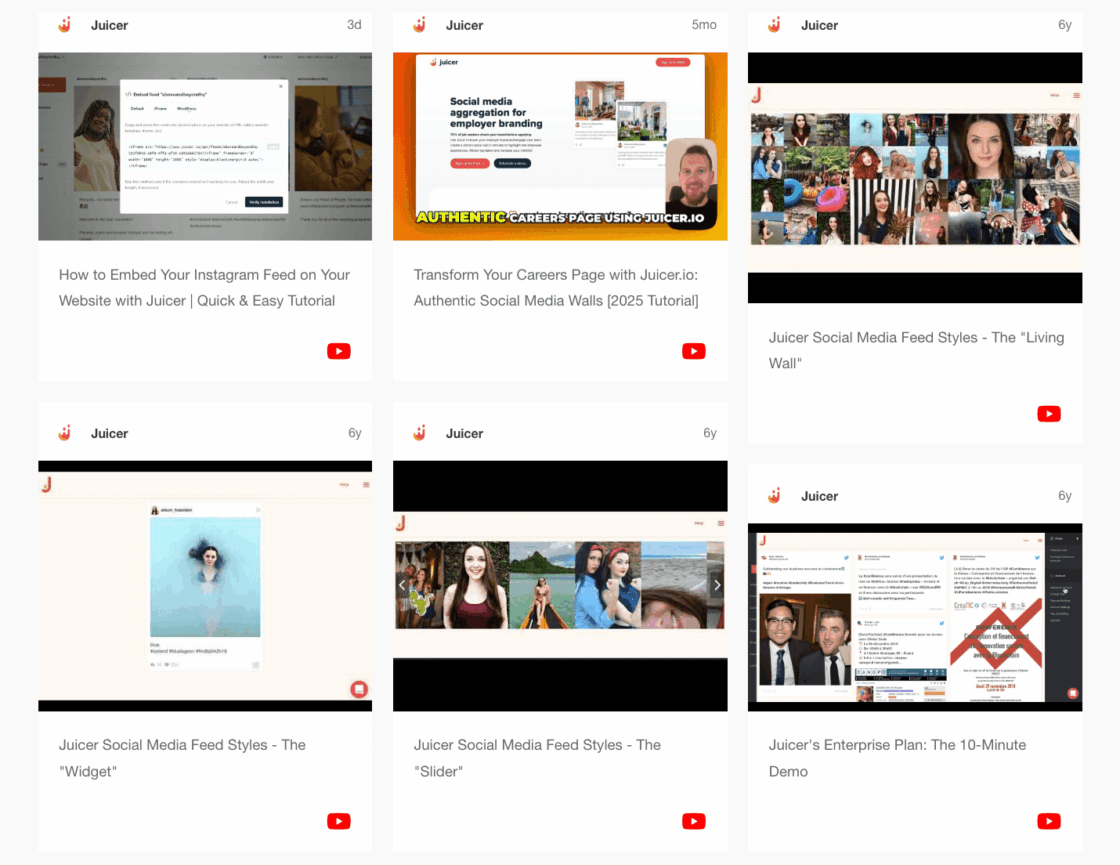
Method 2: Manual YouTube Embed Codes
This basic approach involves copying individual video embed codes from YouTube’s sharing options and manually adding them to your website.
Step-by-Step Process:
- Go to your YouTube video at https://www.youtube.com
- Click the Share button below the video
- Select Embed from the sharing options
- Copy the embed code provided (HTML iframe code)
- Paste the HTML code into your website page
Sample HTML Code for Individual Videos:
<!-- Basic YouTube embed code -->
<iframe width="560" height="315"
src="https://www.youtube.com/embed/VIDEO_ID"
frameborder="0" allowfullscreen></iframe>
<!-- Enhanced embed with additional parameters -->
<iframe width="100%" height="315"
src="https://www.youtube.com/embed/VIDEO_ID?autoplay=0&mute=1&controls=1"
frameborder="0" allowfullscreen
style="max-width: 100%; border-radius: 8px;">
</iframe>
Limitations: This method is very time-consuming as it involves manual updates for every single new video, lacks any feed feature which simply shows individual videos without dynamic updates, lacks good scalability which becomes totally unmanageable if there are multiple videos on multiple website pages, lacks automatic updates which means constant manual maintenance, and has inconvenient management of HTML code for lots of videos which becomes increasingly more hassle to deal with over time.
Method 3: WordPress Plugins (WordPress Sites Only)
Various WordPress plugins offer YouTube integration, but most come with significant drawbacks.
Step-by-Step Process:
- Install the plugin from WordPress admin dashboard
- Configure plugin settings with your channel information
- Add shortcode or widget to your website page
- Copy the embed code if using manual placement
Common Issues: WordPress plugins typically create problematic plugin dependency situations that introduce significant risks of compatibility issues and potential abandonment by developers, severely limited customization capabilities that restrict you to the plugin’s predetermined design options, substantial performance impacts where many plugins significantly slow down website loading times, serious security concerns since third-party plugins can introduce vulnerabilities to your website’s infrastructure, complex HTML code modifications that are often required for any meaningful customization, and dangerous API key exposure risks through plugin configurations that compromise your YouTube account security.
Method 4: YouTube Data API
Building a custom solution using YouTube’s Data API is the most technical approach, requiring extensive API key management. This method demands advanced programming knowledge across multiple technologies, comprehensive API key setup and ongoing management through Google Cloud Console, extensive custom development and rigorous testing phases, continuous ongoing maintenance and regular updates to maintain functionality, and complex HTML code development that requires significant technical expertise.
API Key Setup Process:
- Create Google Cloud Project at https://console.cloud.google.com
- Enable YouTube Data API v3 in the API library
- Generate API key with appropriate restrictions
- Configure OAuth credentials for channel access
- Secure API key storage and rotation procedures
Sample API Request with HTML Code Integration:
// Fetch channel videos using API key
const API_KEY = 'your_api_key_here';
fetch(`https://www.googleapis.com/youtube/v3/search?key=${API_KEY}&channelId=${CHANNEL_ID}&part=snippet&order=date&maxResults=10`)
.then(response => response.json())
.then(data => {
const videosContainer = document.getElementById('youtube-videos');
let htmlCode = '';
data.items.forEach(video => {
htmlCode += `
<div class="video-item">
<iframe width="300" height="200"
src="https://www.youtube.com/embed/${video.id.videoId}"
frameborder="0" allowfullscreen></iframe>
<h4>${video.snippet.title}</h4>
</div>
`;
});
videosContainer.innerHTML = htmlCode;
})
.catch(error => {
console.error('API key error:', error);
});
Why It’s Not Recommended: The development costs far exceed service subscription fees when factoring in developer time and ongoing maintenance requirements, creating substantial ongoing maintenance burdens and security responsibilities that require dedicated technical resources, delivering limited features compared to specialized services that have invested years in optimization, introducing API key management complexity and security considerations that pose significant risks, and demanding complex HTML code development and maintenance requirements that become increasingly expensive over time.
Why Choose Juicer for Your YouTube Feed Implementation
After analyzing dozens of solutions for embedding YouTube channels on websites, Juicer consistently emerges as the top choice for businesses of all sizes:
Easy to Use
You can build a YouTube feed on site in under 10 minutes utilizing Juicer, compared to hours or days for other solutions. The simple to utilize interface doesn’t require technical information, and that is the reason it is suitable for marketers, small business individuals, and developers. No API key management or complex HTML code development required.
Comprehensive Feature Set
Unlike competitors that focus only on YouTube, Juicer allows you to create a complete social media aggregator by combining YouTube video feeds with Instagram, Twitter, Facebook, LinkedIn, and more.
Superior Design Flexibility
While RSS feeds offer minimal styling options, Juicer provides extensive customization capabilities that ensure your YouTube content perfectly matches your brand aesthetic across every website page.
Proven Track Record
Over 5000 businesses trust Juicer for their social media integration needs, from small startups to Fortune 500 companies. The platform provides reliable service for businesses across all industries and scales.
Best Practices for YouTube Feed Implementation
Design Integration Tips
Successful implementation requires matching your brand colors to ensure the feed feels native to your site, choosing appropriate sizing that doesn’t overwhelm other content on each website page, considering mobile users as they represent a significant portion of video consumption, and thoroughly testing customization options across different website page layouts to ensure consistent performance.
Performance Optimization
Optimize your YouTube feed implementation by using lazy loading techniques to improve initial page load times, limiting initial display to 6-12 videos for optimal performance across all devices, testing extensively across different devices to ensure consistent performance regardless of screen size or operating system, and optimizing HTML code for fast loading with minimal resource usage that maintains excellent user experience.
Content Curation Strategy
Discover how to create a winning content strategy with themed playlists of content for specific audience segments, leveraging consistent thumbnails to give a professional appearance to all videos, monitoring engagement metrics to see what content resonates best with your audience, and leveraging customizations to highlight the top-performing content that reaches the most viewers.
SEO Considerations
Maximize search engine optimization by utilizing video title tags with targeted keywords that match user intent-driven words, crafting click-inspired contextual and informative descriptions, utilizing intelligent hashtags for broader exposure on more platforms, and employing proper HTML code structuring to enable better crawlability by search engines and maximize the collective SEO value of your site.
Conclusion and Next Steps
The choice between an embedded YouTube feed and an RSS YouTube feed is clear: modern embedded solutions offer superior functionality, easier implementation, and better user experience. While RSS feeds represent outdated technology with significant limitations, embedded feeds provide the dynamic, engaging content experience that users expect.
Embedded YouTube feeds offer superior design flexibility and user experience that transforms static websites into dynamic, engaging platforms. RSS feeds require extensive technical knowledge and provide limited functionality that often frustrates both developers and end users. Modern solutions like Juicer eliminate technical barriers while providing enterprise-grade features that rival custom development solutions. Multi-platform integration maximizes your social media content investment by creating comprehensive content hubs that keep visitors engaged longer.
Ready to enhance your website with dynamic YouTube content? Start your free Juicer account today and see how easy it is to create a professional YouTube feed widget that perfectly matches your brand. With no setup fees, no long-term commitments, and comprehensive customer support, there’s never been a better time to upgrade your website’s content strategy.
Get Started with Juicer Free →
Transform your static website into a dynamic, engaging platform that keeps visitors coming back for more. Your audience – and your search rankings – will thank you.
If you are searching for RSS videos to learn more about the topic, here is a nice video that explains the subject in a comprehensive way: