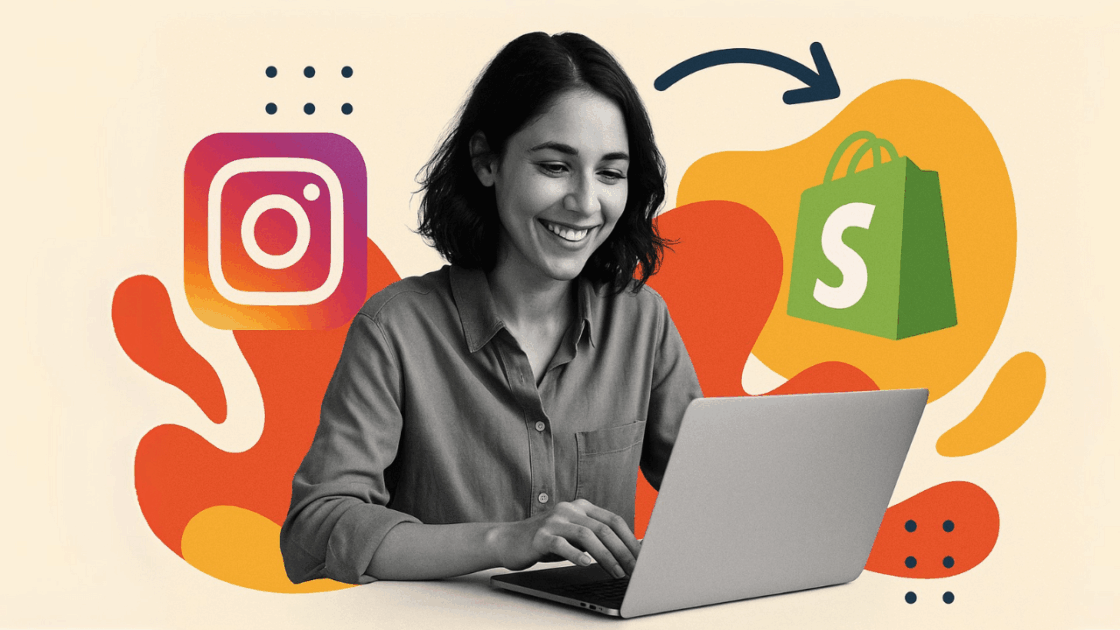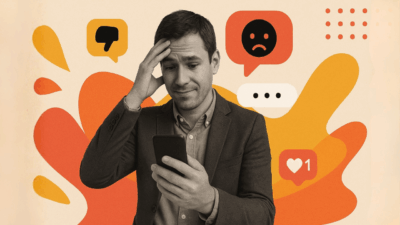Instagram has become a powerhouse for e-commerce, with over 2 billion monthly active users and 90% of accounts following at least one business. For Shopify store owners, connecting Instagram to your online store is essential for reaching customers where they spend their time. Instagram Shopping enables you to tag products in your Instagram posts and stories, making it simple to convert discovery into purchase.
Being able to link Instagram and Shopify creates new sales opportunities and converts your social media footprint into a sales channel. The integration allows shoppers to discover and purchase your products directly in the Instagram app, eliminating much of the friction currently present in the purchasing journey. For e-commerce owners or those running small businesses, this step-by-step guide will walk you through all the processes necessary to link your platforms successfully.

Why Connect Instagram to Shopify?
Shopify Instagram integration has powerful advantages that can alter your business online presence and sales results. With Instagram’s enormous reach potential of more than 2 billion monthly active users, your Shopify products are exposed to a big group of customers who are actively looking for products and inspiration. This frictionless shopping experience enables consumers to mark products in your Instagram posts and stories, and then buy directly from the app without the usual friction of having to leave the app to make their purchase.
Instagram’s visual platform is where your products are best highlighted in lifestyle environments that reflect your audience, forging real connections that influence buying decisions.
The platform’s improved visual merchandising features allow you to showcase your brand narrative through powerful images and video content that turn browsers into buyers. The robust retargeting features are triggered when you link your Facebook and Instagram accounts, which enable you to build custom audiences and present targeted advertisements to users who have already expressed interest in your products or services.
The actionable analytics insights that you obtain from this integration provide you with a clear view of the best-performing products on social media, and you can therefore tune your social media marketing campaign to elicit optimum impact. According to social media e-commerce statistics, Instagram Shopping delivers the frictionless experience that shoppers require today by removing the conventional barriers between social media discovery and subsequent purchasing, resulting in enhanced conversion rates and higher sales.
Your Shopify store becomes more visible since Instagram posts of your products can reach users via hashtags, explore pages, and sharing by other users. This organic visibility, along with Instagram’s advanced advertisement platform, gives you several touchpoints for brand awareness and customer acquisition.
Prerequisites and Requirements
Prior to being able to effectively link Instagram to Shopify, you’ll need to fulfill a number of fundamental prerequisites that will facilitate a smooth setup experience and adherence to platform policies. Your Instagram account needs to be switched over to a business profile since personal accounts lack access to shopping functionality or the in-depth analytics you need to succeed in e-commerce. You’ll also require an active Shopify store with products, pricing, and payment processing completely set up and ready to receive orders from social traffic.
A Facebook business page linked to your Instagram account is also a requirement for the integration to work correctly, as Meta’s ecosystem needs this linkage for product catalog management and advertisement functionality. Consistency of your business details between platforms is also required for approval and customer trust, so ensure that your business name, contact details, and website URL are identical across your Shopify store, Instagram profile, and Facebook page.
Geographic restrictions apply to Instagram Shopping, so you must verify that your business operates in a supported country before beginning the setup process. Instagram Shopping is currently available in most key markets, but it is always best to check Meta’s official list of supported territories to prevent disappointment halfway through the approval process.
Your products must comply with Facebook’s Commerce Policies and Instagram Community Guidelines, which means avoiding restricted product categories such as weapons, adult content, or illegal substances. In addition, your Shopify store needs to be live and publicly accessible, not password-protected, since Meta’s review team should be able to visit your business and products for review purposes as part of the approval process.
Integration Benefits Comparison
| Feature | Before Integration | After Integration |
|---|---|---|
| Customer Journey | Multi-step process: Instagram → Bio link → Website → Checkout | Direct path: Instagram post → Product view → Purchase |
| Product Discovery | Limited to bio link and captions | Product tags in posts, stories, and ads |
| Sales Tracking | Separate analytics for social and e-commerce | Unified tracking across all channels |
| Inventory Management | Manual updates across platforms | Automatic sync between Shopify and Instagram |
| Customer Experience | Fragmented, multiple app switches | Seamless, in-app shopping experience |
| Marketing Reach | Organic posts and basic ads | Shopping ads, product catalogs, and retargeting |
Step-by-Step Guide: How to Connect Instagram to Shopify
Step 1: Switch to an Instagram Professional Account
Begin by switching your own Instagram account to a business account. This is required because it unlocks Instagram Shopping options, business analytics, and business tools, which the personal account is not allowed to use.
Professional accounts provide access to Instagram Shopping, which tags products solely on these kinds of accounts and enables shopping features. You’ll gain business analytics with detailed insights about your audience, post performance, and optimal posting times. Contact options become available, letting you add business contact information, including phone, email, and address. Instagram Ads capabilities allow you to create and manage advertising campaigns directly from your profile, while professional tools give you access to Creator Studio, business support, and advanced features.
Steps to Switch to a Professional Account:
- Open the Instagram app and navigate to your profile
- Tap the three horizontal lines in the top right corner
- Select “Settings and Privacy”
- Choose “Account Type and Tools”
- Tap “Switch to Professional Account”
- Select “Business” (ideal for shop owners on Shopify who want to sell merchandise)
- Choose your business category (e.g., “Retail Company,” “Shopping & Retail”)
- Complete your business profile setup with category, contact information, and website URL
- Connect your Facebook business page when prompted
A professional account provides the foundation for all Instagram Shopping features and gives you access to business-specific analytics that are essential for e-commerce success. To find out more, refer to Instagram’s official business account guide. This switch is free and can be reversed at any time, but maintaining a professional account is required for ongoing Instagram Shopping functionality.
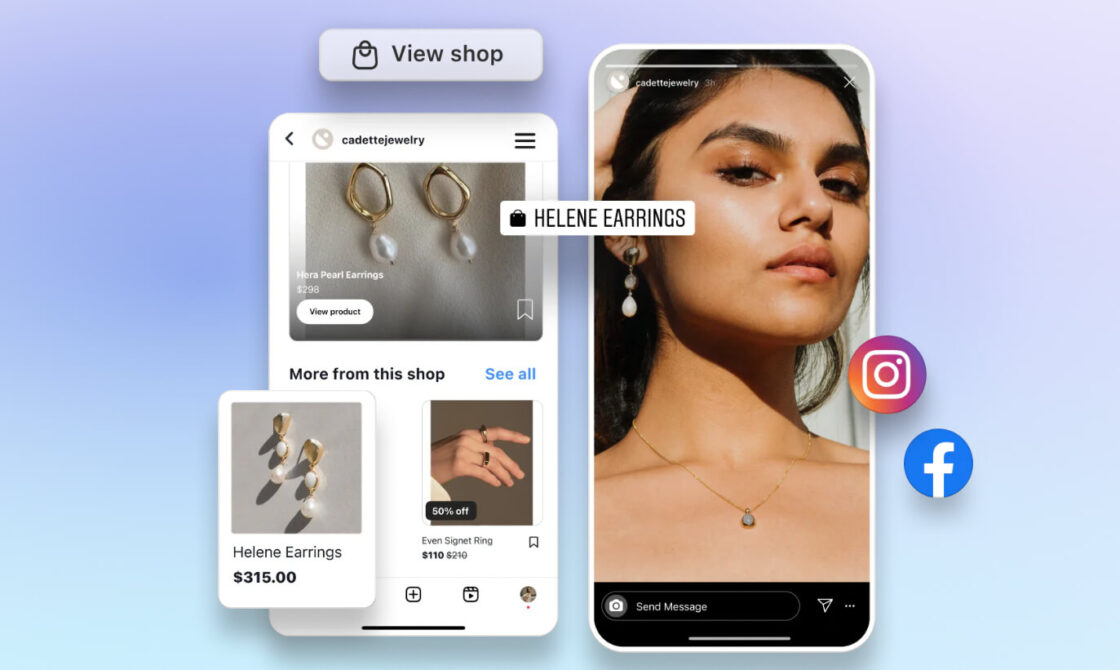
Step 2: Connect Instagram to Facebook Business Page
Your Instagram business profile must be connected to a Facebook business page to enable shopping features. The connection is required because Meta’s ecosystem requires it for product catalog management, advertising capabilities, and general shopping.
Steps to Connect Facebook Business Page:
- In Instagram settings, navigate to “Account”
- Select “Linked Accounts”
- Choose Facebook and log in with your business account
- Grant necessary permissions for the connection
If you do not yet have a Facebook business page, go to Shopify and navigate to Facebook.com and select “Create Page” from the drop-down menu. Make sure your Facebook page is the same business entity as your Instagram account and Shopify store, with the same branding, business information, and contact details.
Step 3: Set Up Facebook Shop
Access Meta Business Suite to create your product catalog, which will serve as the central hub for your products across both Facebook and Instagram platforms. For comprehensive guidance, consult Meta’s official business documentation.
Steps to Set Up Facebook Shop:
- Visit business.facebook.com and log in with your Facebook account
- Navigate to “Commerce Manager”
- Click “Create Shop” to begin setup
- Add your business information, including your Shopify store URL
- Enter business address and contact details
- Add a few products manually to test the system
This shop will serve as the product catalog for both Facebook and Instagram, and will later sync automatically with your Shopify products once the sales channel is properly configured.
Step 4: Add Facebook & Instagram Sales Channel in Shopify
Connect your Shopify store to the social media platforms using Shopify’s sales channels system, which is an approach to illustrating the different modes and places where you can sell your goods, from your online store to social media platforms, marketplaces, and physical locations.
An understanding of Shopify’s sales channel system is important in order to access your full level of reach. Your initial and primary stage for selling is your main Shopify web store, then social media platforms like Facebook, Instagram, TikTok, and Pinterest. Marketplace channels would include Amazon, eBay, and Google Shopping, whereas point-of-sale systems would include physical stores and pop-up stores.
Adding Facebook & Instagram as a sales channel provides numerous advantages. You can sync your product catalog automatically across platforms, eliminating the need for manual updates. Inventory management becomes centralized, allowing you to manage stock levels from one location. Sales and analytics tracking from all channels appears in your Shopify dashboard, providing comprehensive business insights. Pricing and product information remain consistent across platforms, while orders and payments process through Shopify’s secure system.
Steps to Add the Sales Channel:
- Log into your Shopify admin panel
- Navigate to “Sales Channels” in the left sidebar
- Click the plus icon next to “Sales Channels”
- Select “Facebook & Instagram” from available options
- Click “Add Sales Channel” to begin installation
- Follow prompts to connect your Facebook account
- Grant permissions for Shopify to access your Facebook business page and Instagram account
- Configure your product sync settings and choose which products to make available on Instagram
This can take up to 48 hours for approval, while Meta goes through your business and products to ensure policy compliance. For more technical support, see Shopify’s official Facebook & Instagram integration guide. Your Shopify products will then automatically synchronize to your Facebook shop and be ready for tagging on Instagram when approved, providing a seamless multi-channel selling experience.
Step 5: Enable Instagram Shopping
Activate shopping features on your Instagram account by connecting it to your newly created Facebook shop and product catalog.
Steps to Enable Instagram Shopping:
- Return to your Instagram app
- Navigate to “Settings and Privacy”
- Select “Business” and choose “Shopping”
- Connect your Instagram account to your Facebook shop
- Select the appropriate product catalog
- Wait for Instagram’s review and approval (usually 1-3 business days)
If the shopping option is not available for your settings, your account might still be pending approval. Meanwhile, you can continue posting regular content but won’t be able to tag products until the approval is complete. Meta’s review process ensures that businesses meet their commerce standards and policy requirements.
Optimizing Your Instagram-Shopify Integration
Instagram Shopping success is more than a one-time setup and requires constant optimization to hit your highest revenue potential and start selling effectively. Top content-creation best practices focus on building high-quality, visually appealing content that positions your products in action within real, lifestyle-based environments to drive purchasing. Natural lighting and real-world environments work better than super-polished content, and a consistent visual brand look builds familiarity and trust with your audience.
Engagement strategies are all about creating compelling captions that tell stories of your products and induce purchasing decisions. The application of relevant hashtags with a mix of popular and niche-related hashtags increases discoverability, while reacting to comments, direct messages, and user-generated content increases people-bonding with your audience. Building communities around your brand increases algorithmic reach and customer loyalty, while the addition of user-generated content strategies increases authenticity and social proof.
Performance optimization involves the running of Instagram ads to boost reach and drive traffic to some products for same-day sales. For full strategies, research Instagram marketing best practices and Instagram Shopping optimization strategies. Performance tracking with Instagram Insights and Shopify analytics helps track revenue and return on investment. Tracking engagement rates, click-through rates, and conversions from Instagram gives helpful data in optimizing your content strategy and product offerings for better sales performance.
Powering Up Your Social Media Strategy with Juicer
Whereas Instagram Shopping handles individual-to-individual product selling, Juicer can actually power up your entire social media strategy by displaying your Instagram content directly within your Shopify store. Such integration offers a variety of useful advantages that complement your Instagram Shopping deployment.
Juicer brings Instagram stories and feed onto your site, includes customer reviews and user-generated content, builds up social proof and credibility on your Shopify store, allows curation of what Instagram posts appear on your site, and drives dynamic, engaging shopping experiences that leave shoppers lingering.
When customers see real people using and enjoying your products on your site, it significantly boosts their trust. Juicer’s curation feature helps ensure that your brand image is not compromised and yet taps into the power of social proof to drive conversions and build trust among prospective consumers.
Consider having Instagram widgets on your Shopify website to showcase your latest posts and create a seamless relationship between your social media and e-commerce presence, offering a cohesive brand experience across all touchpoints.
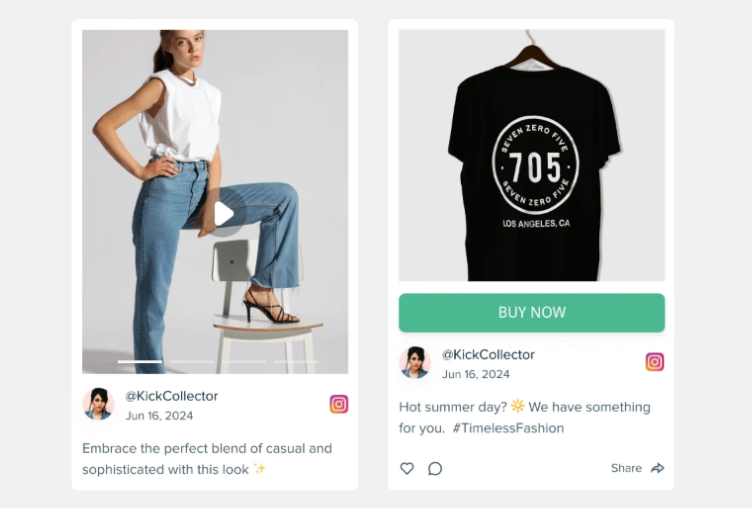
Troubleshooting Common Issues
Address these common problems that may arise during setup to ensure a smooth integration process. Approvals are delayed when business data is not the same across all platforms, so make sure your business name, contact details, and website URL are the same on Instagram, Facebook, and Shopify. Make sure your products comply with Meta’s commerce policies and check for complete product descriptions with relevant categorization. Avoid disallowed product categories that may delay or reject approval.
Product tag issues usually arise from Facebook sales channel configurations in Shopify, so ensure that products are configured as “Available” for Facebook and Instagram in your product options. In case of continuing sync problems, attempt to disconnect and reconnect your accounts, and ensure your Shopify store is open and not password-protected, as this can hinder Meta in checking your business.
Image and content issues arise when product pictures are not in line with Instagram technical requirements, so make sure your pictures are high quality and in the correct format. The pictures should capture the product being sold and meet Instagram’s image requirements for picture sizes and file sizes to enable optimal display and user experience.
Conclusion
Adding Instagram to Shopify unlocks powerful potential to grow your e-commerce shop through social media and start selling to millions of potential customers. This integration transforms your Instagram presence from merely a marketing tool into a channel for sales, allowing shoppers to discover and purchase your items easily within the app that they already love using.
The end-to-end process outlined in this guide provides you with everything you require to properly install Instagram Shopping for your Shopify store and begin making money from social media. Remember that a successful result is based on an ongoing process of optimization—keep creating engaging content, responding to your audience, and monitoring your performance in order to reap the greatest advantage of this powerful integration and increase your sales.
Ready to Begin Selling? Take action now by starting with step one: switching to an Instagram professional account. The sooner you take this initial step, the sooner you will be ready to start selling on Instagram and engaging with the millions of potential clients actively using the site. Your professional account unlocks all the features needed to turn your Instagram followers into paying customers.
To multiply your effect even more, use tools like Juicer to display your Instagram content on your Shopify store, creating a social commerce experience that increases sales and engagement. This multi-channel strategy has you taking advantage of all available methods for starting to sell and grow your business through the power of social media integration.