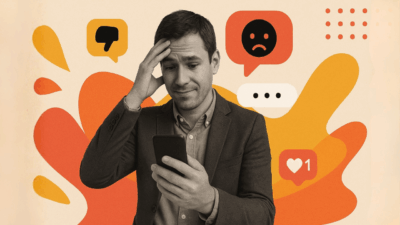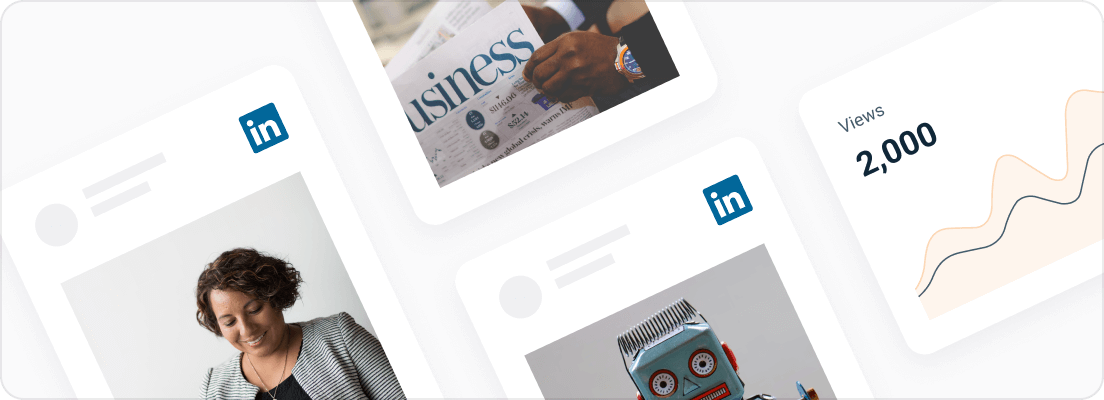Do you want to improve the visibility of your LinkedIn content? Consider embedding a LinkedIn feed on your WordPress website. You can do this manually or with a LinkedIn widget for WordPress like Juicer. The latter is more straightforward and doesn’t require any advanced coding skills. Here is a step by step guide to add LinkedIn feeds to WordPress website:
Method 1: Add LinkedIn Posts to a WordPress Site Without Any Aggregator Tools
Here’s how to add a LinkedIn feed to your WordPress website manually.
Step 1: Open the LinkedIn profile from which you want to take posts and publish them on your WP page. Ensure the post is publicly visible.
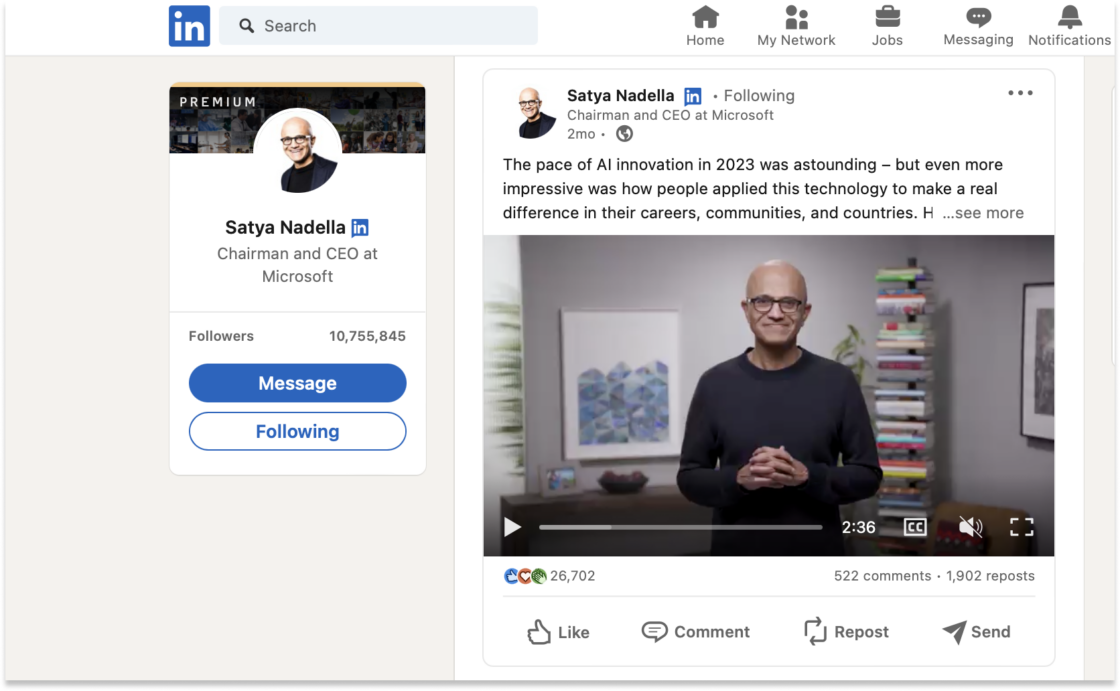
Step 2: Next, select the post you want to embed and click on the three dots in the top-right corner.
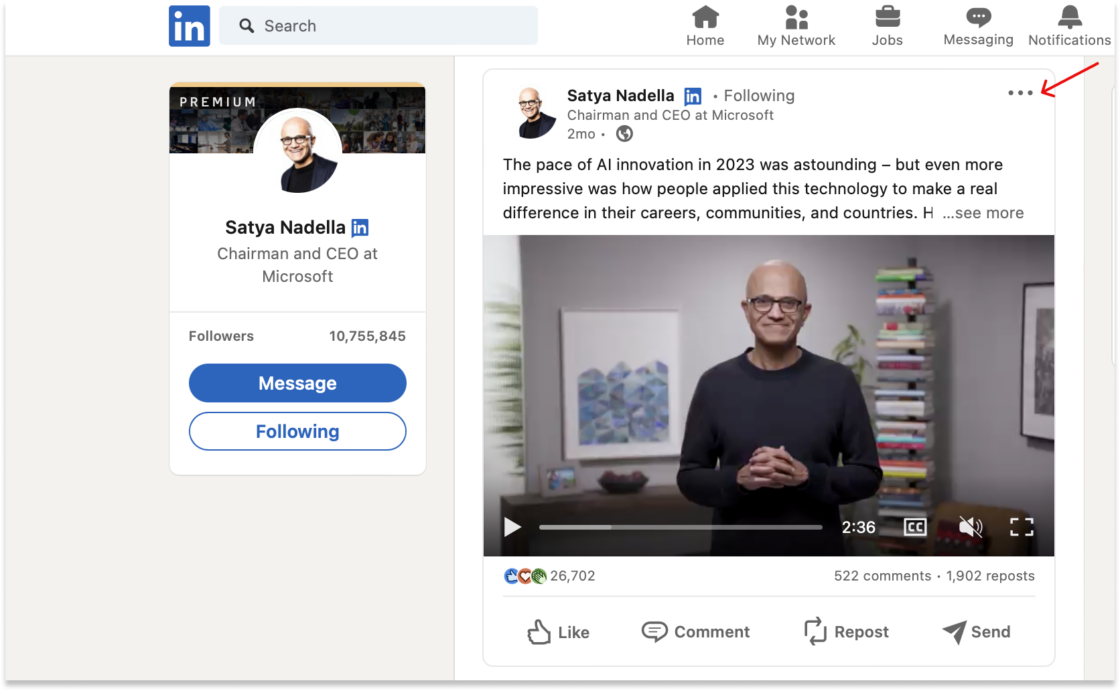
Step 3: Now, click on “Embed this post” in the drop-down menu, which will open a popup window containing the code snippet.
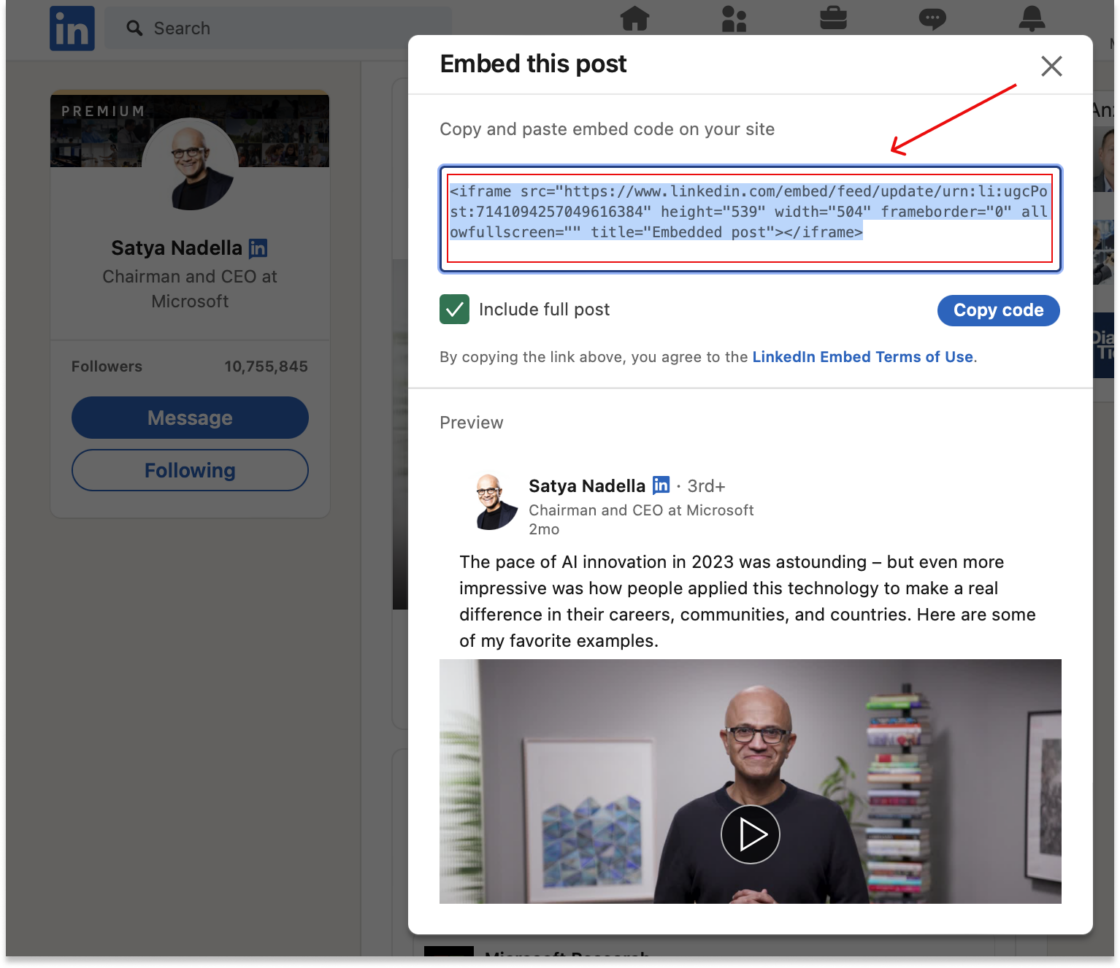
Step 4: Open your WordPress post or page and select the item “custom html” from the block editor.
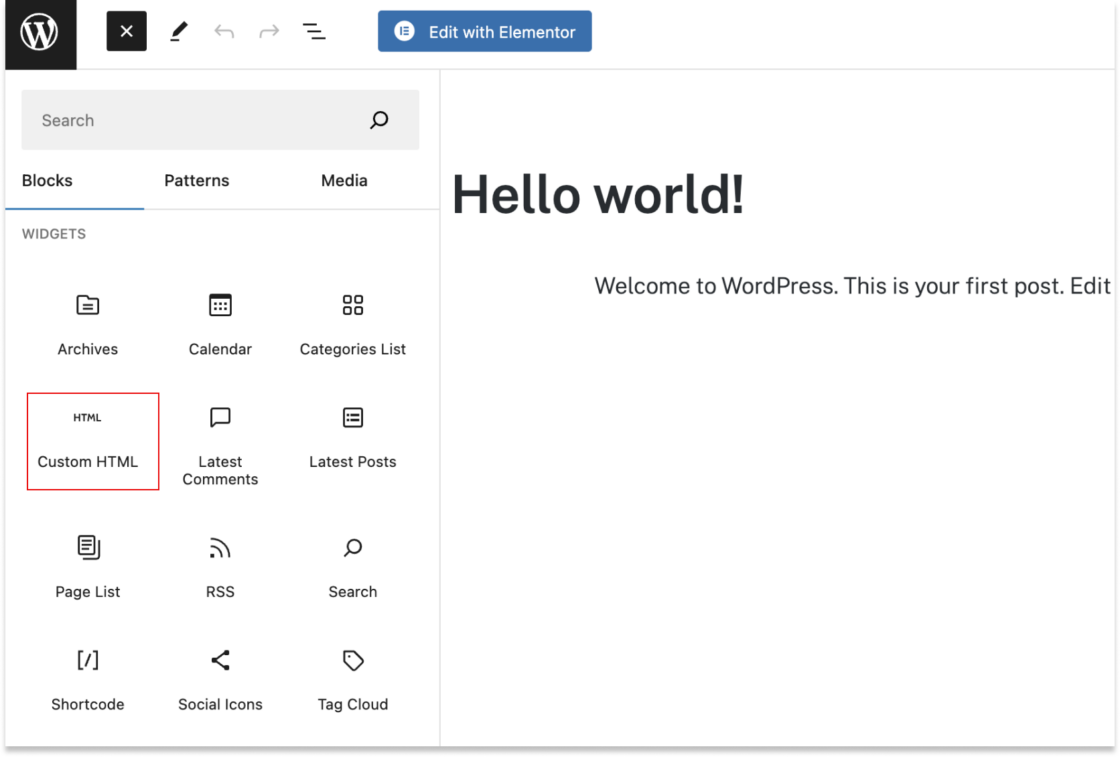
Step 5: Paste the copied code into the dedicated field.
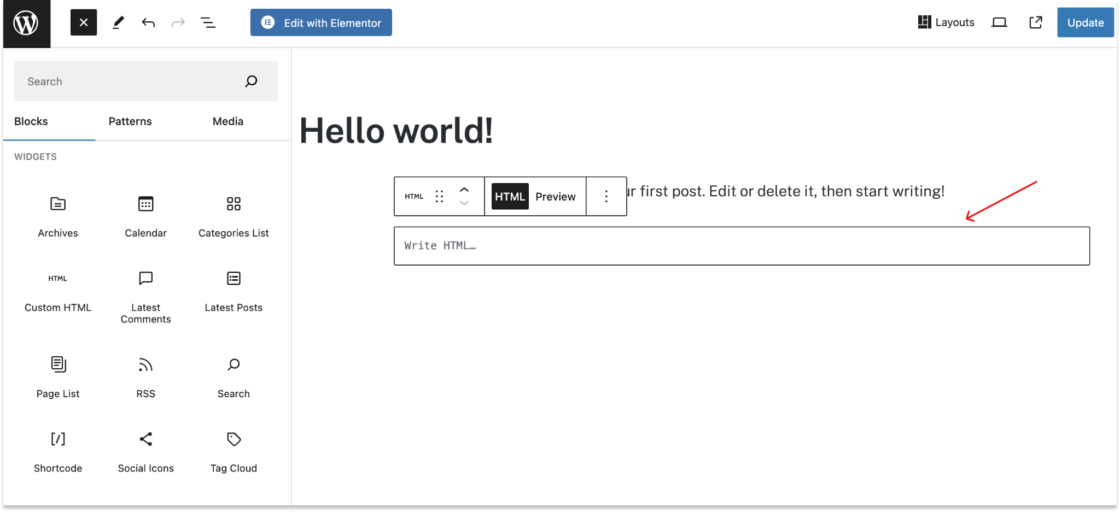
Save and publish! When you preview the page, the post will be embedded and visible.
As you can see, this method is time-consuming, especially when you have to add multiple LinkedIn posts to your WP website. Luckily, there’s a quicker way to embed a LinkedIn feed in WP with Juicer.
Method 2: Embed or Add LinkedIn Feed to WordPress Website using the Juicer Widget
Follow this step-by-step guide to add the LinkedIn feed to your website with Juicer.
Step 1: Create a Juicer account
Sign up for a free Juicer account. This will allow you to try our premium features, including embedding content from LinkedIn, for free for seven days.
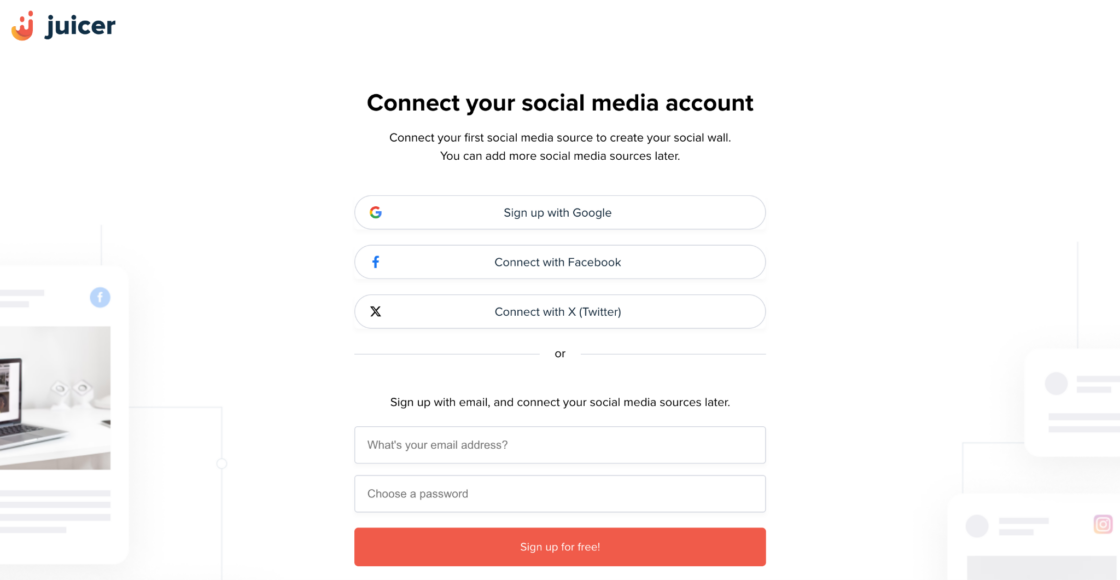
Step 2: Select the Social Platform You Want to Connect
After creating your account, click on the LinkedIn logo on your dashboard to add the LinkedIn page to import posts.
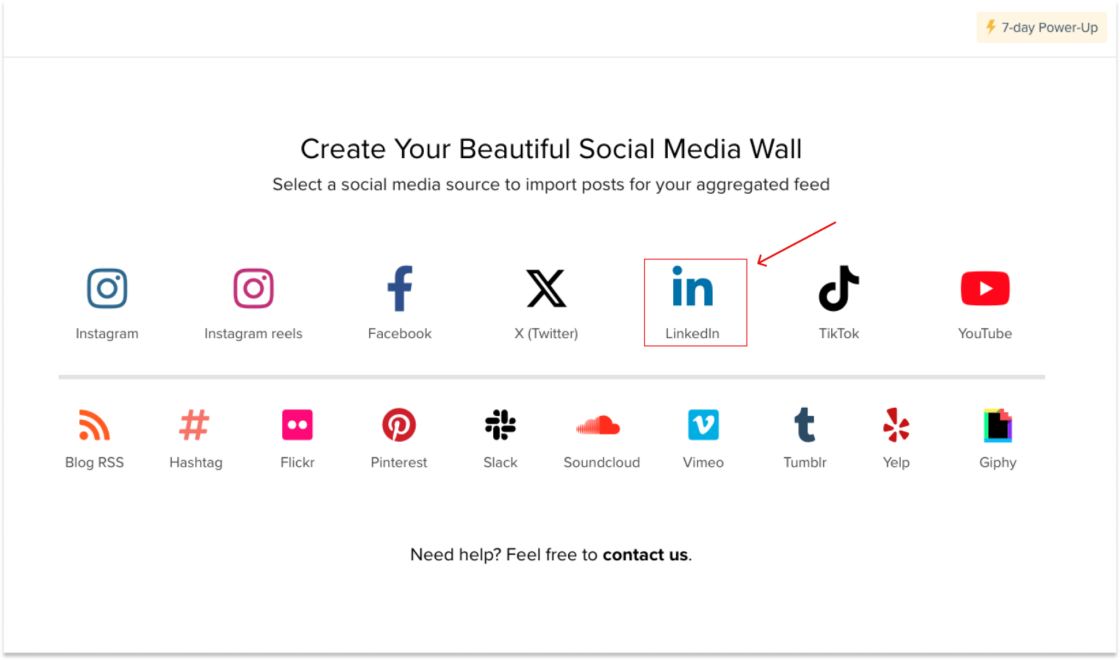
Step 3: Add the LinkedIn Page URL
After clicking on the LinkedIn icon, a pop-up window will open. There, you can first choose if you want to embed posts from a company school page or a personal page. Simply copy and paste the LinkedIn page URL into the required field and click on “add source.”
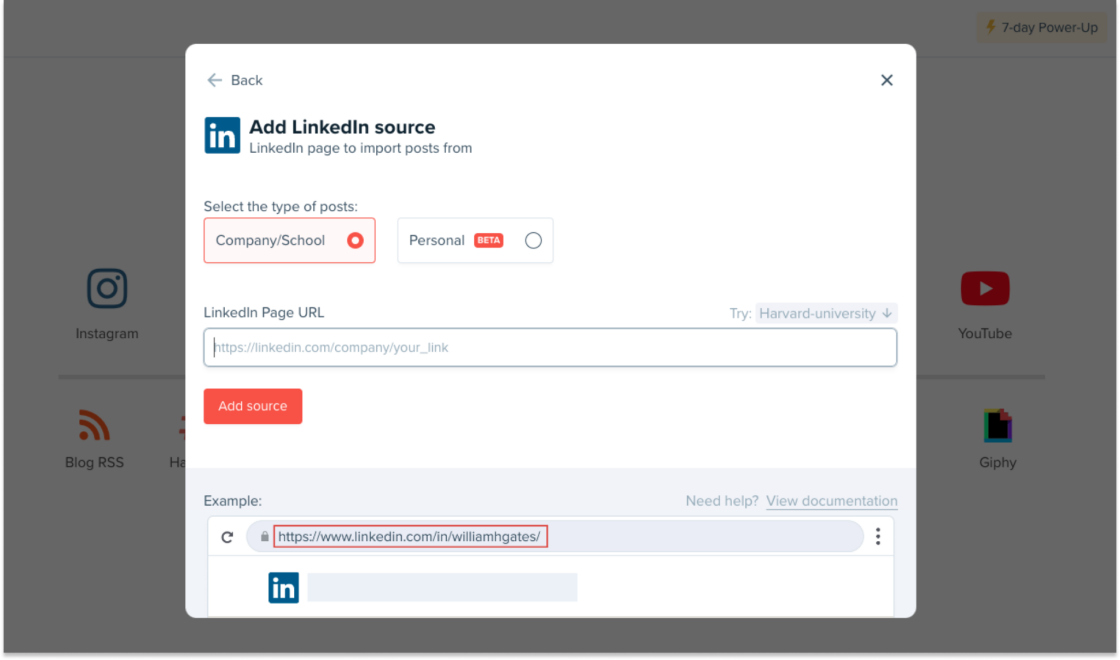
Step 4: Install Juicer’s LinkedIn Plugin on Your WordPress Site
Download the Juicer LinkedIn widget Plugin from WordPress’s official plugin repository here and activate it.
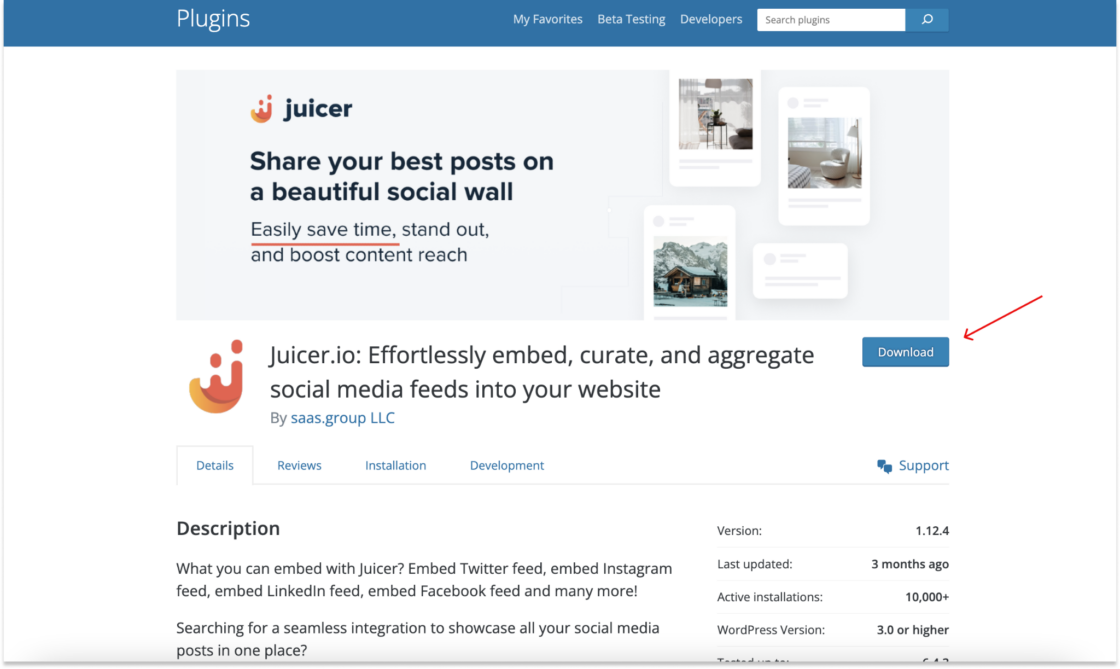
Step 5: Go Back to Juicer and Open Your Dashboard
To embed the posts on your WordPress site, you have two options:
5.1 Click on the “Embed” button on the right side of your feed.
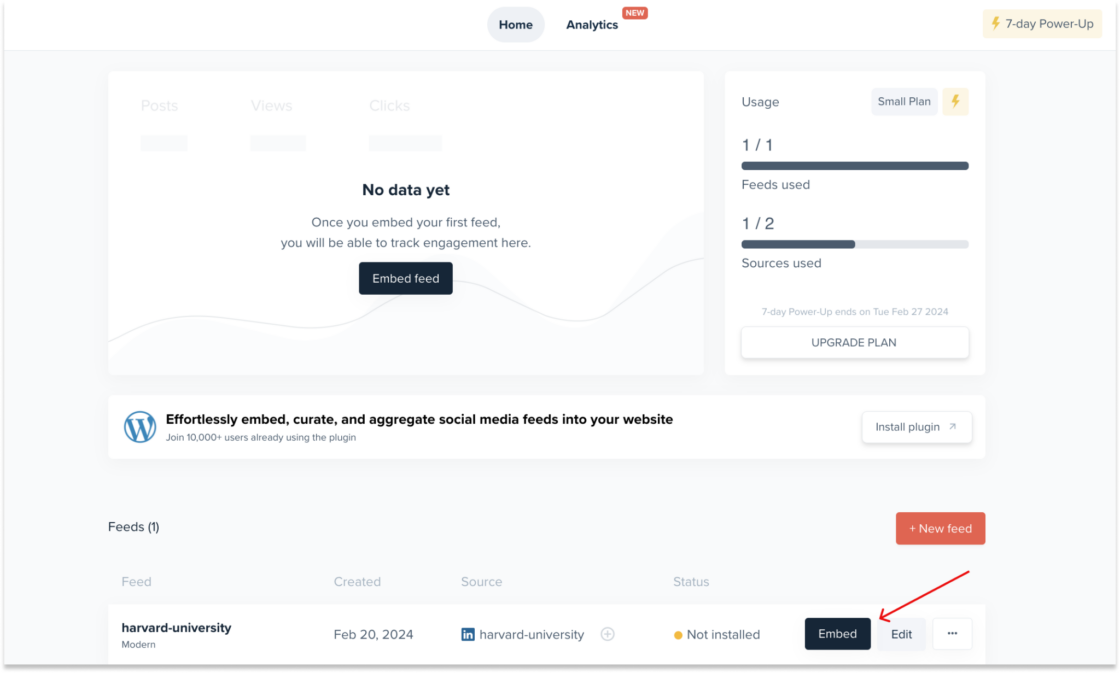
5.2 Click on your feed, access the left sidebar menu, and select “Embed in your Site”.
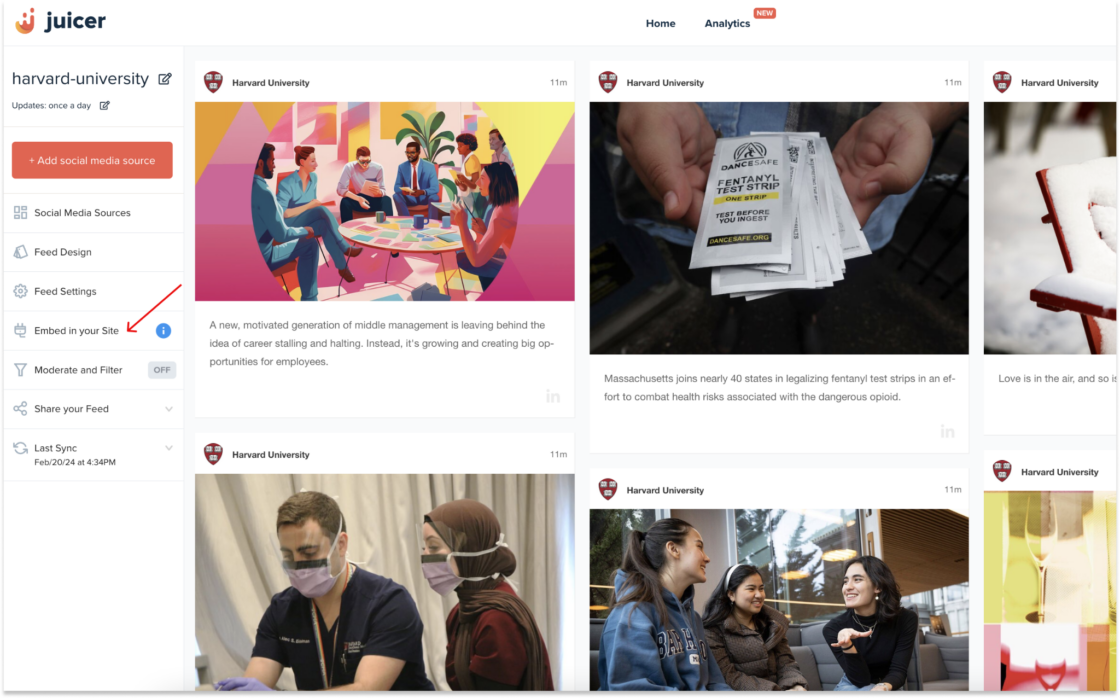
Step 6: Select “WordPress” From the Embed Options
Now select from the three possible options and click on “WordPress”.
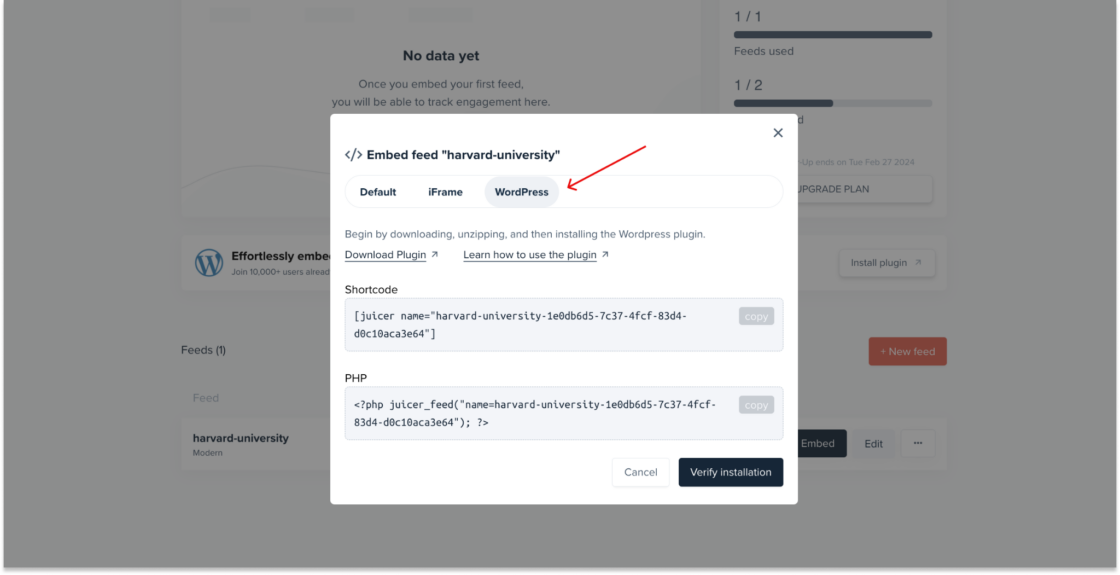
Step 7: Now Copy the Embed Code
You can now simply copy the code you need, either the Shortcode or the PHP code and insert it in WordPress. If you need further detailed instructions, click here.
Why Use Juicer to Embed LinkedIn Posts Feed on WordPress?
Here’s why Juicer is the best LinkedIn aggregator for WordPress.
- Ease of maintenance: with Juicer, once the LinkedIn feed is embedded into your WordPress site, maintaining and updating the feed becomes hassle-free. Juicer automatically updates the feed on your website whenever new content is posted on LinkedIn, ensuring that your site always displays the latest posts without any additional manual input.
- Professional appearance: utilizing Juicer to embed your LinkedIn feed helps maintain a professional and polished look for your website. With customizable options, you can ensure that the LinkedIn social wall looks like an integral part of your site rather than an out-of-place add-on, contributing positively to your brand’s image and credibility.
- Time-saving: the process with Juicer is much quicker and more straightforward than manually embedding each LinkedIn post. Especially for websites that require frequent updates or want to display multiple posts, Juicer automates the process, saving valuable time and effort that can be invested elsewhere.
Ready to try things out for yourself? Get started with a free Juicer account.
LinkedIn Aggregator For WordPress FAQs
Find answers to common questions about embedding LinkedIn content into WordPress with Juicer.
1. What is a LinkedIn Aggregator for WordPress?
A LinkedIn Aggregator for WordPress is a tool or plugin that automates the process of collecting and adding LinkedIn feeds and updates on your WordPress website.
This allows you to enhance your WordPress site content with professional LinkedIn feeds, making it easier to showcase a personal profile, company updates, or industry news directly on your WordPress site. An example of a LinkedIn aggregator for WordPress is Juicer.
2. Do I Need to Refresh the LinkedIn Feed on My WordPress Website Manually?
One advantage of using a plugin like Juicer is that it automatically updates the feed on your website whenever new content is posted on LinkedIn. There’s no need to refresh the content manually. This ensures your site visitors always have access to the latest updates without any additional work from your side.
![How To Add LinkedIn Feeds to WordPress [Full WP Embed Guide]](https://wpengineprod.juicer.io/wp-content/uploads/How-To-Embed-a-LinkedIn-Feed-in-WordPress-Full-Guide.jpg)