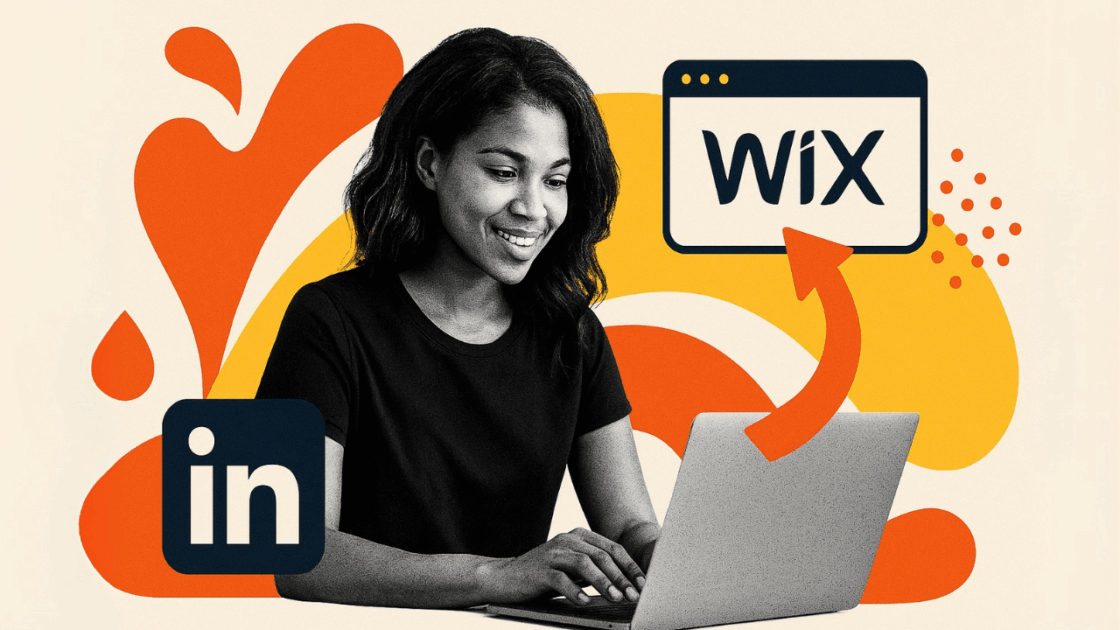LinkedIn has become the main platform for professional networking, with over 900 million users worldwide. By embedding LinkedIn company feed on your website, you can leverage this massive professional network to significantly enhance your online presence, build credibility, and engage visitors with dynamic, real-time content. This Wix LinkedIn integration turns your static website into a dynamic one.
What is a LinkedIn Feed?
A LinkedIn feed is a dynamic stream of posts, updates, and content from LinkedIn profiles or company pages that can be embedded directly on your website. Unlike static content, LinkedIn feeds automatically update whenever new posts are published, keeping your website fresh and engaging.
There are two main types of LinkedIn feeds you can embed:
- Personal LinkedIn Profile Feed: Displays posts from an individual’s LinkedIn profile, showcasing personal achievements, insights, and professional updates
- LinkedIn Company Feed: Shows content from a business or organization’s LinkedIn company page, including company news, product updates, and industry insights. When you embed a LinkedIn company page on a website, you demonstrate active business engagement and thought leadership.
The key advantage of embedding a LinkedIn feed is that it provides social proof and demonstrates active professional engagement, which can significantly boost visitor trust and credibility.
Step-by-Step Guide: How to Add LinkedIn Feed to Wix
Follow this comprehensive step-by-step guide to add LinkedIn to Wix. This detailed tutorial provides a complete walkthrough for embedding your personal or company LinkedIn content to your Wix website via a LinkedIn social media wall. Our step-by-step guide ensures even beginners can successfully integrate LinkedIn feeds without any technical expertise:
Step 1: Create a Juicer Account
Sign up for a free Juicer account. This will allow you to try our premium features, including embedding content from LinkedIn, for free for seven days.
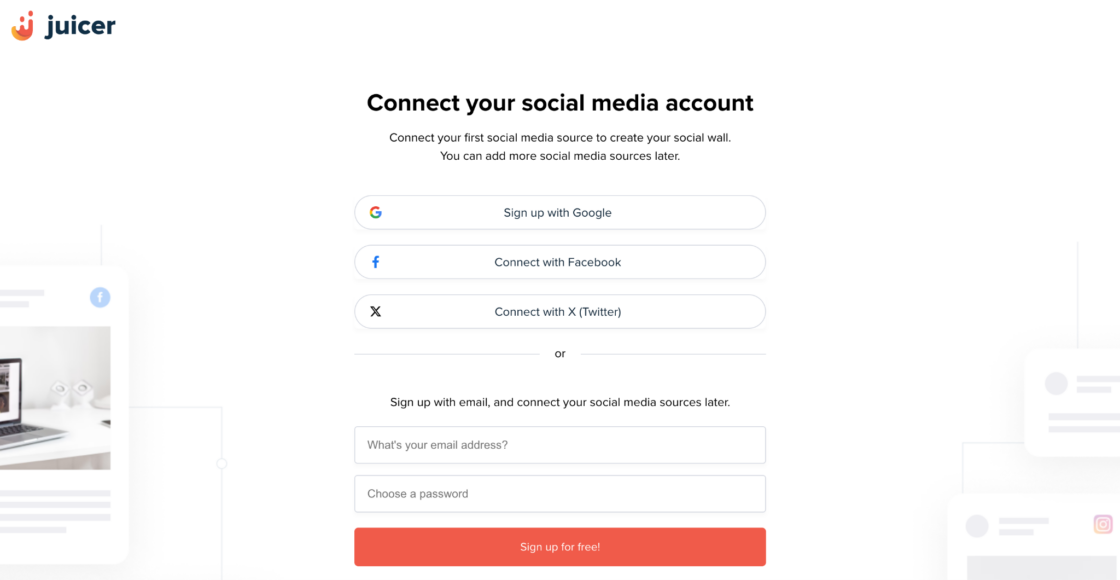
Step 2: Create a New Feed
Click the “new feed” button at the bottom right corner of your Juicer dashboard.

Step 3: Add LinkedIn as a Source
Now, select the source to import posts. Here, you can simply click on the LinkedIn icon.
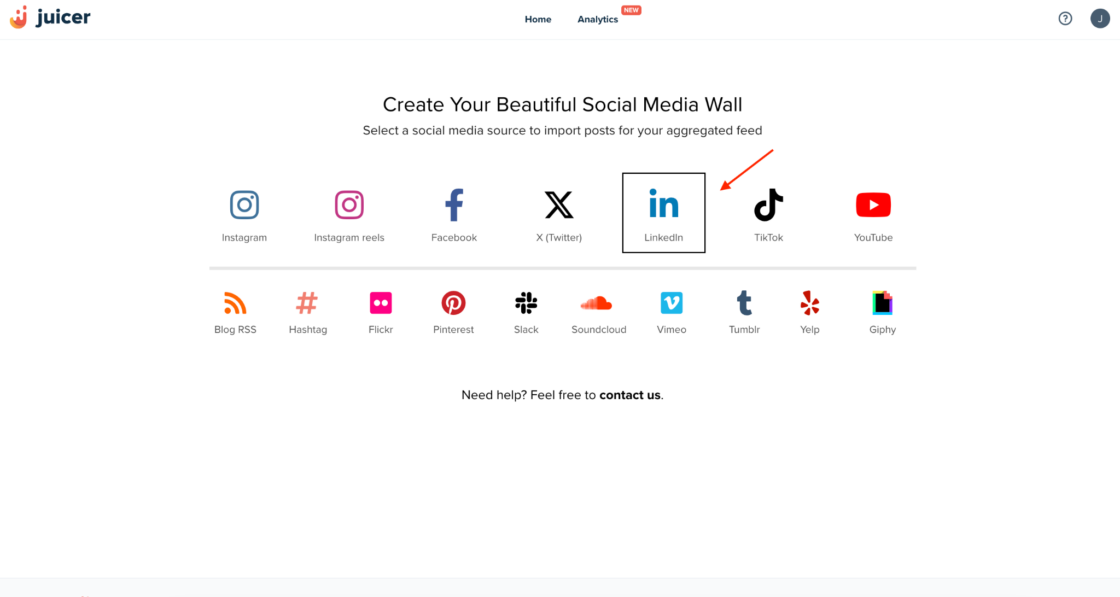
Step 4: Choose the Type of LinkedIn Account
Choose whether you want to add content from a personal LinkedIn profile or a company/school page. Let’s proceed with a company page in this case.
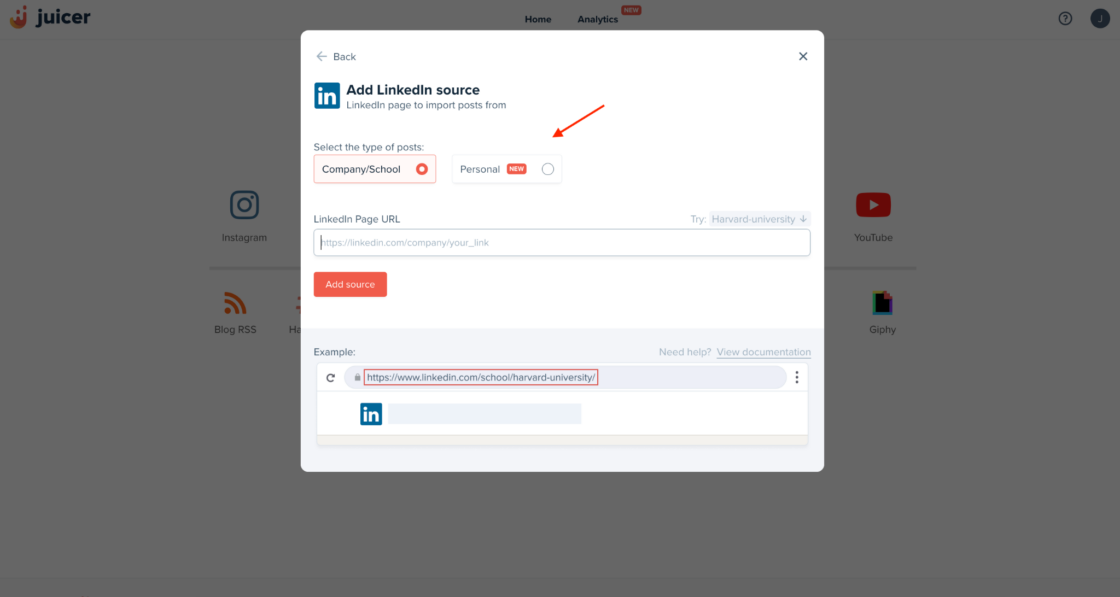
Step 5: Add Your LinkedIn URL
Copy and paste the URL of your selected LinkedIn page into the required field and click on “Add source.”
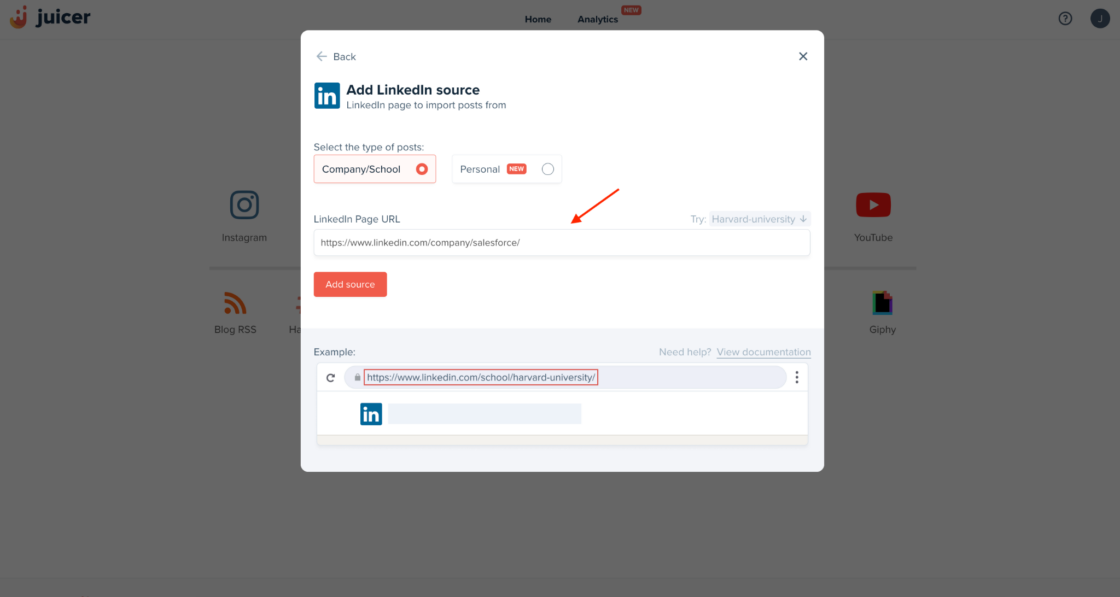
Once the content is loaded, your feed will automatically open. You can customize your LinkedIn feed by choosing a theme, adjusting the style, and filtering content to suit your brand.
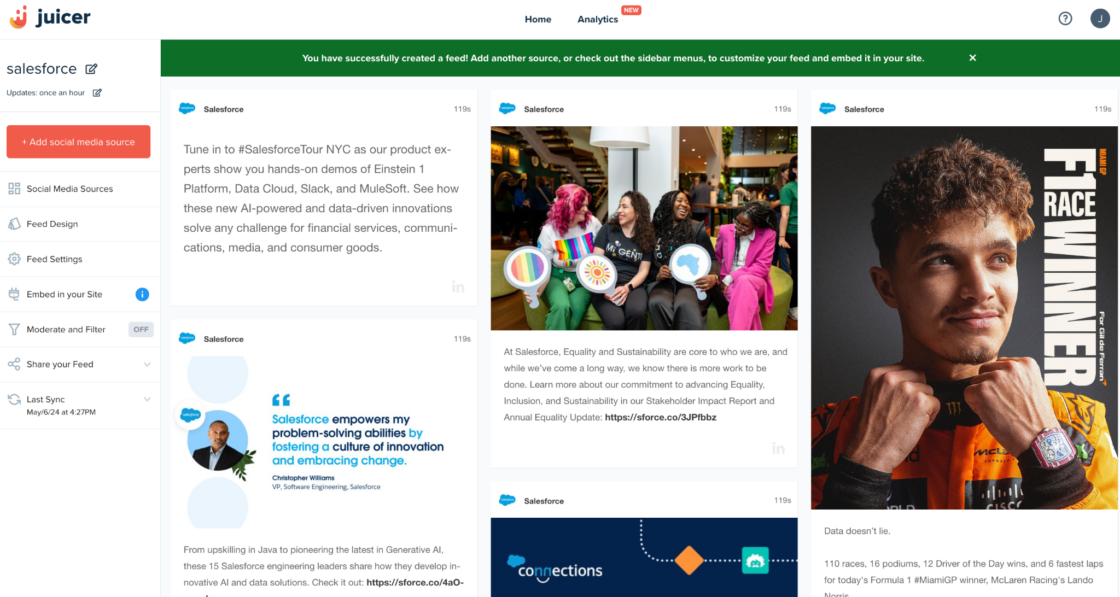
Step 6: Copy the LinkedIn Embed Code
Head to your dashboard and click on the “Embed” button to get the code for your Wix website. In this case, you’ll copy the default code.
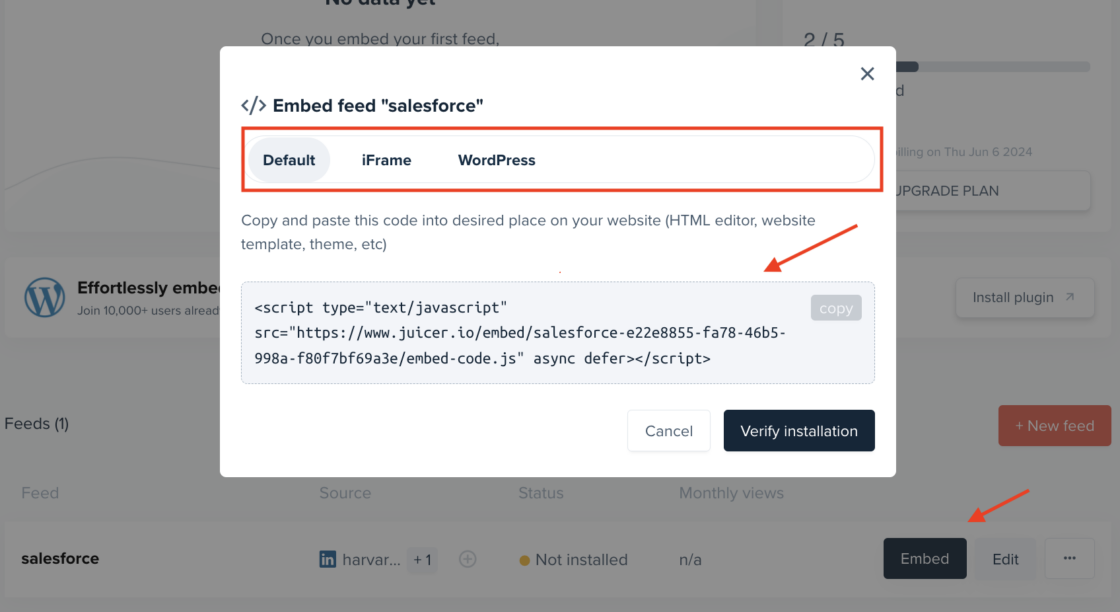
Step 7: Add the Embed Code to Your Wix Page
Choose the page in your Wix editor dashboard where you want to add the LinkedIn feed. Let’s use the homepage as an example.
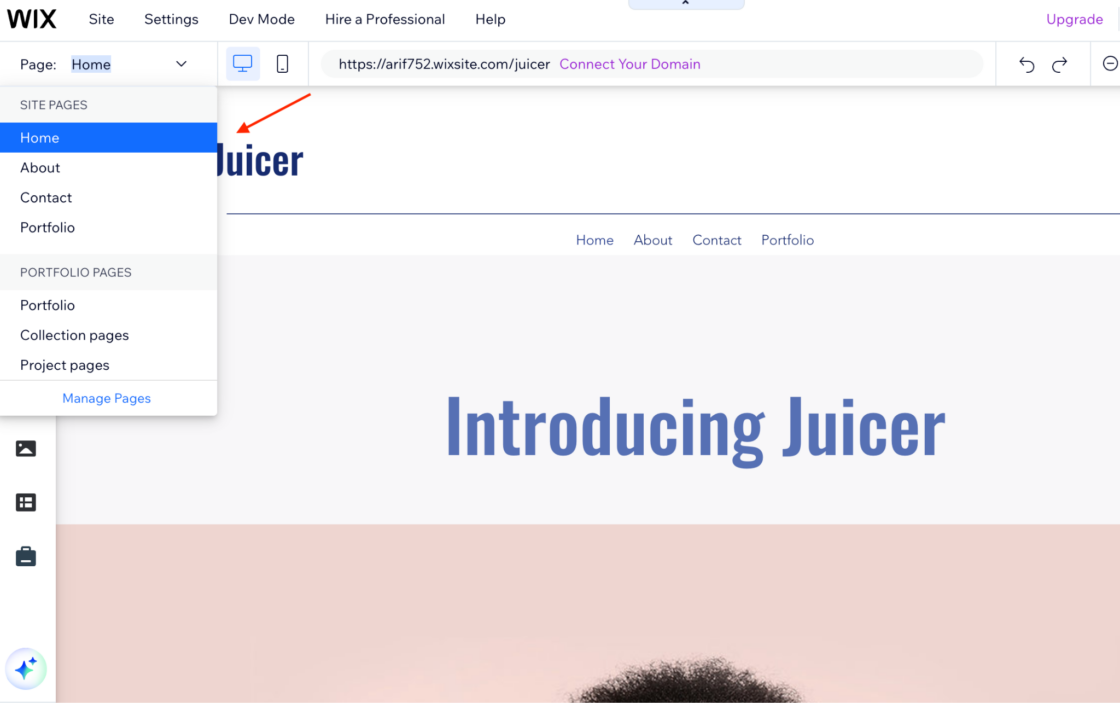
Step 8: Select the HTML Embed Option
After selecting the area for your LinkedIn feed, click on “Add Element” in the left sidebar. Then, choose “Embed Code” and select “Embed HTML” from the options.
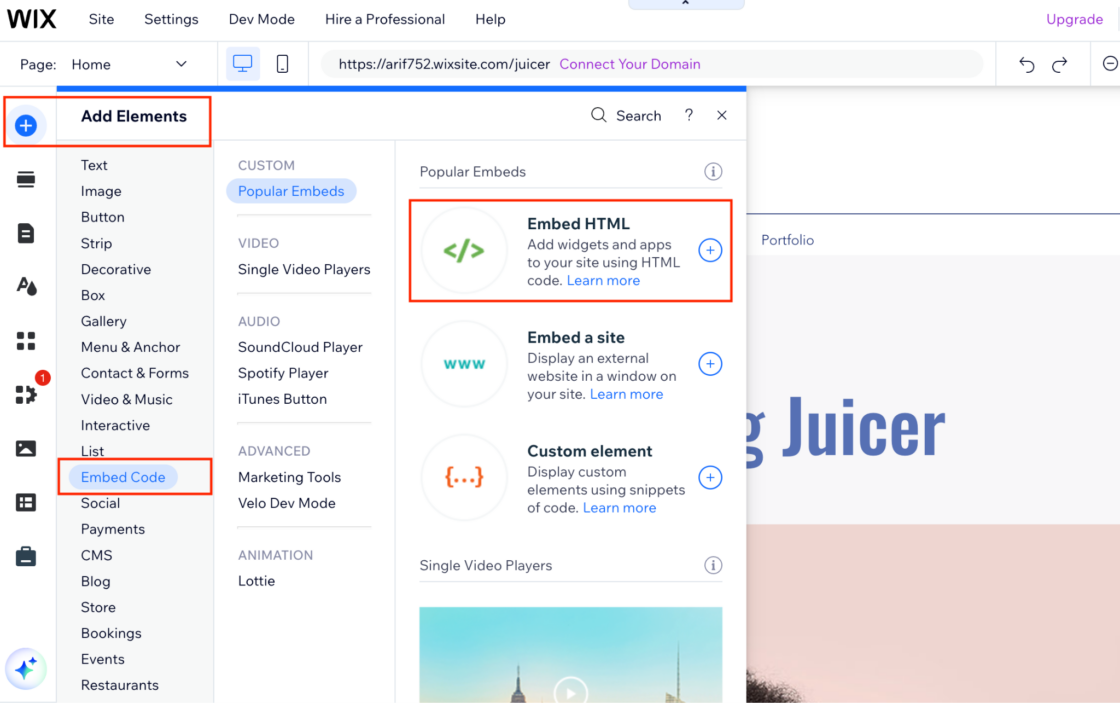
A new window will appear, allowing you to paste the embed code you copied from the Juicer dashboard.
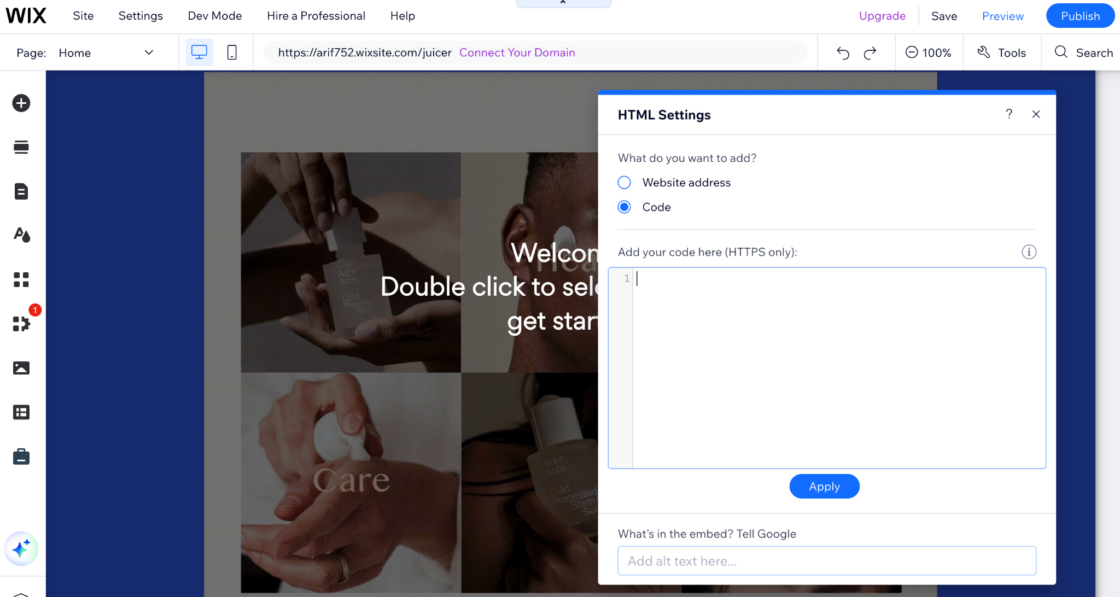
Step 9: Paste the LinkedIn Embed Code Into Wix
Now, paste the Juicer’s embed code into the HTML settings window in Wix, and then click “Update.”
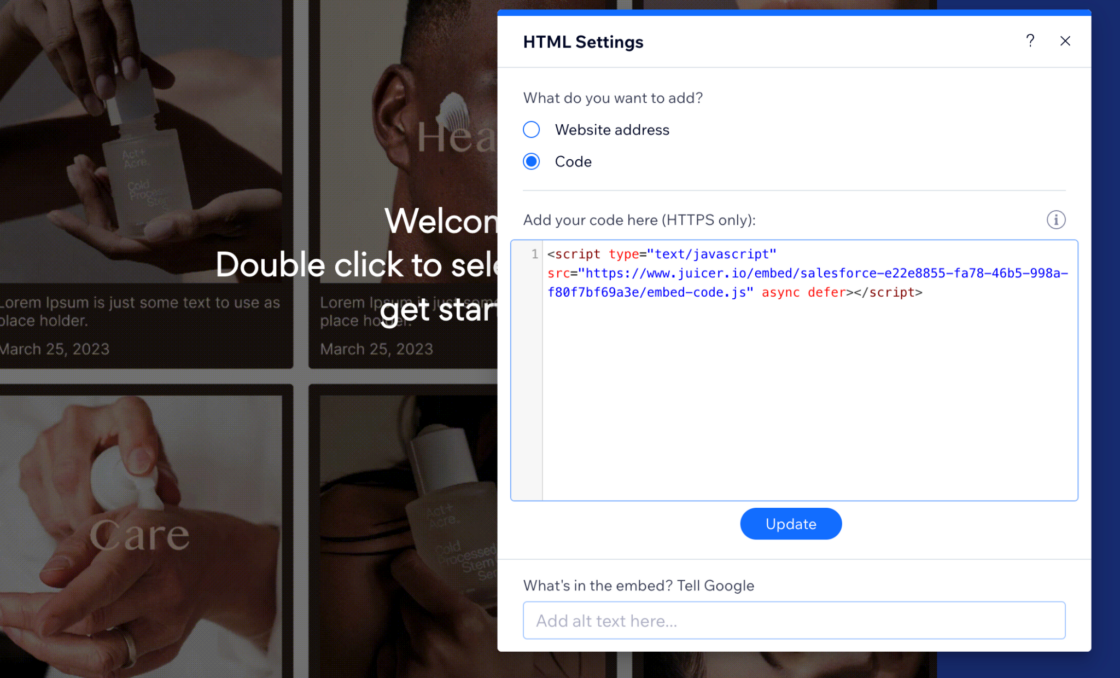
Now, you can now see your LinkedIn feed on your selected Wix page. Feel free to adjust your LinkedIn social wall layout to fit your Wix page. Once you preview or publish your changes, you’ll see the LinkedIn feed live on your site.
LinkedIn Feed Customization Options
Juicer offers extensive customization options to ensure your LinkedIn feed widget seamlessly integrates with your Wix website builder’s design and branding. This comprehensive approach to embedding LinkedIn on a website ensures professional results:
Theme Selection and Styling
- Choose from multiple pre-designed themes that match your website’s aesthetic
- Customize colors, fonts, and spacing to align with your brand guidelines
- Adjust the layout format (grid, list, or masonry style)
Content Filtering and Moderation
- Filter posts by keywords, hashtags, or specific content types
- Moderate content before it appears on your website
- Set up automatic filtering to exclude unwanted content
Mobile Responsiveness
- Ensure your LinkedIn feed displays perfectly on all devices
- Automatic responsive design adjustment for tablets and smartphones
- Optimized loading speeds for mobile users
Brand Alignment
- Add your logo or branding elements to the feed
- Customize call-to-action buttons to match your website’s style
- Integrate with your existing Wix website design seamlessly
Why Use Juicer to Embed LinkedIn Feed on Wix?
Here’s why Juicer is the superior solution and best tool to embed a LinkedIn feed on websites, including Wix. When you need to add LinkedIn to Wix, Juicer provides the most comprehensive, easy-to-use alternative to manual embedding. Our no-code solution delivers unmatched business benefits and use cases:
Comprehensive Comparison: Juicer vs Competitors
| Feature | Juicer | SociableKit | EmbedSocial | CommonNinja |
|---|---|---|---|---|
| Free Plan Available | ✅ | ✅ | ❌ | Limited |
| Multiple Social Sources | 15+ platforms | 8 platforms | 10+ platforms | 6 platforms |
| Real-time Updates | ✅ | ✅ | ✅ | ✅ |
| Advanced Moderation | ✅ | Limited | ✅ | Basic |
| Custom Branding | ✅ | Premium only | ✅ | Premium only |
| Mobile Optimization | ✅ | ✅ | ✅ | ✅ |
| Customer Support | Email + Enterprise 24/7 | Email only | Business hours | Email only |
Key Advantages of Juicer
- User-friendly interface: Juicer is designed with simplicity in mind, making it accessible to users of all skill levels. As the superior solution for website builder integration, you don’t need advanced coding skills to integrate LinkedIn content into your Wix site. Our easy-to-use alternative to manual embedding provides an intuitive step-by-step guide that saves time and makes it feasible for anyone to enhance their website with dynamic LinkedIn content. This no-code solution empowers small business owners and web designers to achieve professional results.
- Customization options: One of Juicer’s standout features is its customization capabilities. Users can select from various themes, adjust the style, and filter content to ensure that the LinkedIn feed aligns with the website’s design and branding. This level of customization ensures that the LinkedIn feed not only adds value in terms of content but also complements the aesthetic of your site.
- Flexibility: Whether you’re looking to showcase content from a personal LinkedIn profile or a company/school page, Juicer supports both. This flexibility allows you to tailor the content you display based on your specific goals, whether it’s promoting personal accomplishments or highlighting company news and updates.
- Superior Integration: Unlike competitors that focus solely on LinkedIn, Juicer allows you to combine LinkedIn feeds with other social media platforms, creating a comprehensive social media wall that showcases your entire online presence.
- Cost-Effective Solution: Juicer’s pricing structure offers excellent value compared to competitors, with generous free plan features and affordable premium options for growing businesses.
Best Practices for LinkedIn Feeds on Wix
Optimal Placement Strategies
- Homepage Integration: Place your Wix LinkedIn company page feed prominently on your homepage to immediately showcase professional credibility
- About Us Page: Include LinkedIn feeds on your about page to demonstrate team expertise and company culture
- Service Pages: Add relevant LinkedIn content to service pages to show industry expertise and client testimonials
- Contact Page: Display your LinkedIn feed to website visitors to build trust and demonstrate active engagement
Content Curation Best Practices
- Regular Updates: Ensure you’re posting regularly on LinkedIn to keep your website feed fresh and engaging. Research shows that companies posting 2-5 times per week see optimal engagement rates.
- Quality Content: Focus on sharing valuable insights, industry news, and behind-the-scenes content
- Engagement: Respond to comments and engage with your network to increase post visibility. LinkedIn posts with high engagement rates receive 50% more visibility in professional networks.
Performance Optimization
- Loading Speed: Configure your feed to load efficiently without slowing down your Wix website
- Image Optimization: Ensure LinkedIn images display properly and don’t impact page load times
- Mobile Performance: Test your feed on various mobile devices to ensure optimal user experience
Troubleshooting Common Issues
Our comprehensive troubleshooting section helps you resolve any issues quickly. As the superior solution with extensive support, Juicer makes problem-solving straightforward:
Feed Not Loading Properly
If your LinkedIn feed isn’t displaying correctly, follow this guide:
- Verify your LinkedIn URL is public and accessible
- Check that your Juicer account is active and properly configured
- Ensure the embed code is correctly pasted in your Wix HTML element using the website builder’s embed HTML feature
- Clear your browser cache and refresh the page
- Contact our support team if issues persist – this superior solution includes dedicated assistance
Styling Conflicts
When your LinkedIn feed doesn’t match your website design:
- Use Juicer’s customization options to adjust colors and fonts
- Modify the CSS styling through Juicer’s advanced customization panel
- Ensure your Wix theme isn’t overriding the feed styles
Mobile Display Issues
For mobile optimization problems:
- Test the responsive design in Juicer’s preview mode
- Adjust the feed width to fit mobile screen sizes
- Verify that images and text scale properly on smaller devices
- Check Google’s Mobile-Friendly Test for your page
API Connection Problems
If your LinkedIn content isn’t syncing:
- Reconnect your LinkedIn account in the Juicer dashboard
- Verify that your LinkedIn profile/page privacy settings allow public access
- Contact Juicer support if connection issues persist
LinkedIn Feed ROI and Benefits
Engagement Metrics Improvement
According to social media marketing studies, websites with LinkedIn feeds typically see:
- 35% increase in average session duration
- 28% boost in page views per session
- 22% improvement in social media click-through rates
Trust Building Through Social Proof
LinkedIn feeds provide powerful social proof by:
- Showcasing professional credentials and expertise
- Displaying real-time industry engagement
- Demonstrating thought leadership and industry participation
- Building credibility through professional network connections. According to BrightLocal’s Local Consumer Review Survey, 88% of consumers trust user reviews and authentic social content as much as personal recommendations.
SEO Benefits
According to Google’s SEO guidelines, embedding LinkedIn feeds can improve your website’s SEO through:
- Fresh Content Updates: Regular LinkedIn posts keep your website content current
- Increased Dwell Time: Engaging social content keeps visitors on your site longer
- Social Signals: LinkedIn engagement can positively impact search engine rankings
- Keyword Integration: LinkedIn posts often contain relevant industry keywords
Lead Generation Potential
Professional LinkedIn content delivers substantial business benefits and use cases:
- B2B Lead Generation: Showcase expertise to attract potential business clients and drive qualified leads
- Talent Acquisition: Display company culture to attract top talent and improve recruitment ROI
- Partnership Opportunities: Demonstrate industry connections and collaborations to build strategic relationships
- Brand Awareness: Increase visibility among professional networks and establish thought leadership
- Customer Trust Building: Use social proof to build credibility with potential customers
- Competitive Advantage: Position your business as the superior solution in your industry through active LinkedIn engagement
Ready to try things out for yourself? Get started with a free Juicer account and explore our comprehensive features designed for professional social media integration.
LinkedIn Aggregator for Wix FAQs
Find answers to common questions about embedding LinkedIn feeds on your Wix website.
1. What is a LinkedIn Aggregator for Wix?
A LinkedIn aggregator for Wix is a tool that allows you to pull and display LinkedIn content directly on your Wix website. It keeps your website updated with the latest LinkedIn content, thereby increasing user engagement. Juicer is an example of a LinkedIn aggregator for Wix websites.
2. Can I Add LinkedIn Feeds to Wix Websites?
Yes. You can display LinkedIn content on your Wix website using a social media aggregator like Juicer. It’s fast and easy and doesn’t require any coding skills.
3. Can I Filter What Content Appears on my LinkedIn Feed on Wix?
Yes, Juicer offers advanced feed moderation and filtering options, allowing you to control which types of posts appear in your feed. You can filter by keywords or hashtags or even exclude specific posts. This ensures that only relevant and appropriate content is displayed on your site.
4. What’s the Difference Between Personal and Company LinkedIn Feeds?
Personal LinkedIn feeds display content from individual profiles, showcasing personal achievements, thoughts, and professional updates. Company LinkedIn feeds show content from business pages, including company announcements, product updates, and team highlights. Company feeds are typically better for business websites as they provide more relevant commercial content.
5. How Much Does It Cost to Embed LinkedIn Feeds?
Juicer offers a free plan that includes basic LinkedIn feed functionality for small websites. Premium plans start at affordable monthly rates and include advanced features like custom branding, increased post limits, and priority support. This makes it much more cost-effective than developing a custom solution.
6. Do LinkedIn Feeds Work on Mobile Devices?
Yes, all LinkedIn feeds created with Juicer are fully responsive and automatically adjust to different screen sizes. This ensures an optimal viewing experience on smartphones, tablets, and desktop computers without any additional configuration required.
7. How Often Do LinkedIn Feeds Update?
LinkedIn feeds update automatically whenever new content is posted to the connected LinkedIn profile or company page. Updates typically appear within 15-30 minutes of posting, ensuring your website always displays the most current professional content.
8. Can I Combine LinkedIn Feeds with Other Social Media?
Absolutely! Juicer allows you to create comprehensive social media walls that combine LinkedIn content with posts from Facebook, Instagram, Twitter, YouTube, and many other platforms. This creates a unified social media presence on your Wix website.
Conclusion and Next Steps
Embedding a LinkedIn feed on your Wix website is one of the most effective ways to enhance your professional credibility, engage visitors with dynamic content, and leverage the power of social proof. With Juicer’s user-friendly platform, you can have a fully customized LinkedIn feed up and running on your Wix site in just minutes.
The benefits extend far beyond simple content display – you’re building trust, demonstrating expertise, and creating opportunities for meaningful business connections. Whether you’re a small business owner looking to establish credibility or a large corporation wanting to showcase company culture, a LinkedIn feed provides valuable social proof that can drive real business results.
Get Started Today
Ready to enhance your Wix website with a professional LinkedIn feed? Here’s what to do next:
- Sign up for a free Juicer account to get started immediately
- Connect your LinkedIn profile or company page following our step-by-step guide above
- Customize your feed to match your website’s branding and design
- Monitor performance and adjust your strategy based on engagement metrics
Additional Resources
- Complete Social Media Aggregator Guide
- LinkedIn Feed Best Practices
- Social Media Moderation Tools
- All Juicer Features
- LinkedIn Social Media Feed
Transform your Wix website today with the power of LinkedIn integration. Your professional network is waiting to help grow your business – make sure your website visitors can see the value you bring to your industry.