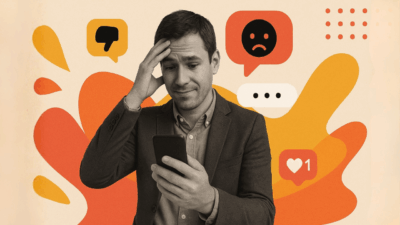With 2.3 billion active daily users on Instagram, companies cannot afford to overlook such a huge crowd. For Squarespace website owners, the ability to embed an Instagram feed on Squarespace sites is not a feature that’s nice to have—it’s a necessity if you’re interested in providing an enhanced user experience and engagement. Unfortunately, Squarespace’s built-in Instagram block feature has inherent flaws that website owners and users despise.
They’re subjected to feeds that suddenly stop updating, minimal customization possibilities, and a native solution that just doesn’t cut it by today’s standards. This in-depth guide starts with Squarespace’s native Instagram integration and then delves into revolutionary alternatives like Juicer that provide stable, feature-packed Instagram feed solutions for Squarespace sites.
Why You Should Add an Instagram Feed to Squarespace
Fresh Content Improves SEO
Adding Instagram feeds to Squarespace sites creates a constant stream of fresh content that search engines favor. As a site owner, this automated approach significantly outperforms manual updating processes. While crafting well-researched blog posts remains important, Instagram content flows naturally from existing business activities. Effective businesses plan their social media content months ahead, making Instagram posting feel almost automatic.
When integrating Instagram feeds, search engines actually start picking up the text and hashtags in posts, potentially boosting search rankings for specific keywords. Real-time updates of your latest posts keep your website fresh and engaging—just the kind of activity Google loves to reward. Regular content updates genuinely impact your search engine rankings, and users can view reports to gain insight into visitor engagement and sales performance after implementing Instagram feeds. The improved user experience from dynamic content? That’s just another win for search engine performance.
Building Trust and User Experience
Instagram enables companies to disseminate quality content in bite-sized, visually appealing morsels that maximize overall user experience. Behind-the-scenes footage, beautiful product imagery, Instagram photos, and actual user-generated content from satisfied customers all combine to establish trust with prospective visitors who visit Squarespace sites first before viewing Instagram profiles.
Visual social proof through Instagram posts creates something really special—authenticity that static website content just can’t match. When site visitors see real customers actually using your products or services, their confidence in your brand absolutely skyrockets. This more engaging user experience results in longer website visits, improved engagement metrics, and increased conversion rates. As a website owner, you will immediately see how social proof elements exponentially increase website credibility and trust.
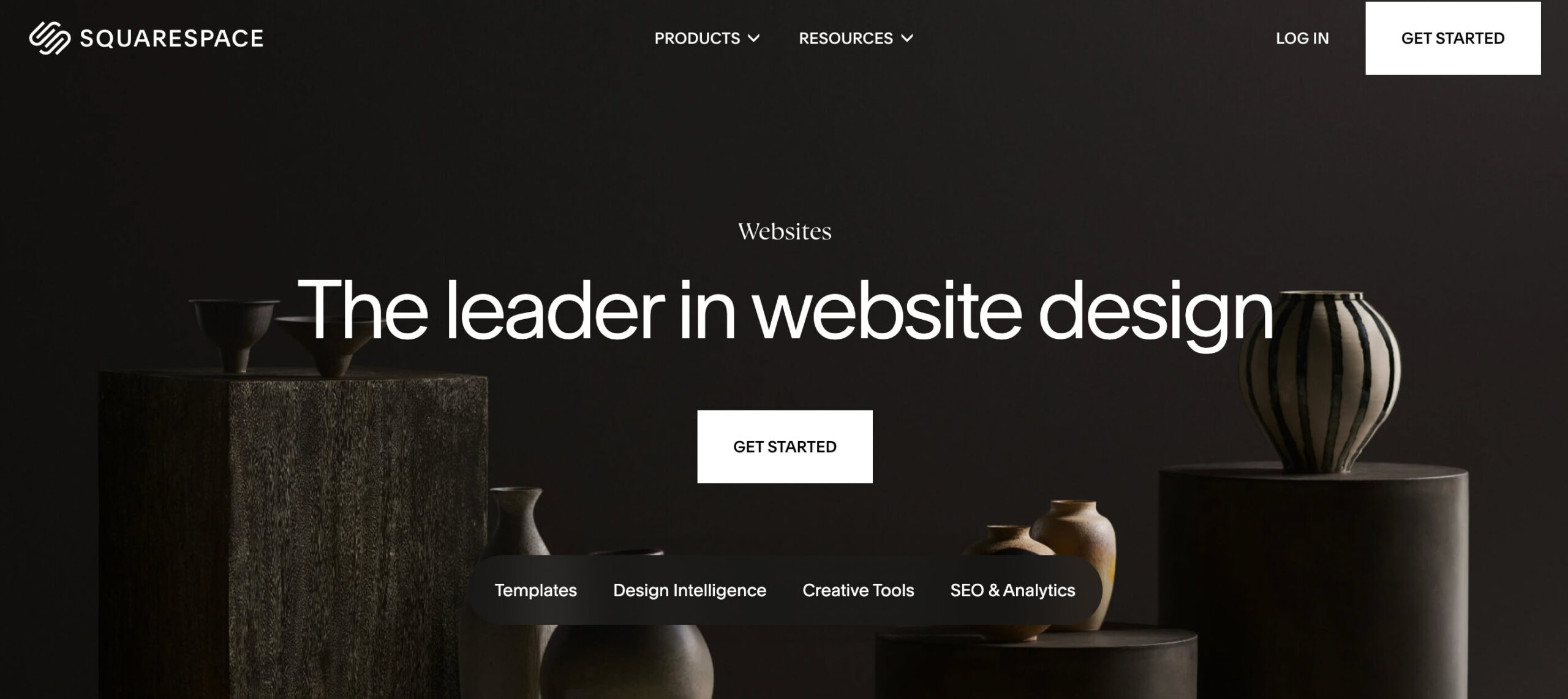
Boosting Instagram Engagement
Embedding Instagram feeds on Squarespace sites creates this beautiful win-win situation. It not only enhances your website’s user experience but also delivers quality traffic directly to Instagram accounts.
Recent studies confirm that graphics always beat text, and visually-driven sites such as TikTok and Instagram provide much better rates of engagement for graphical content. Already interested visitors are far more likely to follow Instagram profiles whenever they see an active feed, which means more followers and more interaction from individuals who actually care about brands.
Strengthening Brand Image
Research suggests that 94% of first impressions are design-related. A properly designed Instagram feed in line with the brand can influence first impressions and overall brand attitude, having a direct relationship with visitors’ perception of your company’s professionalism and credibility.
How to Connect Instagram to Squarespace (Native Method)
Squarespace doesn’t have a native solution for linking Instagram accounts without third-party integrations to assist in managing, optimizing and developing sites. Following is how you can accomplish it step by step:
Step 1: Access Connected Accounts
First things first—sign into your Squarespace account and go to Settings. Search for “Connected Accounts” to find your social media integration settings. Can’t see Instagram as an available platform? No worries—simply use the search bar to choose Instagram from the dropdown menu.

Step 2: Authorize the Connection
Click “Connect” next to the Instagram option. You’ll get a new window asking you to authorize Squarespace to access your profile and Instagram username. Sometimes you might need to log into your account from your browser and save those credentials for smooth operation.
Hit that “Authorize” button to complete the connection. Here’s the important part: make sure you enable the “Download Data” setting so new Instagram posts automatically update and display properly on Squarespace sites. This setting provides real-time sync between your websites and Instagram accounts. Warning, however—this typically takes about 30 minutes, so don’t panic if things aren’t appearing to change immediately. Problems? The support team can walk you through any technical problems.
Step 3: Configure Social Links
Navigate to the Social Link entry in your Settings menu and click on Instagram. Add your Profile URL and select the “Show Social Icon” option, then click confirm. Click Save to lock in these settings. This step ensures proper integration and helps search engines better understand your social media connections. As a site owner, maintaining these social links improves your overall user experience and SEO performance.
Step 4: Embed Instagram Blocks
From your Dashboard, navigate to Pages and select where you’d like the entire Instagram feed to show. Click “Add Page Content” and click on “Social” in the Add a Section dropdown list. Pick your preferred grid layout for displaying Instagram blocks with thumbnail images.
Choose your design, click edit using the pencil icon, and under “Connected Account,” select Instagram from the dropdown menu. Drag the slider to set the number of posts that appear in the content block. After making your choice, click Save to implement the change. That is it—you’ve finished the step-by-step guide to adding the Instagram block to your Squarespace site. In case you have to debug technical and speed problems with your site in the process, they can certainly help.
Problems with Squarespace Instagram Blocks
While Squarespace’s native solution appears convenient, many users encounter serious issues that compromise their website’s functionality and user experience.
Instagram Feed Stops Updating
This is the most common Squarespace user complaint: Instagram feeds just stop updating. This happens when Instagram makes changes to its API, which interferes with the linkage between Instagram accounts and Squarespace. Users are left with stagnant content that doesn’t match their recent Instagram posts—an extremely aggravating situation.
Meta’s recent updates to the Instagram Basic Display API brought about immense disconnection problems, with many site owners left with broken feeds that required manual reconnection and debugging.
Limited Customization Options
Squarespace Instagram blocks offer virtually zero design flexibility. Users are basically locked into basic grid layouts, slideshow formats, or stacked displays with almost no control over styling, colors, or advanced layout options. This limitation makes it nearly impossible to create a truly customized Instagram integration that matches unique brand aesthetics.
Professional Account Requirements
Recent API changes now require professional accounts instead of personal ones (Business or Creator accounts) to connect with Squarespace. The owners of private Instagram accounts are no longer linkable, so many have been forced to either go public or seek an alternative.
Technical Issues and Support Problems
When there are issues with Instagram feeds, users will wait far too long for resolution by support teams. The complexity of API connections means you might need to troubleshoot technical and speed issues with your site, which becomes incredibly time-consuming and frustrating.
Better Alternative: Juicer Instagram Feed Widget
For Squarespace users seeking more reliable and feature-rich Instagram integration, Juicer provides a superior solution that addresses every limitation of native Instagram blocks.
Why Juicer Outperforms Squarespace Instagram Blocks
Juicer brings enterprise-level reliability with consistent real-time updates that won’t break when social media platforms update their APIs. In contrast to Squarespace’s quite limited built-in option, Juicer provides lots of possibilities for customization so that you can make Instagram feeds that exactly fit a brand’s aesthetic.
The platform is also compatible with any Instagram account that you possess and have login credentials for, making users much more flexible than Squarespace’s limitations. You get cool features like content moderation, custom CSS styling, multiple layout options, and responsive design that looks amazing on every device with a proper aspect ratio.
Key Advantages of Juicer
Reliability: Juicer’s robust infrastructure guarantees Instagram feeds always show up with new content without the connectivity problems that plague Squarespace native blocks.
Customization: Select from hundreds of layout possibilities, customize colors, fonts, and spacing, and even include custom CSS for complete design control.
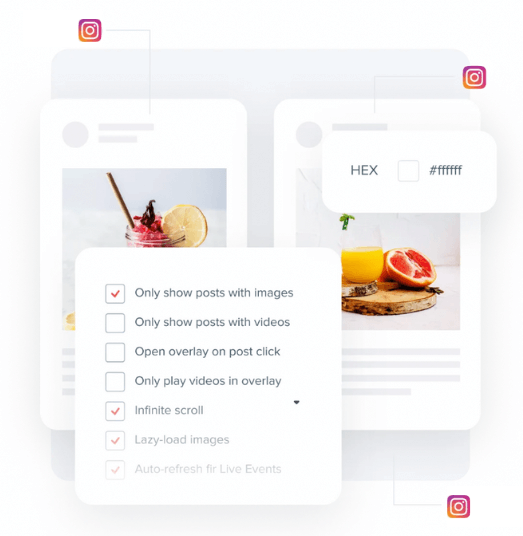
Multi-Platform Support: Beyond Instagram, Juicer collects posts from various social media platforms, producing dense social feeds that encompass your whole online existence with posted content.
Analytics and Insights: Monitor engagement metrics and review reports for a more comprehensive understanding of visitor engagement and performance metrics to optimize your social media strategy.
Easy Maintenance: Reliable connections and automatic updates translate to less time lost to technical problems and more time devoted to content creation.
Advanced Customizations and Features
Juicer offers high-end features that Squarespace’s native solution simply can’t touch. Site owners get access to custom tweaks that genuinely improve user experience and functionality. Develop personalized content filtering rules, introduce sophisticated moderation features, and integrate nicely with existing marketing platforms.
These features include real-time content moderation, automated filter systems, and in-depth analytics where you can see reports to check visitor activity and sales. Users can add third-party integrations to aid in managing, optimizing and scaling sites outside of normal Instagram functions. The support team is always present to assist you in case you have any implementation problems during the addition of these advanced features.
How to Add Juicer Instagram Feed to Squarespace
Juicer integration on Squarespace websites is incredibly easy and does not require any coding skills. Follow the steps below:
- Create Your Juicer Account: Head over to Juicer.io and sign up for a free account. The setup process is quick and won’t ask for a credit card during the initial trial.
- Connect Your Instagram Account: In your Juicer dashboard, log in to your account and connect Instagram accounts by providing the necessary permissions. Juicer’s secure connection process works with any Instagram account you own, ensuring real-time synchronization.
- Customize Your Feed: Use Juicer’s intuitive customization tools to design Instagram feeds. Select layout options, modify color and styling, and set display options to enhance your Squarespace website design. These options organize the user experience and ensure that everything functions as an integrated whole.
- Generate and Install Code: Once satisfied with the customization, generate the embed code. For Squarespace sites, add a Code Block in the section where you want the Instagram feed to appear and paste the Juicer embed code. Click Save to save the changes.
- Optimize Placement: Place Instagram streams in traffic-rich areas on desktop and mobile, like your homepage, about page, or blog sidebar, for optimal effect on user engagement, Instagram growth, and website traffic.
The whole process installs in just a few minutes from the point of insertion, and users will have a professionally designed Instagram feed that is updated in real-time with the newest posts. Owners of sites will enjoy the efficient process that prevents them from having to continuously troubleshoot. Installation problems? Assistance is provided to help with adjusting your integration and overall user experience optimization.
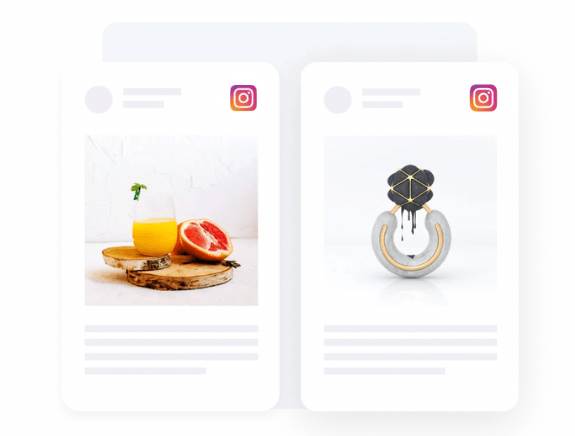
Conclusion
Although Squarespace includes core Instagram integration functionality, native Instagram blocks’ lack of reliability and limitations render third-party solutions like Juicer a preferable choice for businesses serious about their online presence.
Owners of websites need tools that enhance user experience without needing them to be under constant upkeep. By providing more customization, real-time updates, and enterprise-grade features, Juicer enables Instagram feeds to enhance rather than take away from websites’ user experience.
The capacity to include third-party integrations to help manage, optimize and scale websites is required when companies wish to expand beyond standard functionality. Juicer’s complete solution eliminates the frustration of feeds that stop updating and provides solid support when needed.
Don’t let unreliable Instagram feeds damage brands’ online presence. Start your free Juicer trial today and make the switch to a professional solution that grows with businesses and provides the necessary reliability. With Juicer, businesses can focus on creating great content and content marketing while the platform handles the technical complexities of social media integration.