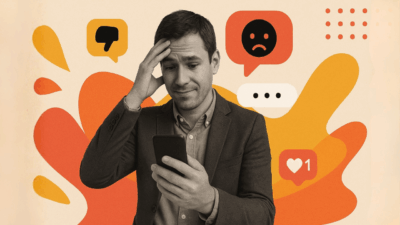Attention social media managers – remember when Threads burst onto the scene as Meta’s bold answer to X (Twitter)? At launch, the app took the internet by storm, racking up over 100 million users in just five days – an adoption rate that made X’s (Twitter’s) five-month journey to the same milestone look sluggish in comparison.
But fast forward, and the social media battleground tells a different story. While Threads still boasts a significant user base, its momentum has cooled. As of recent company reports, Threads has around 130 million monthly active users, trailing behind X’s 550 million. Third-party data from Sensor Tower paints an even starker contrast – 85 million monthly users for Threads versus 349 million for X in Q1 2024.
In the U.S., the daily active user gap is even wider, with X at 27 million compared to Threads’ 1.6 million (as of February 2024). The question remains: Will Threads ever challenge X in the long run, or was its explosive debut just a fleeting moment? Let’s dive into how this platform has evolved and what it means for businesses today.
But first, a quick recap, plus useful tips for social media managers at the bottom.
What is Instagram Threads?
Threads is Instagram’s text-based conversation app launched on July 5, 2023 aimed to compete with X (previously Twitter). Let’s break it down.
Threads lets you share your ideas and opinions with videos and images and engage in public discussions with other users. You can also follow people whose content interests you and build relationships in the app.
Here’s how the Threads team describes their social platform:
Threads [noun]: This app! “Threads is 🔥.”
thread [noun]: Just another word for a discussion. “@mosseri started a great thread.”
post [noun]: An individual piece of text or media. “Want to save this post?”
post [verb]: To publish. “I posted a thread.”
reply [verb]: Responding to someone’s post or thread. “Did you reply to me?”
repost [verb]: Sharing someone’s post to your profile. “I reposted @zuck’s photo.”
quote [verb]: Sharing someone’s post + your own thoughts. “I quoted @mosseri.”
How to create a Threads account
Threads automatically syncs with your existing Instagram account, so you need an IG account to set up a Threads profile.
Here’s how to go about it:
1. Download the Threads app from your App Store or Google Play Store.
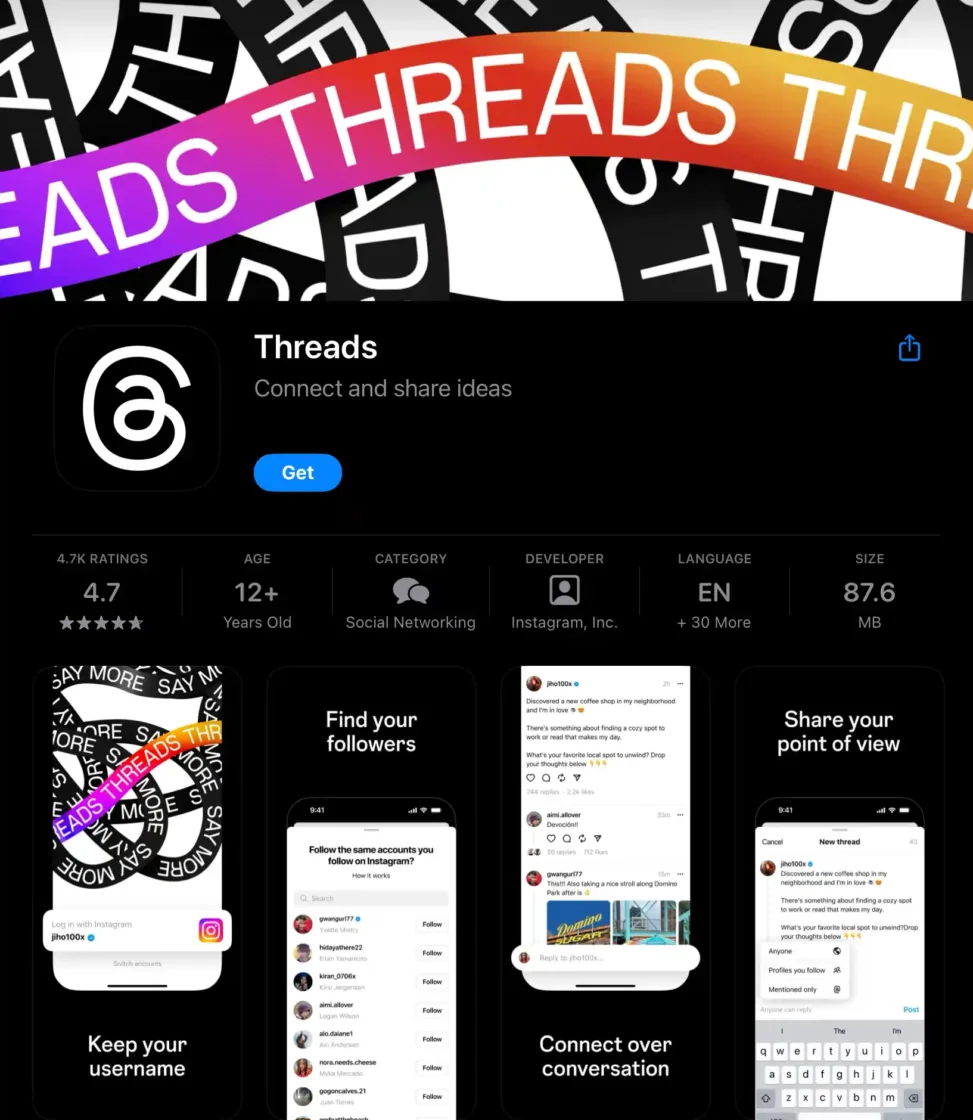
2. On the app’s registration page, you’ll get a prompt to log in with your Instagram account.
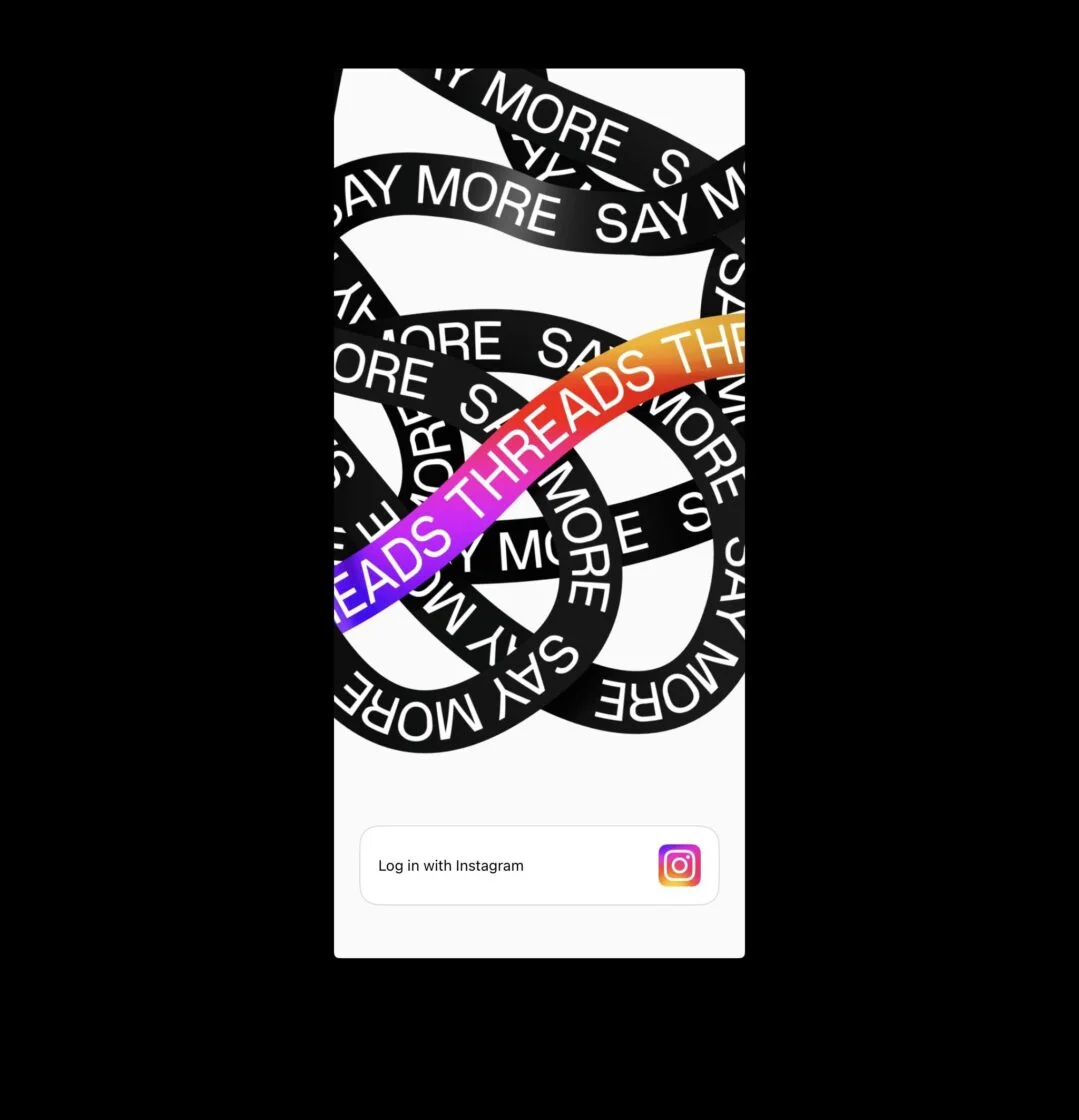
3. Thread imports the username and bio from your Instagram account. You cannot edit your username, but you can make changes to your bio at any time.
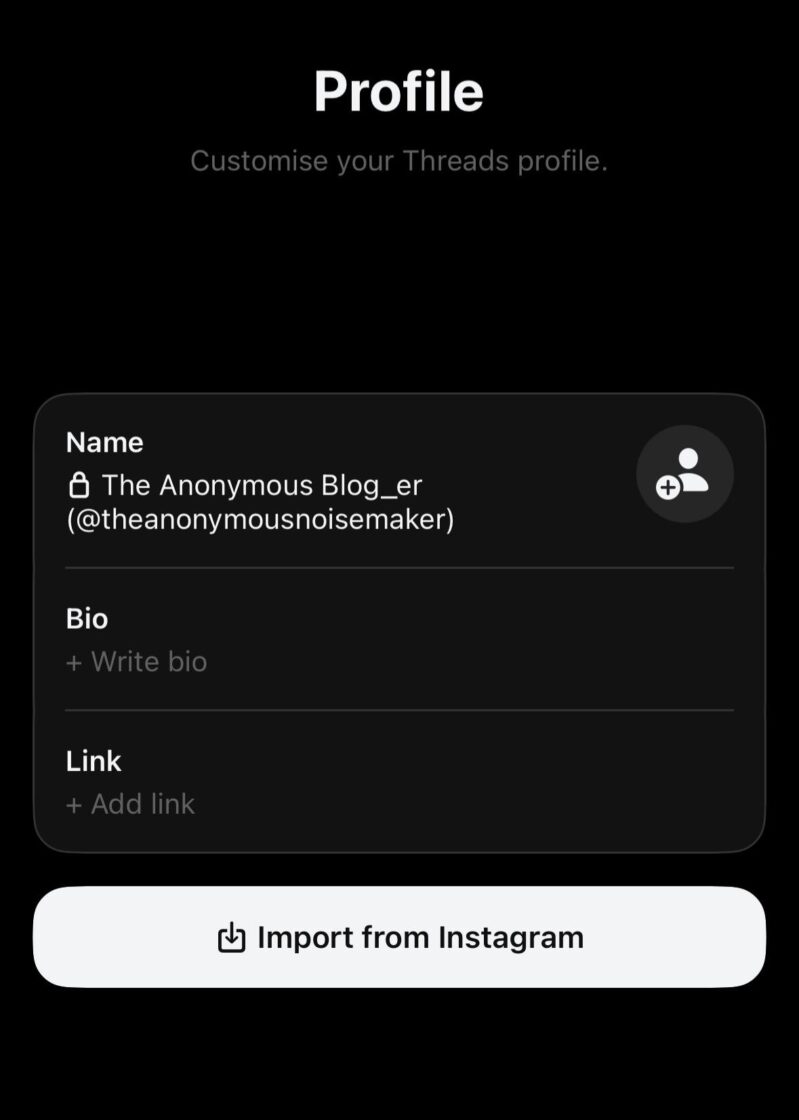
4. Next, you’ll see a privacy page. Here, you can set your account to public view — meaning anyone can see and engage with your content. You can also create a private profile that restricts your content to approved followers.
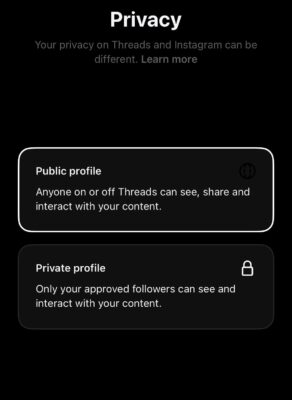
5. Next, you’ll get a prompt to follow the same accounts you follow on Instagram automatically. You can also choose to follow specific accounts.
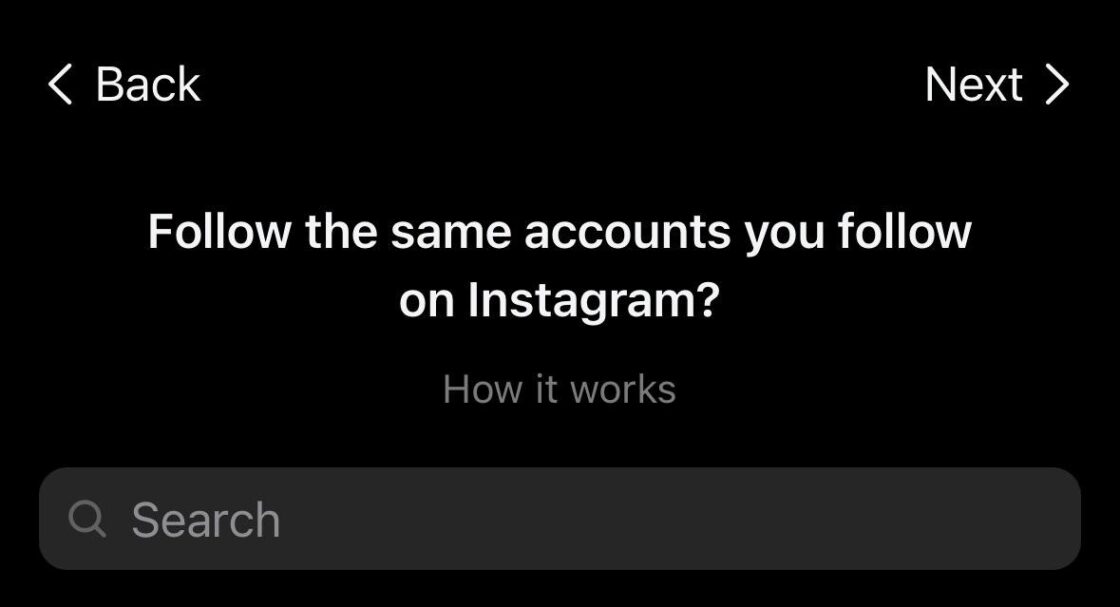
6. The next screen explains how Threads works and what you can expect on the platform. Click the “Join Threads” button to activate your profile and get started on the app.
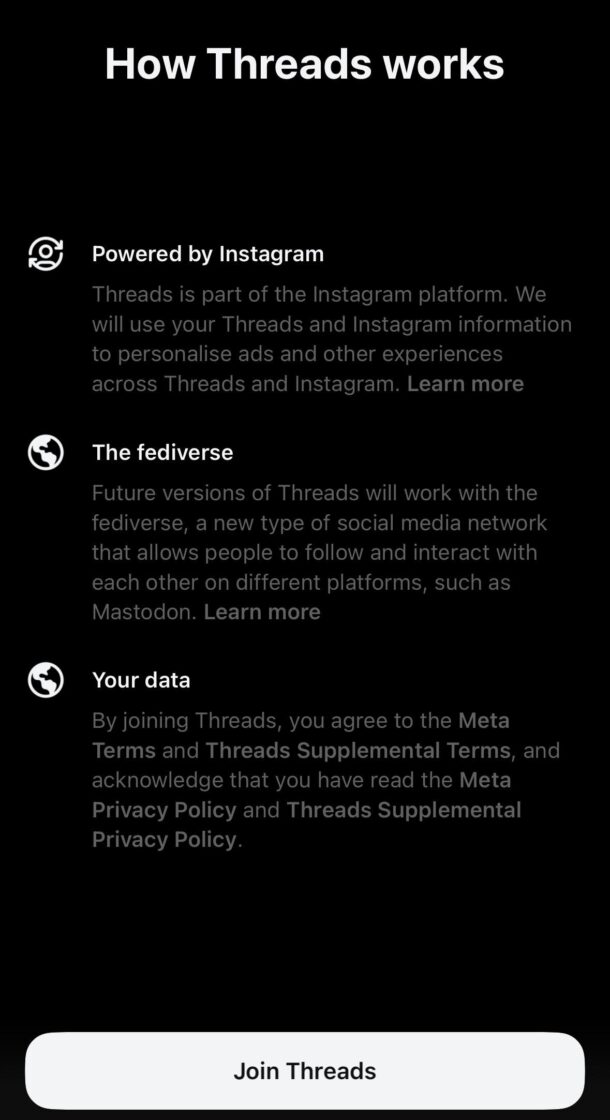
What are the main features on Threads?
Threads lets you:
1. Post content and attach images and videos: You can post updates of up to 500 characters long and videos of up to 5 minutes in length.
2. Engage with other users: You can like, share, repost, and reply to other users’ threads. You can also reply to other users’ comments on a post — without commenting on the original content.
For example, in the image below, you’ll see that people reply to Whatsapp’s comment without commenting directly on Thread’s post.
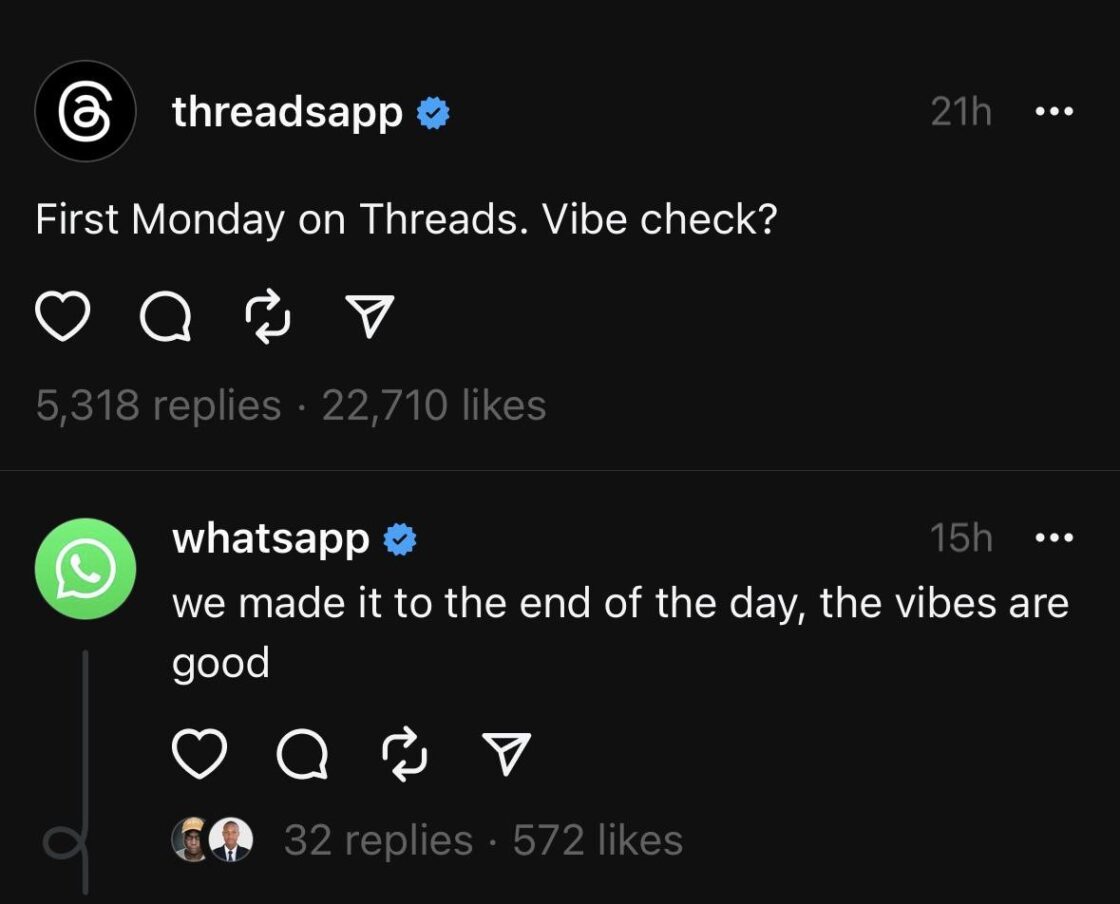
3. Share content to external platforms: You can share your thread to your Instagram stories or X (Twitter) to boost visibility and engagement. To do this, click on the arrow-like share button and select your preferred sharing option.
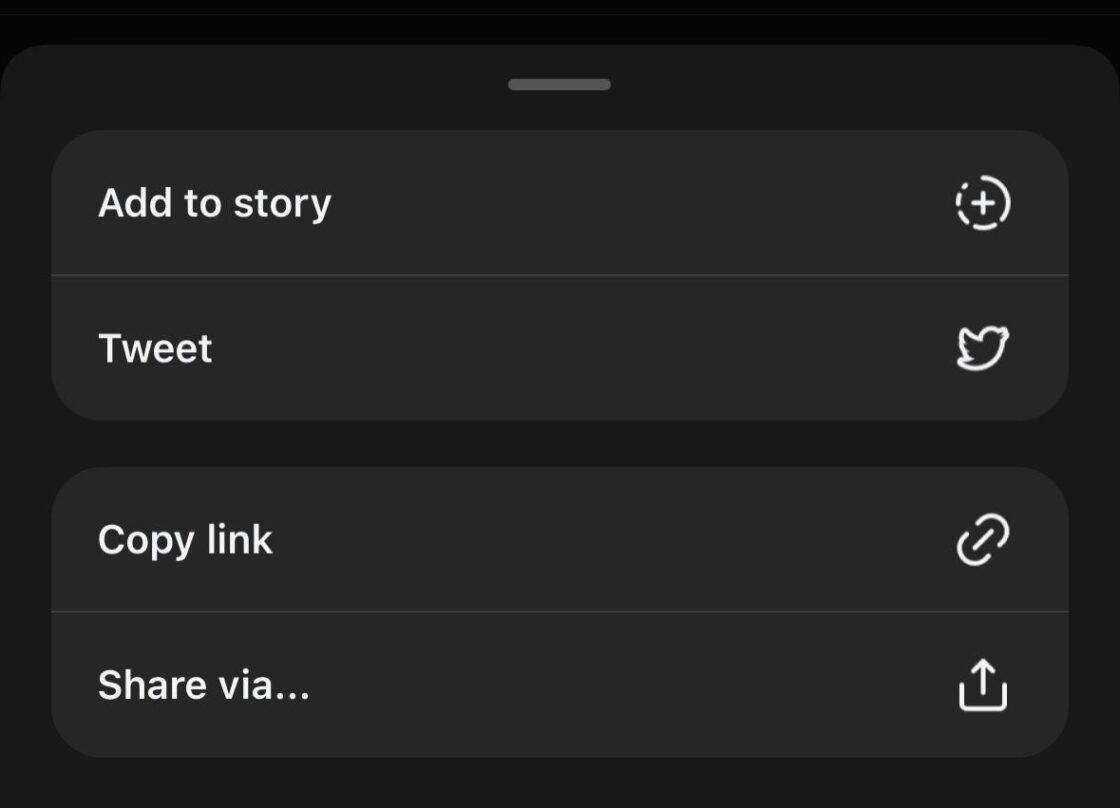
P.S.: Elon might not appreciate seeing a Threads link on X (Twitter) 😅.
4. Curate your profile: Threads has several privacy settings that allow you to choose the type of content that appears on your feed.
You can make your profile private, mute accounts, or hide certain words from appearing on your timeline. You can also set your feed to only show updates and engagements from the people you follow.
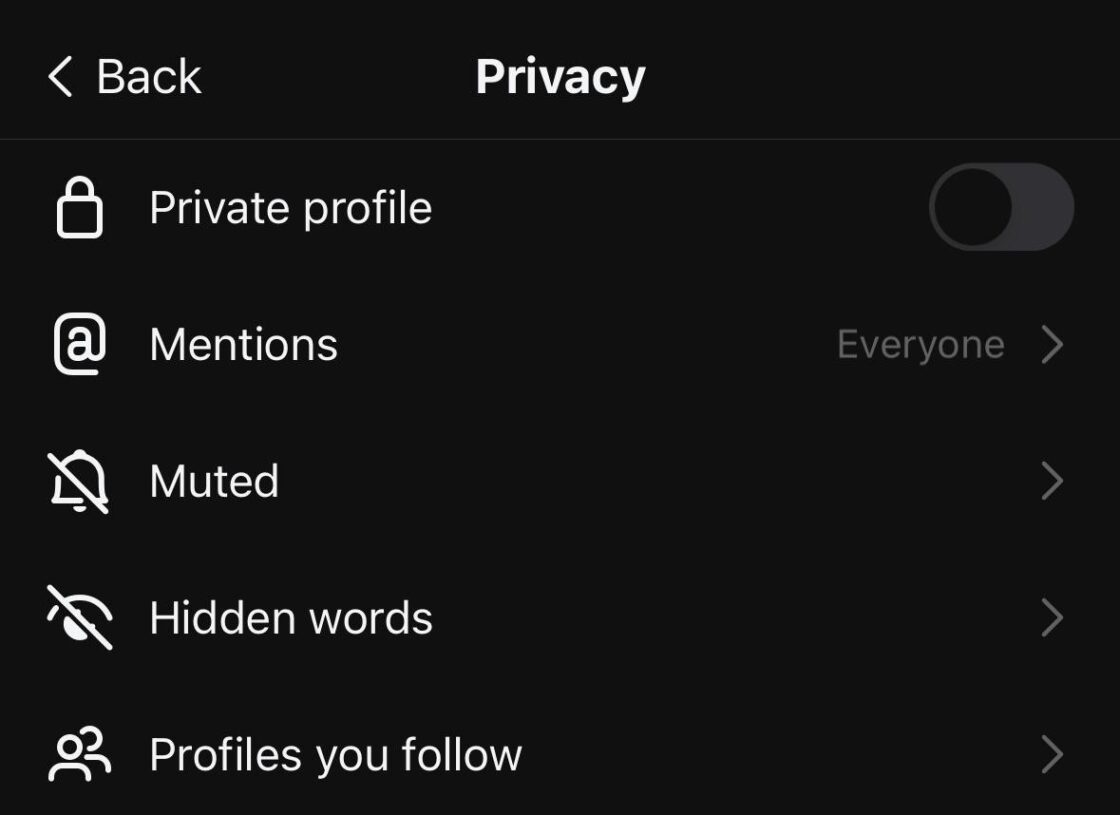
5. Take a break: Worried you’re spending too much time on Threads? Use the “take a break” feature to disconnect from the app at intervals. When enabled, this feature mutes all incoming notifications.
To activate the “take a break” feature:
- Click on the person icon at the bottom right corner of your feed to access your profile.
- Tap the two dashes at the top right corner of your profile.
- Select account and click “take a break”.
- Choose the interval for your break. You’re all set!
What you cannot do on Threads yet
As of February 2025, Threads has introduced several new features, enhancing its functionality and user experience, yet not everything we expect is available:
1. Direct Messaging:
Threads still does not support in-app direct messaging (DMs). Users cannot send or receive private messages within the app. This feature might be added in future updates.
2. Hashtags:
The platform continues to operate without a hashtag feature. Users cannot utilize hashtags to categorize posts or reach specific audiences.
3. Bookmarking Posts:
Threads now allows users to save posts for later viewing. This bookmarking feature enables users to revisit content without resorting to screenshots or external links.
4. Content Search:
Threads has expanded its search capabilities beyond just user handles. Users can now search for specific topics and keywords, facilitating the discovery of new content and conversations.
5. Trending Content:
The platform has introduced a “Trending Topics” section, showcasing popular discussions based on user location and interests. This addition helps users stay informed about current events and trending conversations.
6. Advertising:
Threads remains an ad-free platform. Monetization through advertising is planned for the future, but as of now, users experience an uninterrupted, ad-free environment.
Recently, Meta announced that they are rolling this out to a few selected companies for testing.
However, many of these features are still in development. While Adam Mosseri, Head of Instagram, mentioned plans for them over a year ago, they have yet to be fully rolled out.
“With so many people joining Threads so fast these last six days, the team has been entirely focused on keeping the lights on and fixing bugs. But we’re starting to prioritize the obvious missing features, like a following feed, the edit button, and post search. We’re clearly way out over our skis on this, but the team is pumped to start shipping improvements this week. 🧵🚀”
Threads vs. X (Twitter): How Do They Compare?
Threads and X (Twitter) are now both popular platforms for sharing short-form updates, but they have distinct differences that set them apart.
Length of Posts:
- Threads: Allows posts up to 500 characters, enabling more detailed expressions.
- X (Twitter): Standard users have a 280-character limit per post. Subscribers to X Premium can post up to 25,000 characters.
Media Capabilities:
- Threads: Supports links, photos, and videos up to 5 minutes in length, allowing for rich media sharing.
- X (Twitter): Standard users can upload videos up to 2 minutes and 20 seconds. X Premium subscribers have the ability to upload videos up to 4 hours long.
Interoperability:
- Threads: Is working towards compatibility with open social networking protocols like ActivityPub, aiming for integration with other platforms that support the same protocol.
- X (Twitter): Does not currently offer this level of interoperability.
Safety and User Controls:
- Threads: Provides robust safety features, including controls over who can mention or reply to you, and the ability to filter out unwanted interactions using hidden words.
- X (Twitter): Offers safety controls such as muting, blocking, and reporting accounts, but with different functionalities compared to Threads.
Threads data privacy concerns
Despite its wide adoption, users are still worried about how Threads accesses and uses their content and personal information. This is hardly surprising considering Meta’s history with data privacy violations. Threads aims to enforce Instagram’s community guidelines to ensure user safety.
For instance, the app’s Terms and Conditions state that Meta can share your content with third-party apps and isn’t responsible for how these platforms use your data.
Also, you can only delete your Threads account by deleting your Instagram account. Even in this case, Meta can retain the deleted account’s data “if your Threads content has been copied, reposted, or shared by other users”.
Instead of deleting your Threads account, you can deactivate it:
1) Click the two dashes at the top right corner of your Threads profile.
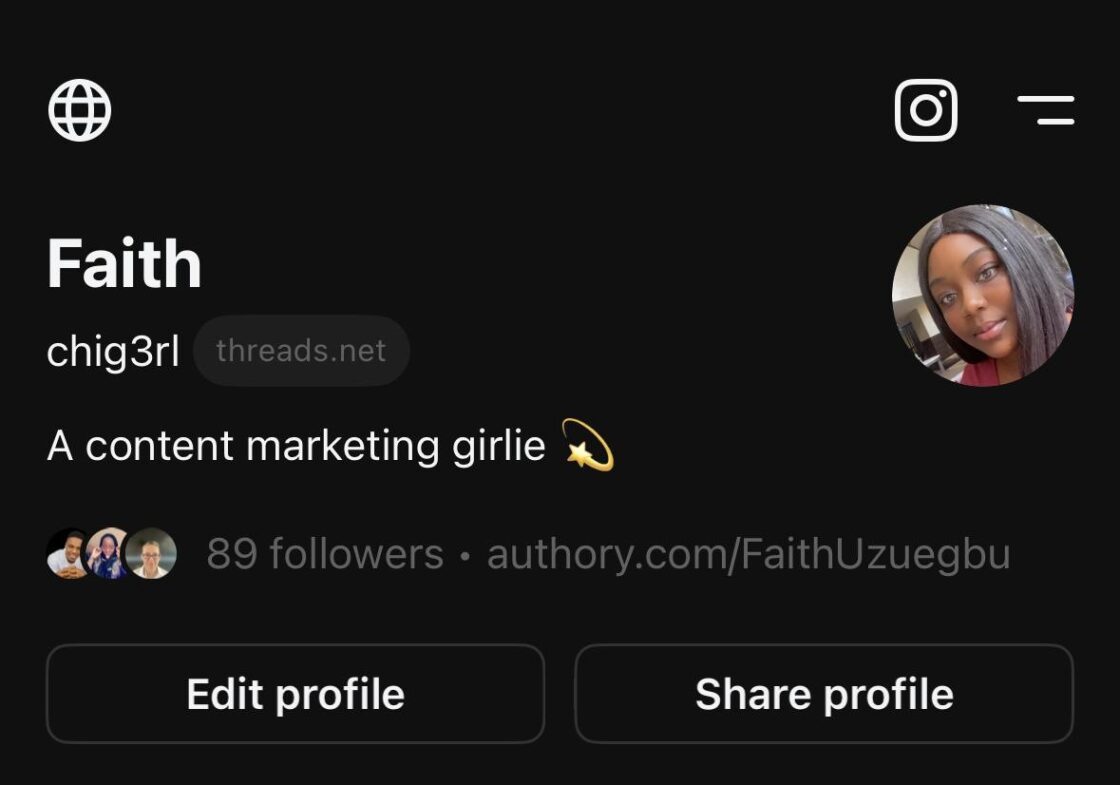
2) Select “account” and choose “deactivate profile”. Users won’t be able to view your content and profile, but your data will still be stored on the Thread servers.
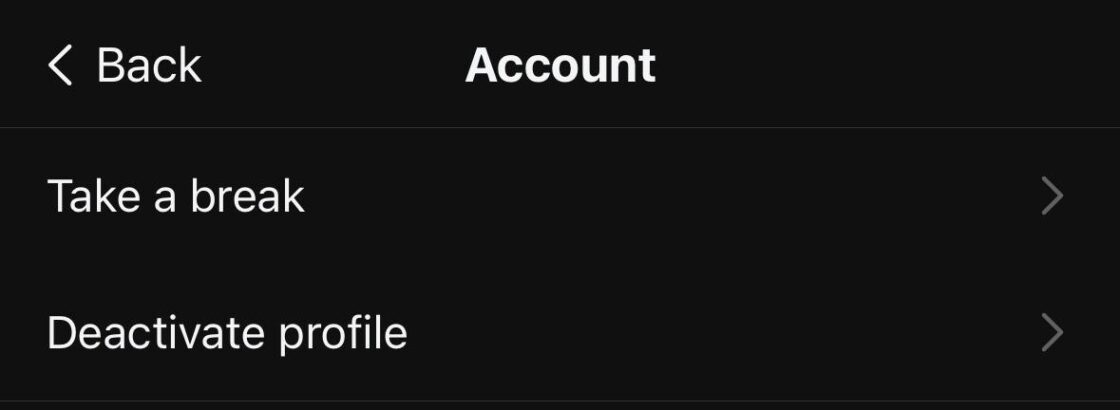
Tips for growing your Threads following
It’s still early, and no one knows how the Threads algorithm works. Yet, there are simple ways to ensure that people see and engage with your content.
1. Post regularly: The more you post, the more likely people are to see your content and follow you. You can repurpose or cross-post existing content — as Truff does here.
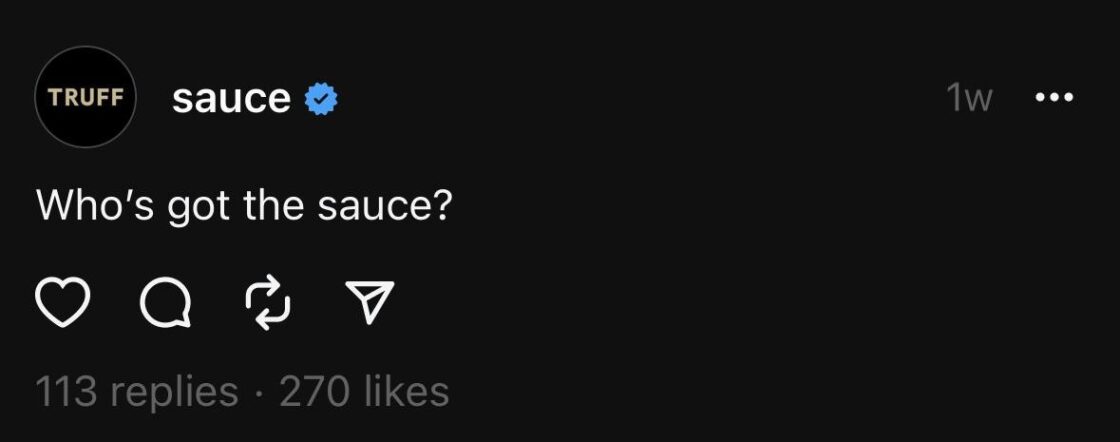
Source: Threads
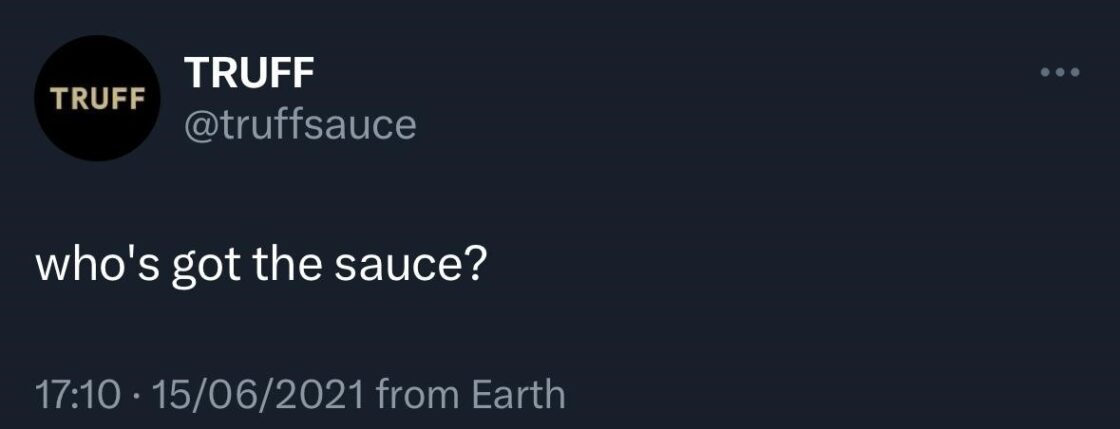
Source: X (Twitter)
2. Share interesting content: People are likely to comment, like, and share interesting and engaging content.
3. Interact with other users: One of the best ways to grow your following on Threads is to interact with other users. Like their posts, comment on their posts, and reply to their comments.
4. Promote your Threads account on other social media platforms: Let your followers on other social media platforms know that you have a Threads account. You can share links to your Threads profile in your bio on other social media platforms.
Instagram Threads alternatives
If you’re not ready to jump on Threads, here are three Threads look-alike apps that might work for you.
1. Mastodon
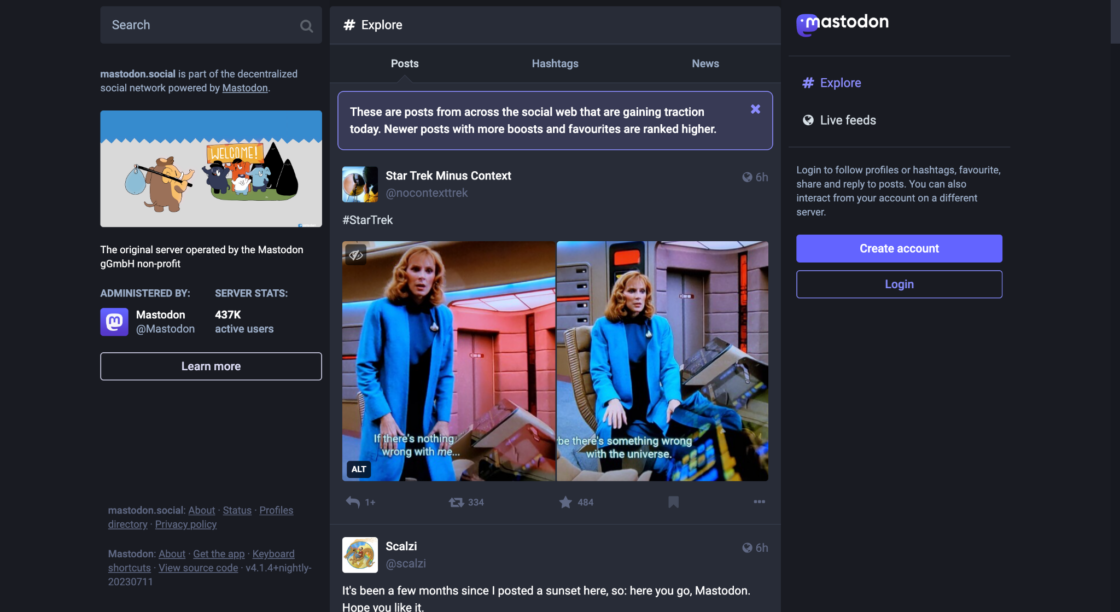
Mastodon is a decentralized social media platform that is similar to X (Twitter) in many ways. It allows users to post short text updates, follow other users, and reply to posts.
Mastodon is also open source, which means that anyone can create their own instance of the platform.
✅ A note for social media managers:
- Great for community-driven engagement but lacks a centralized audience, making it harder to scale a brand.
- Best suited for niche brands or thought leaders who want a dedicated, privacy-conscious following.
2. Tumblr
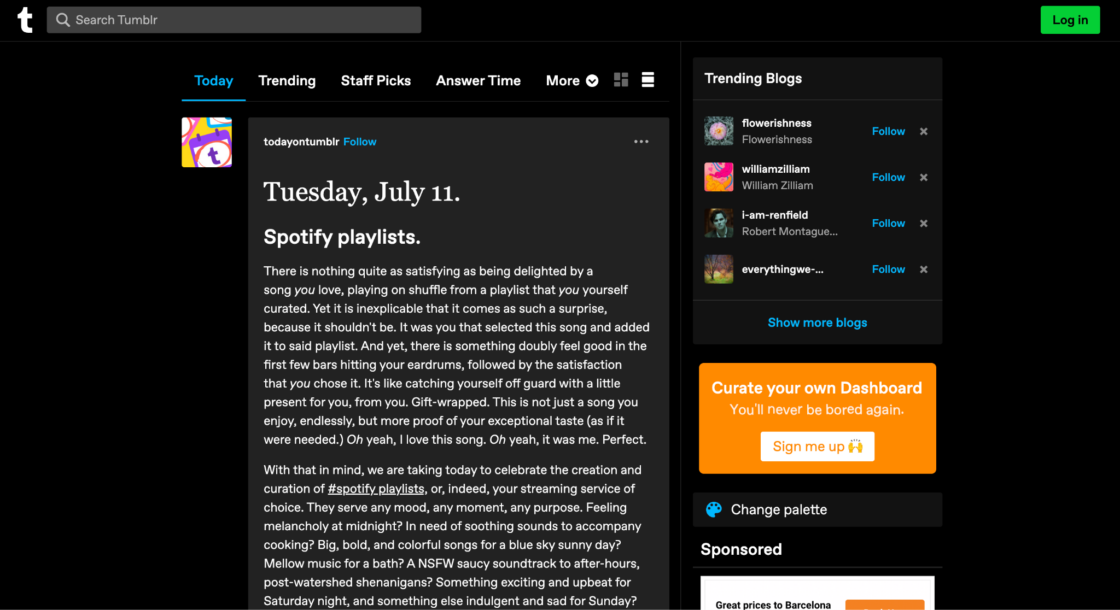
Tumblr is a microblogging platform that allows users to post text, photos, videos, and links. Tumblr is known for its creative and expressive community and is a popular platform for artists, writers, and musicians.
✅ A note for social media managers:
- Ideal for brands with strong visual and storytelling elements, particularly in fashion, art, and entertainment.
- Engagement is high, but discoverability outside the Tumblr ecosystem is very be challenging.
3. Diaspora
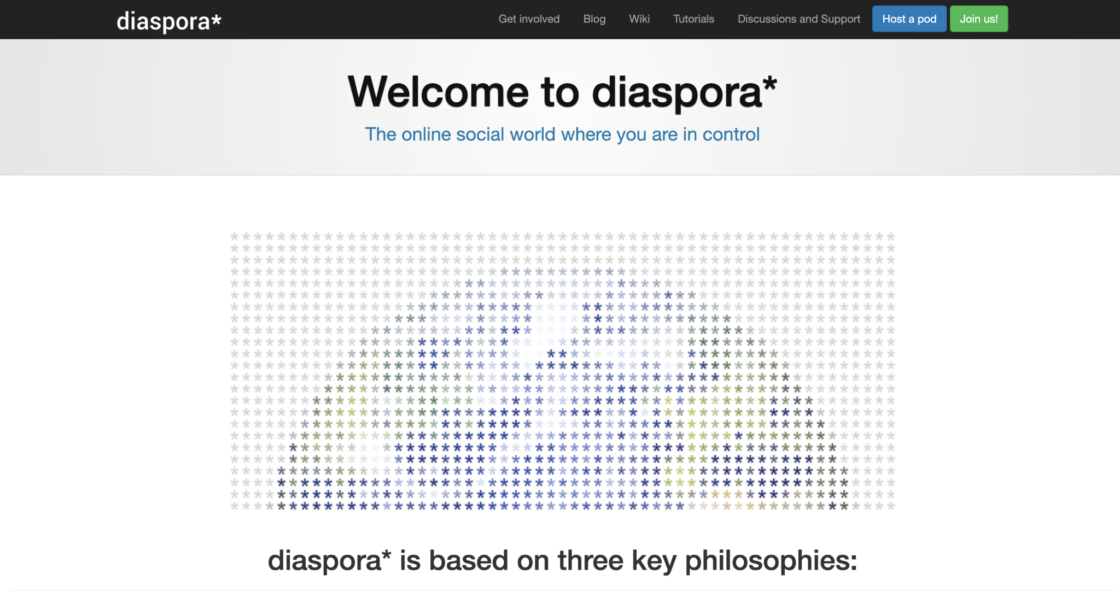
Diaspora is a privacy-focused social media platform that is similar to X (Twitter). Diaspora is open source, which means that anyone can create their own instance of the platform.
✅ A note for social media managers:
- Not ideal for mass growth as it’s fragmented and lacks a large, mainstream user base.
- Works best for communities prioritizing privacy and decentralization over traditional reach.
4. Truth Social

Truth Social is a new social media platform President Donald Trump launched. We can only guess how it’ll develop in the future.
It aims to provide a space where users can freely express their opinions without fear of censorship. The platform promises to prioritize free speech and to be an alternative to other mainstream social media platforms. It is expected to have features such as user verification, live video streaming, and content moderation.
✅ A note for social media managers:
- If your audience aligns with its user base, engagement can be high, but reach outside of this demographic is limited.
- Advertising and brand safety concerns might be an issue for mainstream brands.
5. Bluesky Social
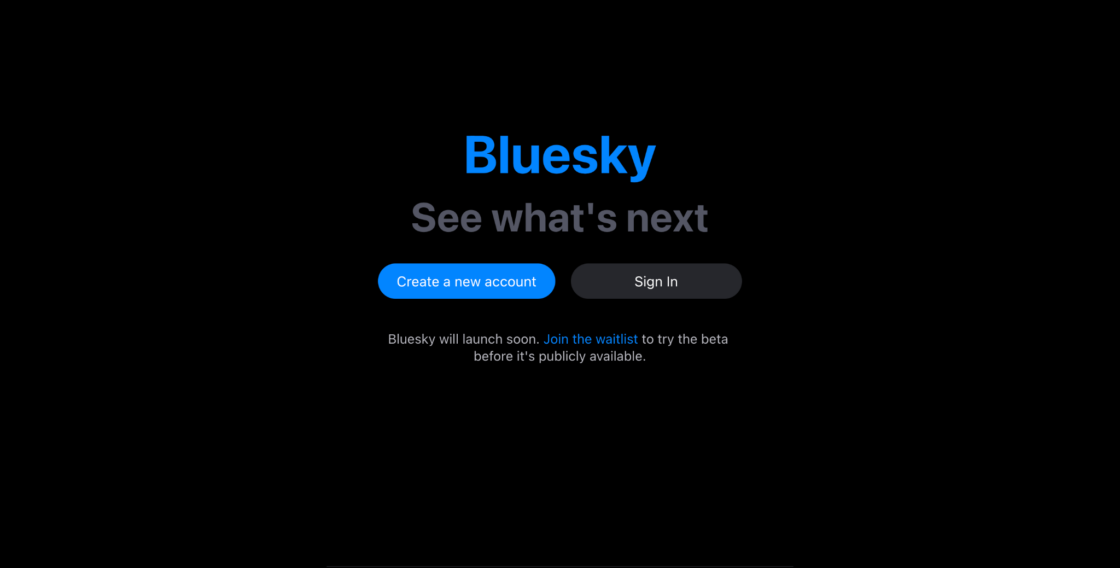
Bluesky Social is a microblogging platform co-founded by Jack Dorsey (yes, the same one from X (Twitter)).
Bluesky Social aims to create a decentralized social media ecosystem where users have more control over their data and the platform’s algorithms. It intends to foster open conversations and collaboration while addressing concerns about privacy and content moderation.
✅ A note for social media managers:
- Promising for early adopters looking to build influence in an emerging decentralized space.
- Still in beta, so growth opportunities are limited until the platform opens up to the public.
How brands are using Threads
Wondering what type of content to post on Threads? Find inspiration for your content from these three brands.
1. Threads
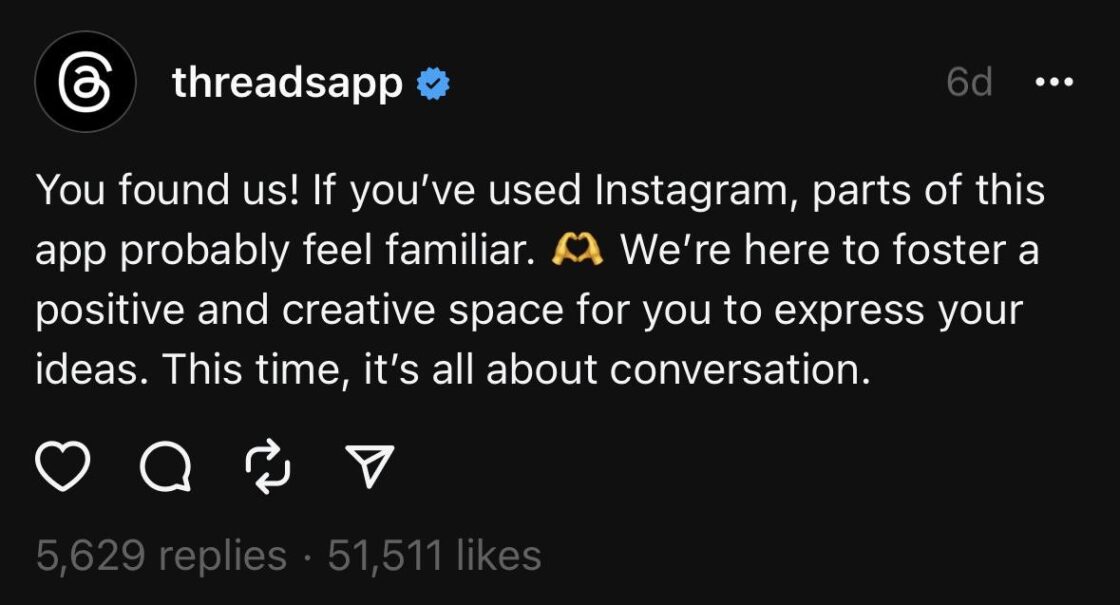
There’s no better way to learn how to use an app than from its creators. The Thread account mostly engages followers through reposts and comments. It also shares app development updates and answers questions from its community.
🎯 Pro Tip
Use your Threads account to share the latest developments for your product and service and interact with your users.
2. Mr. Beast
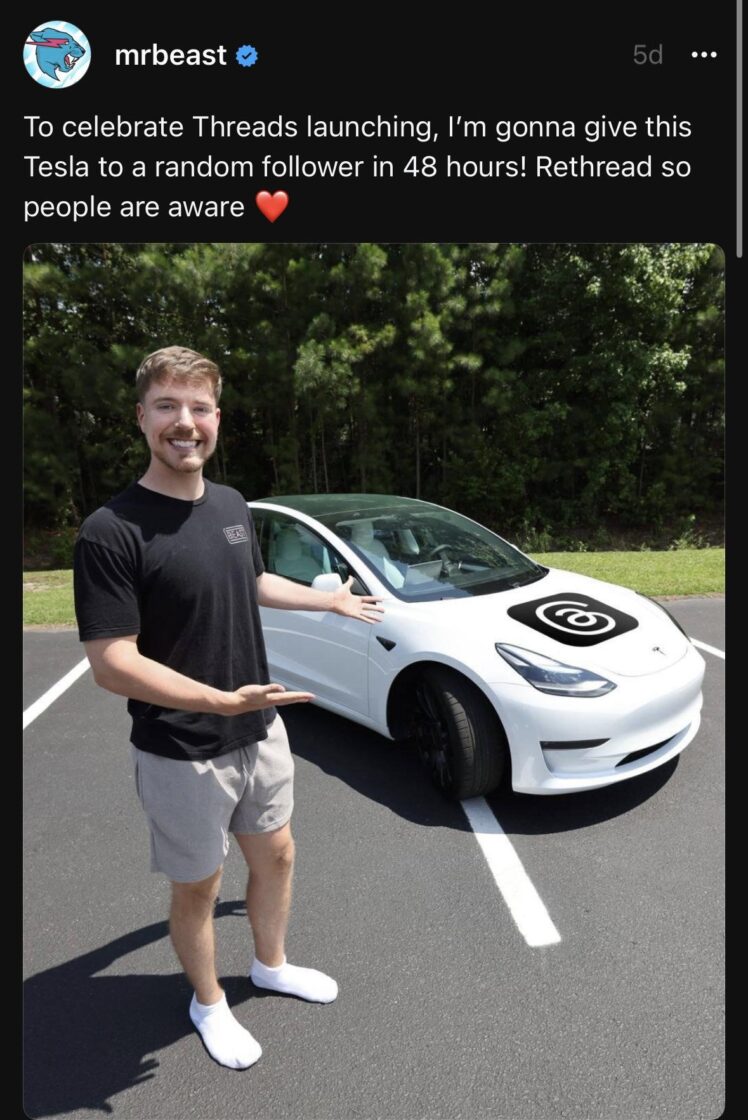
Mr. Beast is the first creator to hit a million followers on Threads. How did he pull it off? By engaging his audience!
He launched a Tesla giveaway to celebrate Threads’ launch. Nearly 800,000 people interacted with the post through likes, reposts, and comments. As the post gained traction, so did Mr Beast’s following.
🎯 Pro Tip
Use giveaways to drive engagement to your Threads’ content.
3. Sephora
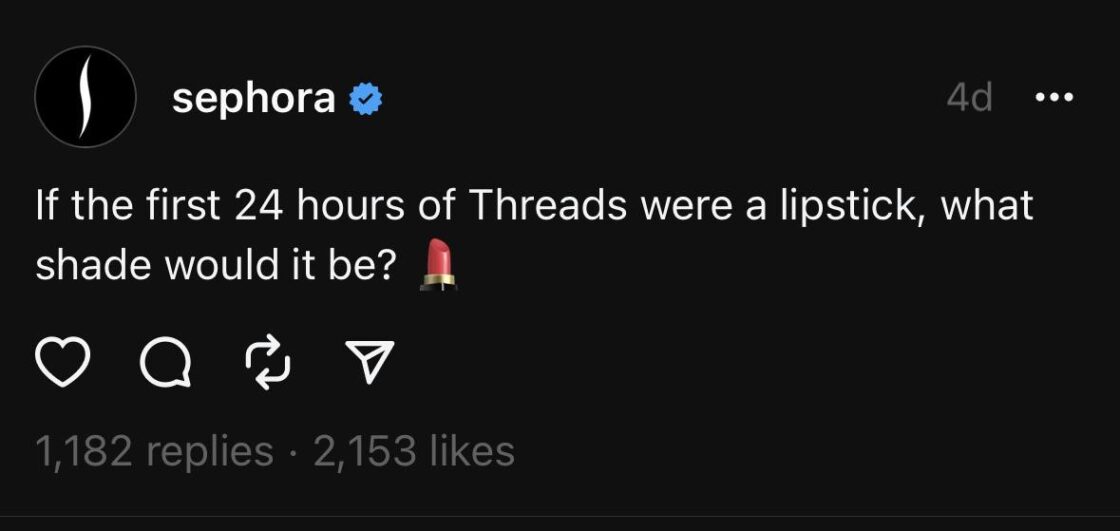
Sephora is a personal care and beauty brand that sells a wide range of cosmetics, skincare, and hair care products. The brand has over 700,000 followers on Threads and uses the app to share behind-the-scenes videos, GIFs, and pop quizzes.
🎯 Pro Tip
Use interesting pop quizzes to encourage your audience to interact with your Threads’ posts.
Does your brand need a Threads account?
Short answer: It depends. There’s a lot of hype around Threads right now. The engagement level is sky-high, and many brands are jumping on the platform to boost their content’s reach and visibility and grow their audience.
Here are three things to consider as you make your decision:
- What percentage of our audience use Threads?
- Do we have the bandwidth and resources to create, engage and distribute content on a new social media platform?
- What’s our brand presence on Instagram like? A large Instagram following means you won’t spend time growing your account from scratch.
If your answer to these questions is yes, then hop on Threads asap. If not, you’re better off solidifying your presence on your existing social media platforms, for example Instagram itself.
What’s next?
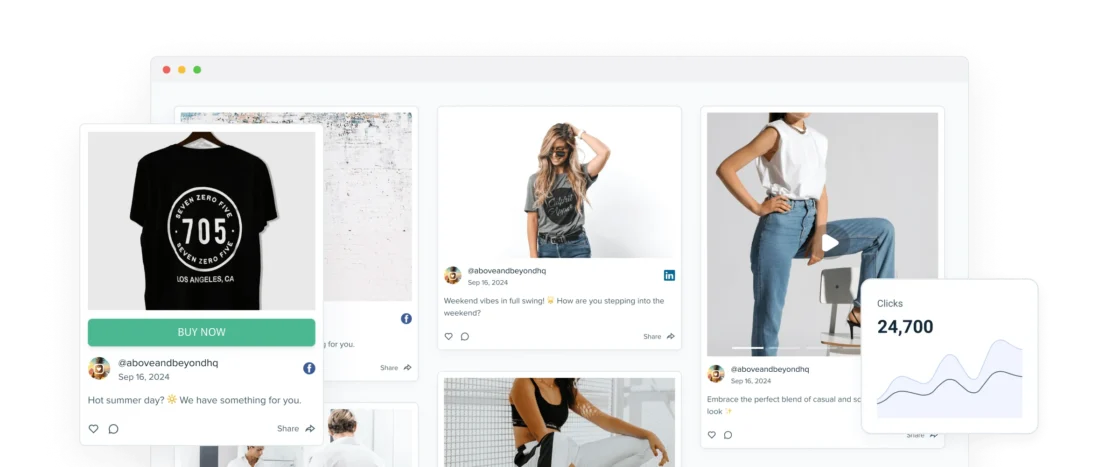
By now, you likely have a mix of social media platforms working for your brand, from Instagram to Threads and others. But are you making the most of them?
A Juicer social wall helps you aggregate content from all your social channels into one seamless, dynamic feed – whether it’s for your website, events, or niche communities. Instead of leaving your posts scattered across different platforms, bring them together to maximize visibility, engagement, and brand presence.
🏆 Start building your own branded social wall today and make every post count!
Instagram Threads FAQs
Find answers to common Instagram Threads questions.
1. How do I start a Threads account?
Download the Threads app on your App Store or Play Store and log into the app via your Instagram account.
If you don’t have an Instagram account, sign up for one, as you cannot access Threads without it.
2. How do you write a Thread on Instagram?
- Tap the compose button (
) at the bottom of your feed.
- Enter what you want to include in your thread. To attach a photo or video to your thread, tap the attach button (
) and select up to 10 items you want to attach. Tap Done (Android) or Add (iPhone) in the top right.
- Tap “Post” in the bottom right. You’ll see a progress bar at the top while your thread is being posted.
- To add to your thread, tap Add to thread. If your thread contains more than 500 characters, another thread will be added automatically.
3. Do you need an Instagram account for Threads?
Yes. You need to register for an Instagram account to use Threads.