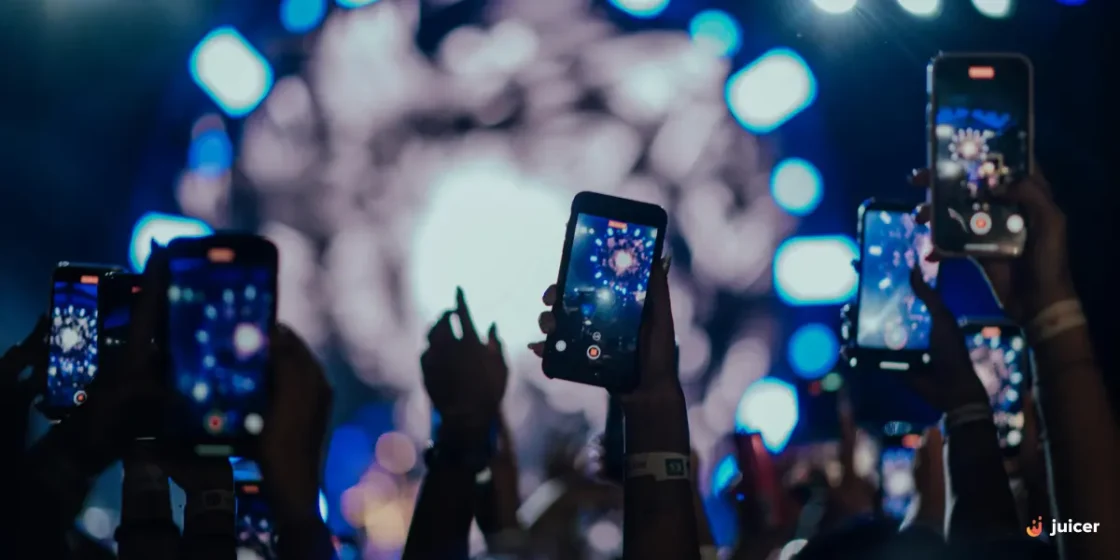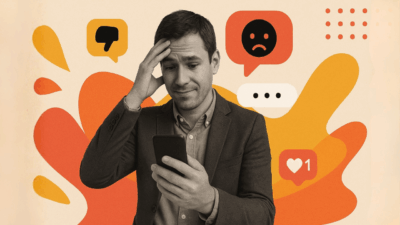Before we dive into our tips for how to go live on Instagram, let’s cover the basics:
What is Instagram Live?
Instagram Live is the video streaming feature on the platform.
Instagram Live allows users to broadcast live videos to their followers in real-time, creating an engaging Instagram live broadcast experience. When a user starts an Instagram Live session, their followers receive a notification, and they can join the live stream to watch and interact with the broadcaster.
Creating live videos for Instagram has become a very popular way to communicate and interact with audiences among creators from all around the world. And today, we will discuss some quick tips for people who are going live on Instagram.
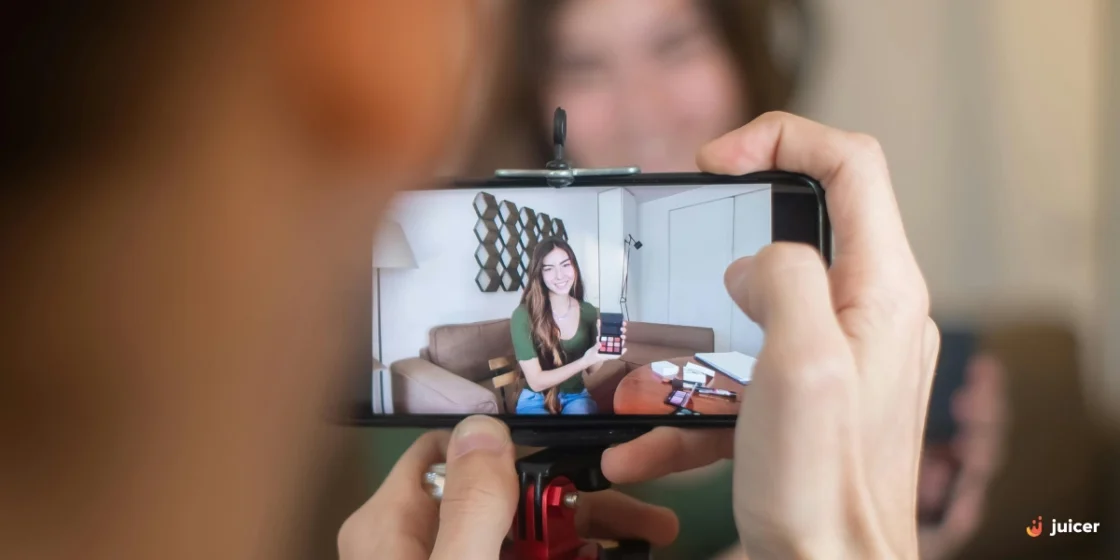
Definition of Instagram Live
Instagram Live is a product feature within Instagram Stories that allows users to stream videos to their followers and interact with them in real-time.
You can broadcast live videos to your followers, who can join the stream, leave comments, and react with emojis as the broadcast unfolds. This interactive feature makes your audience feel more connected and engaged with your content, providing a dynamic way to communicate and share experiences.
It’s a powerful tool for building real-time connections and growing loyalty to your brand.
Using Instagram Live offers numerous advantages, making it an essential feature for any creator or business looking to engage with their audience, even on daily basis. Some of the benefits include:
- Boosting visibility and reach: Instagram prioritizes live videos, sending notifications to followers the moment you go live, ensuring maximum visibility.
- Real-time engagement and interaction: Instagram Live enables immediate, interactive communication with your audience, fostering a sense of community.
- Enhanced brand authenticity: Live streaming is raw and unfiltered, giving viewers a genuine look into your personality or brand, which can build trust and loyalty.
- Instant audience feedback: Live videos offer a unique chance to gather immediate feedback on your ideas, products, or content, helping you make real-time adjustments.
- Cost-effective way to showcase products and collaborate: Instagram Live is a free feature, making it a budget-friendly way to promote your brand or products and collaborate with others.
- Content with lasting impact: When the live session ends, you can save and share the video as a Reel or Story, allowing more followers to watch it later and extending the life of your content.
How to Go Live on Instagram?
Step 1: Log into your Instagram account on the mobile application.
Step 2: Navigate to your profile and select the “plus” button at the top right corner.
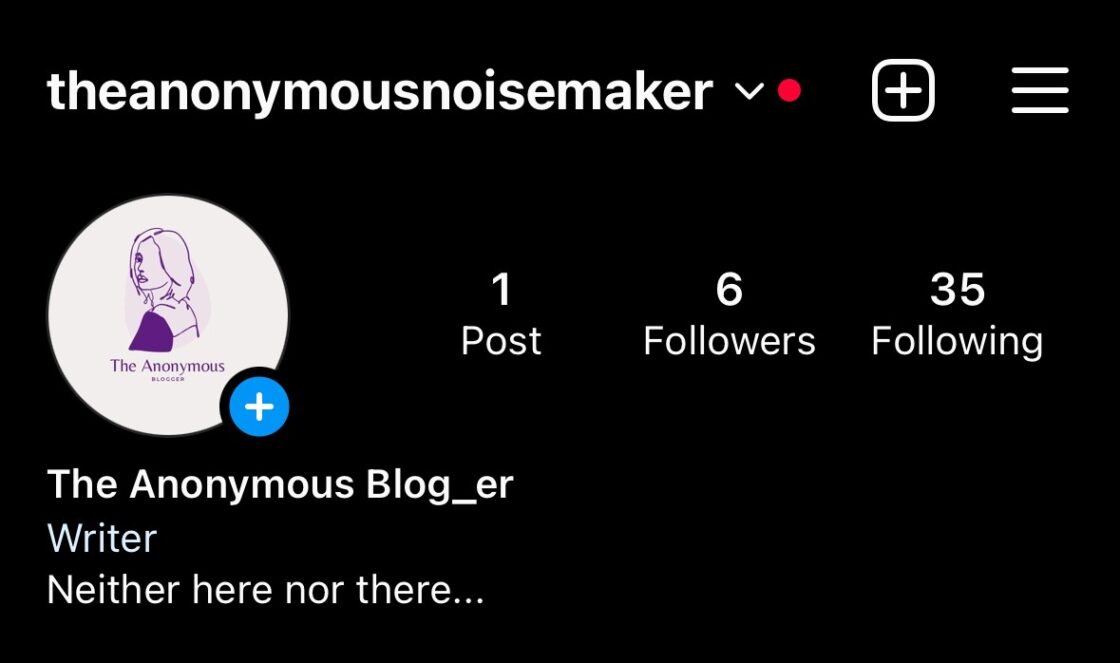
Step 3: Select “Live” and click the “Go live” button.
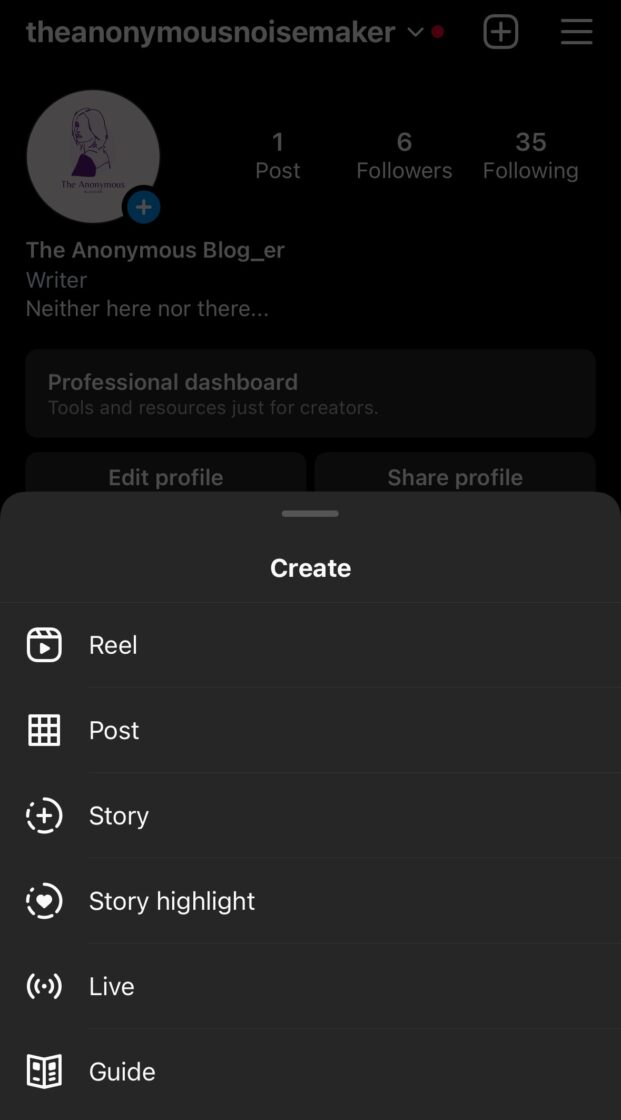
You can add up to three guests to your live broadcast:
- Tap
. Here, you’ll find requests to join your room. You can also tap
next to the username of the person you want to invite or search for their username at the top.
- Tap the
icon to invite your followers to your Live broadcast.
You’ll see a pink “Live” notification at the top of your screen to let you know you’re live streaming.
The number of viewers watching will also appear at the top of your screen. To the left, you’ll see two arrows. Click that button to toggle between your front and back cameras. You’ll see an “End” button on the upper right of the screen. Only click that button when ready to end the Instagram Live video.
Across the bottom of your screen, you’ll have several additional options to help you connect with your viewers. Viewers’ comments will appear at the bottom of your screen in the “Comments” area. You can add your comments there or tap a comment and select “Pin Comment” to hold a specific comment in view for everyone to see.
You can send responses to comments, add friends to the video, add stickers, and share videos or photos with the other icons on the bottom of your screen.
When you are ready to finish your Instagram Live, hit “End.” You’ll see a screen that allows you to “Share to Story” so that viewers who were not part of the live video chat can watch the recorded version.
If you don’t want the video from your livestream on Instagram posted to your Story, select “Delete Video.” Select the arrow above a line icon in the top left corner if you’d like to save the video to your phone’s camera roll.
Tips for Going Live on Instagram: For Streamers to Host Successful Instagram Live Streams

Here are some effective but easy tips for going live on Instagram, best ways to set up your Instagram livestream for success.
1. Do a Dry Run
Use practice mode to rehearse your presentation before going live. That way, you can test out different features and get used to speaking on camera to an audience.
Click the “eye” button on your Live screen and select “practice” under “broadcast audience.” Your live stream will be hidden; you can invite a few people to the dry run.
2. Plan Ahead
Start by defining your goals and objectives for the live broadcast. Are you trying to promote a product, provide valuable information, engage with your audience, or something else? Clear objectives will help you structure your content and deliver a focused message.
3. Promote in Advance
Building anticipation for your live broadcast is crucial. Use Instagram Stories, feed posts, and other social media platforms to let your audience know when you’ll go live. Use the Instagram Story countdown sticker to remind followers about your upcoming live event. Create eye-catching graphics and captions to encourage followers to mark their calendars and join your live session.
It’s also helpful to ask followers to submit their burning questions before a Q&A-style Instagram Live. This will create a bank of questions to help minimize awkward silences and allow you to prepare your answers in advance.
4. Choose the Right Time
Consider your target audience’s time zone and habits. Use Instagram Insights to determine when your followers are most active on the platform. Schedule your live broadcast during these peak times to maximize viewership.
5. Use a Catchy Title and Description
Your title should be attention-grabbing and reflect the content of your live broadcast. The description is an opportunity to provide context and explain what viewers can expect. Be concise, clear, and compelling to entice people to tune in.
6. Test Your Equipment
Ensure that your equipment is in good working condition. Test your smartphone or camera, microphone, and internet connection before going live. This minimizes the risk of technical issues during the broadcast and ensures a smoother viewing experience for your audience.
7. Engage with Your Audience
Encourage viewers to participate by asking questions and leaving comments. Respond to real-time comments to make your audience feel acknowledged and valued. Interact with them by mentioning their usernames and addressing their questions or contributions. Analyzing performance metrics from your Instagram live sessions can help refine your content strategy for future broadcasts.
8. Keep it Interactive
Live broadcasts are an excellent opportunity to interact with your audience. You can use Instagram’s interactive features, such as polls, quizzes, and the Q&A sticker, to engage viewers. Consider bringing guest speakers or influencers to add variety and foster exciting conversations.
9. Save and Share the Replay
After your live broadcast ends, save the video to your Instagram Stories, IGTV, or your feed, depending on the content’s length and relevance. This allows people who missed the live session to watch it later. Promote the replay in your content, create highlights, or share clips from the live session to keep the engagement going.
Going live on Instagram is just the beginning. To maximize the value of your content, consider repurposing your live videos across multiple platforms. You can trim key moments, create highlight reels, or share snippets on other social channels.
If you want an effortless way to keep your Instagram Live videos visible long after the stream ends, Juicer is a powerful tool that helps you aggregate and display your Instagram content on your website. With Juicer, you can automatically pull in your latest Instagram Lives, Reels, and Stories into a beautifully curated feed, ensuring your audience stays engaged without extra manual effort.
10. Ask for Feedback
You don’t know unless you ask! Ask your viewers what they would be excited to see in future video content. Take their feedback into consideration and continue to check in with them over time to get a sense of what works and what might need adjustments.
Put up a Q&A box on your Instagram Stories to collect feedback from your audience directly.
Instagram Live Ideas: Content Ideas for Your Instagram Livestream

Instagram live broadcasts are a dynamic tool for engaging with your audience through various formats such as Q&As and product launches. Promoting your live sessions beforehand can build anticipation and maximize engagement.
Now that you know how to host a successful Instagram livestream, let’s look at some creative Instagram live ideas you can explore to engage your audience.
1. Host a Q&A Session
A live Q&A session lets you interact with your audience in real-time. You can provide personalized answers to specific questions, which wouldn’t have been possible with your typical feed posts.
Here’s an example from fitness coach Zach Bailey.
2. Behind the Scenes
Another fun option for Instagram Live videos is a behind-the-scenes look at your workflow. It helps your audience feel like a part of your business and better appreciate how much effort you put into your craft.
Here’s an example from 2D animator, Recokh.
3. Tutorials
Tutorials are also a great way to allow folks to connect with your personality and build trust. For example, if you are a chef hoping to sell your new cookbook, providing a sample of one of the recipes included can help win over followers who aren’t sure if they’ll like your food. When they follow along with your tutorial and like the recipe, they might be more inclined to buy your cookbook.
Take a cue from Maria, founder of Lucky Shrub, who uses live videos to teach her audience how to use different products.
Advanced Features for a Professional Instagram Live Stream
Instagram offers several advanced features to help you create a professional-looking live stream. Some of these features include:
- Live Producer: A desktop streaming feature that allows you to go live from a computer using software like OBS Studio or Restream Studio, providing more control over your broadcast.
- Interactive features: Instagram offers interactive tools like Q&A boxes, polls, and the option to invite co-hosts, making your live streams more engaging.
- Camera effects: You can add effects to your live videos to alter how they appear, adding a creative touch to your broadcast.
- Image and video sharing: You can share images and videos with your audience by clicking the picture button during the broadcast, enhancing the visual experience.
Create a Fundraiser
Instagram Live also allows you to create a fundraiser to support a cause or charity. Here’s how:
- Go live on Instagram and select the “Fundraiser” option.
- Choose the charity or cause you want to support from the list provided.
- Set a fundraising goal and add a description to your fundraiser to inform your audience about the cause.
- Share your fundraiser with your audience and encourage them to donate during the live session.
- Track your progress and thank your donors in real-time, showing appreciation and encouraging more contributions.
By following these steps, you can leverage Instagram Live to support meaningful causes and engage your audience in a positive way.
Expand your Instagram Content Reach with Juicer
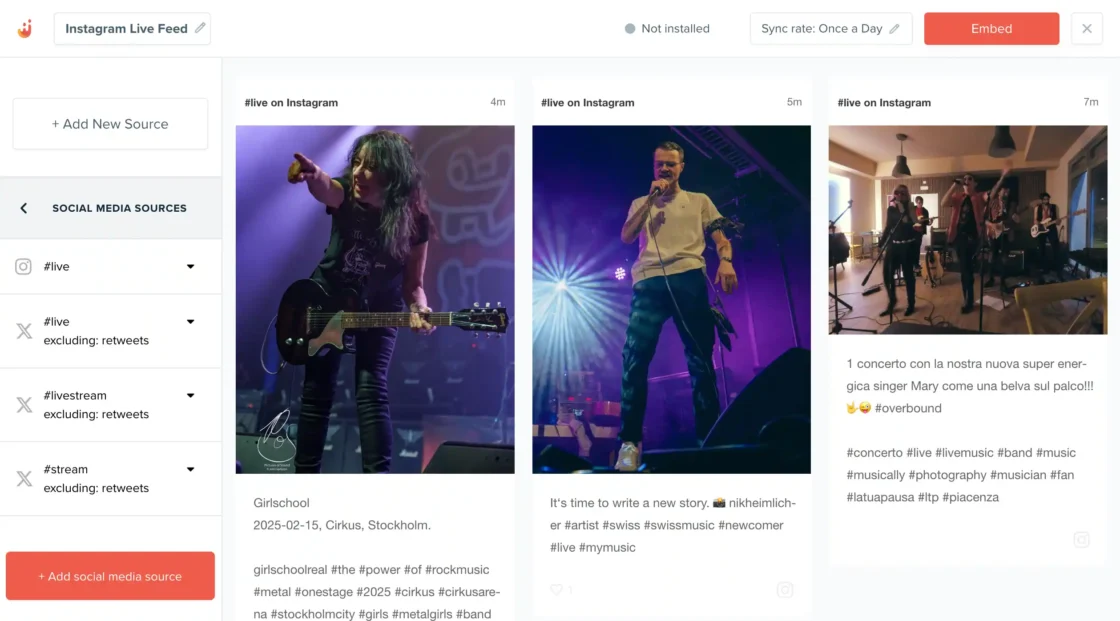
Juicer lets you embed your Instagram feed into your website, making it easy for more people to discover and engage with your aggregated Instagram content. By curating your live broadcasts, Reels, and Stories in one place, you ensure that your audience stays connected even after your Instagram Live session ends.
With Juicer, you can:
- Auto-sync your live content to keep your website updated effortlessly
- Customize your feed to match your brand’s aesthetics
- Improve engagement and visibility by extending your Instagram content’s lifespan
🚀 Try Juicer for free today and turn every Instagram Live into long-term, high-impact content.